自定义 CoordinatorLayout 的行为
自定义 CoordinatorLayout 的行为
当 Android design support library 在前几个月被发布时,Android 开发者们获得了各种各样有趣的东西,而且其中大多数东西看名字就知道是啥:FloatingActionButton(FAB),Snackbar,Tab,这些东西都不知道的话和咸鱼有什么区别。
但 Android design support library 中有一个控件 - CoordinatorLayout 有一些绝大部分开发者都没发现的秘密,接下来就让我们来研究 CoordinatorLayout 吧。
CoordinatorLayout
但你可能很少听说 CoordinatorLayout,大概是因为当你使用它时,往往不需要知道许多与它相关的细节,就能得到你想要的效果。然而 CoordinatorLayout 比它看起来 6 得多。不妨拿 SnackBar 和 FAB 作为例子,用 CoordinatorLayout 确保 FAB 会在 SnackBar 出现的时候会向上移动:
xml 如下:
<android.support.design.widget.CoordinatorLayout
android:id="@+id/container"
xmlns:android="http://schemas.android.com/apk/res/android"
xmlns:app="http://schemas.android.com/apk/res-auto"
android:layout_width="match_parent"
android:layout_height="match_parent">
...
<android.support.design.widget.FloatingActionButton
android:id="@+id/fab"
android:layout_width="wrap_content"
android:layout_height="wrap_content"
android:layout_gravity="bottom|right|end"
android:layout_margin="8dp"
android:src="@drawable/abc_ic_search_api_mtrl_alpha"/>
</android.support.design.widget.CoordinatorLayout>然后显示你的 SnackBar:
Snackbar.make(findViewById(R.id.container), "Hey there!", Snackbar.LENGTH_LONG).show();然后你就会发现 FAB 会在 SnackBar 出现时移动了。
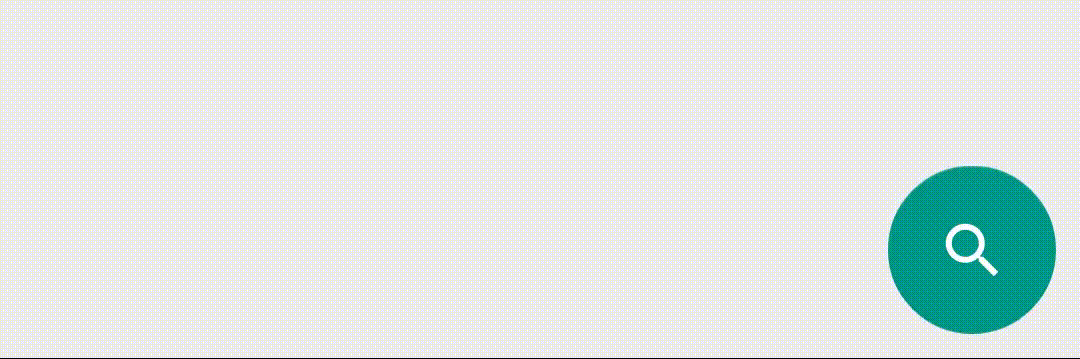
除此以外,CoordinatorLayout 还能基于你的滚动位置增加 ToolBar 的大小或在用户滚动列表时隐藏 Toolbar。你可以用你自己的行为自定义。
那么 CoordinatorLayout 是怎么知道他需要与 FAB 交互完成的操作呢?它是怎么知道当 SnackBar 出现时 FAB 要向上移动呢?CoordinatorLayout 是通过实现 FloatingActionButton 声明的 CoordinatorLayout.Behavior 完成的。
CoordinatorLayout.Behavior
CoordinatorLayout 中的 View 可以指定该 View 如何与其他 View 交互的行为。
@CoordinatorLayout.DefaultBehavior(FloatingActionButton.Behavior.class)
public class FloatingActionButton extends ImageView {
...
}如果你去看 FAB 的源码,你会发现它的行为是通过注解在类声明中定义的。
FAB 将 FloatingActionButton.Behavior 作为其默认行为,除非你将它设置为其他的 behavior,而默认的 Behavior 了解在 SnackBar 出现时如何移动到它的上面。
自定义 Behavior
那么你要怎么自定义 Behavior 呢?你可以创建一个 Behavior 的子类,现在我就创建一个 Behavior 在 SnackBar 出现时闪烁 FAB 而不是让它移动到 SnackBar 上面。

首先在 xml 中使用 app:layout_behavior 属性设置你的自定义 Behavior:
...
<android.support.design.widget.FloatingActionButton
android:id="@+id/fab"
android:layout_width="wrap_content"
android:layout_height="wrap_content"
android:layout_gravity="bottom|right|end"
android:layout_margin="8dp"
android:src="@drawable/abc_ic_search_api_mtrl_alpha"
app:layout_behavior="com.bignerdranch.android.custombehavior.ShrinkBehavior"/>
...然后创建你的 Behavior 类:
public class ShrinkBehavior extends CoordinatorLayout.Behavior<FloatingActionButton> {
public ShrinkBehavior(Context context, AttributeSet attrs) {
super(context, attrs);
}
}当你定义你的 Behavior,你可以重载许多方法,在这里我们只需要重载两个方法:
@Override
public boolean layoutDependsOn(CoordinatorLayout parent, FloatingActionButton child, View dependency) {
return dependency instanceof Snackbar.SnackbarLayout;
}layoutDependsOn() 方法帮助 CoordinatorLayout 知道 FAB 依赖于哪个 View。在这里例子中,就是指 SnackBar,通过返回 true 设置依赖。
Android API 文档上说,设置依赖后,当一个独立的 View 改变了它的大小或位置,你会调用到onDependentViewChanged(),你可以在 CoordinatorLayout 中看到更多的细节。
@Override
public boolean onDependentViewChanged(CoordinatorLayout parent, FloatingActionButton child, View dependency) {
float translationY = getFabTranslationYForSnackbar(parent, child);
float percentComplete = -translationY / dependency.getHeight();
float scaleFactor = 1 - percentComplete;
child.setScaleX(scaleFactor);
child.setScaleY(scaleFactor);
return false;
}当 SnackBar 出现,该方法不断被调用,然后通过简单的数学运算你就可以判断 SnackBar 离屏幕边缘有多远,并改变你的 FAB 的大小。ShrinkBehavior 可以在 Github 上看到完整的实现,你也可以直接下载旋转 FAB 的例子的源码。