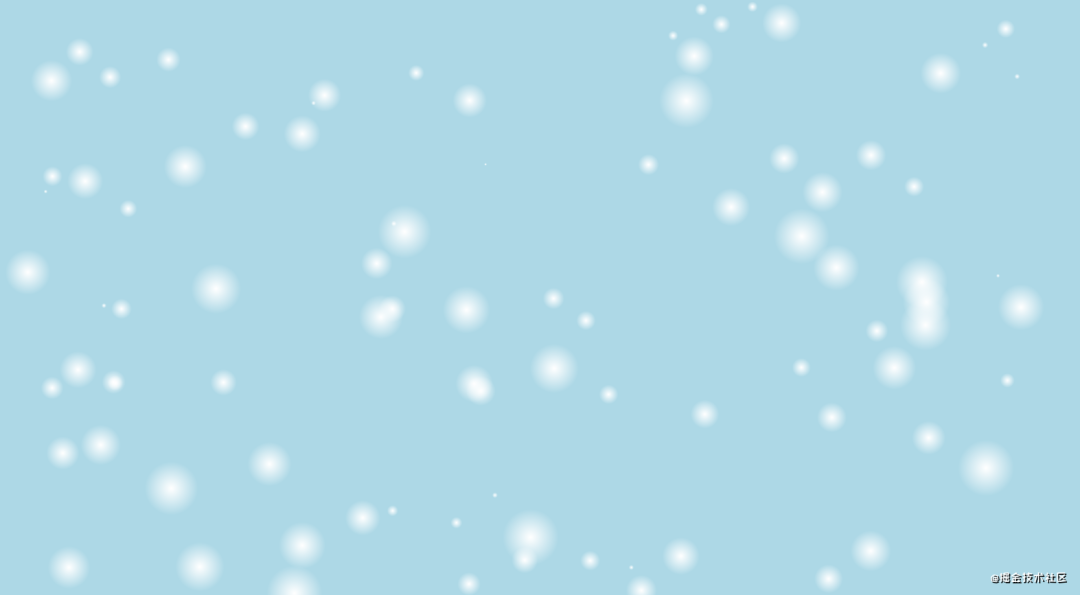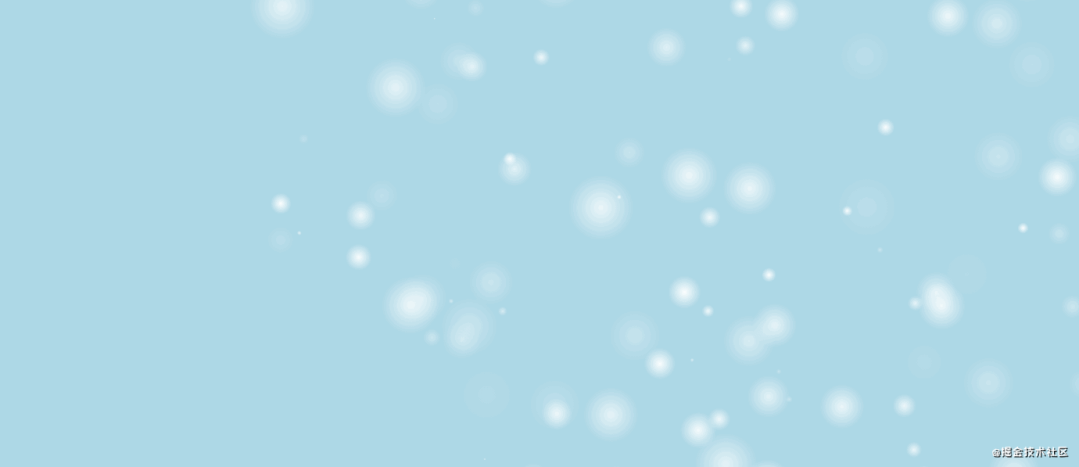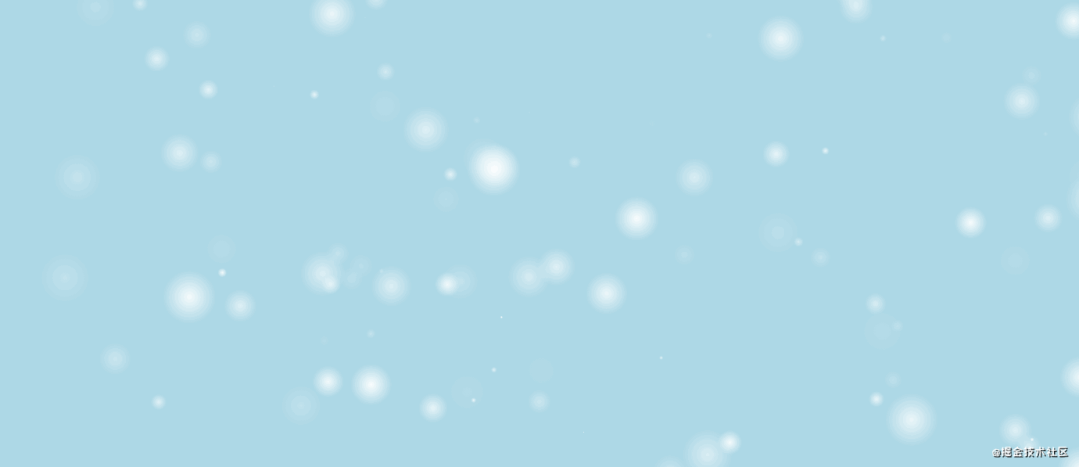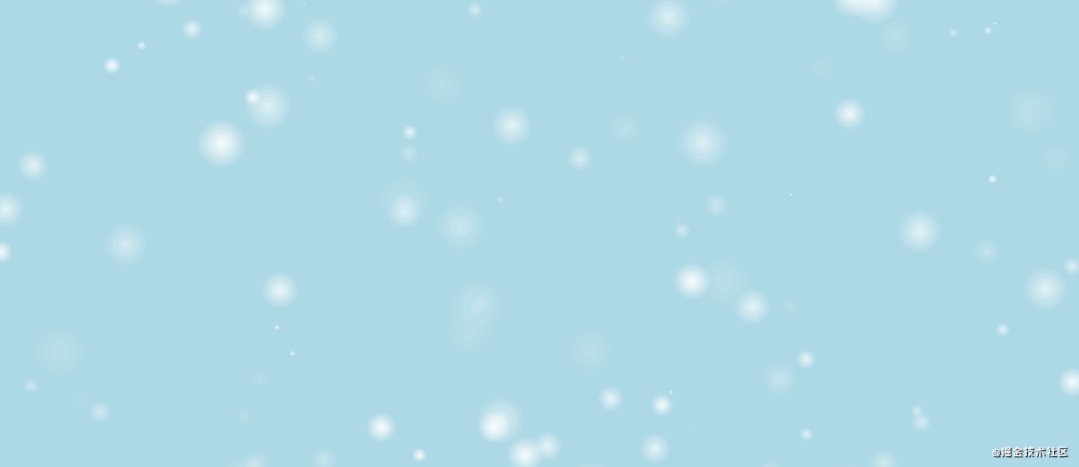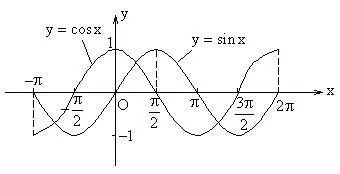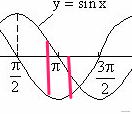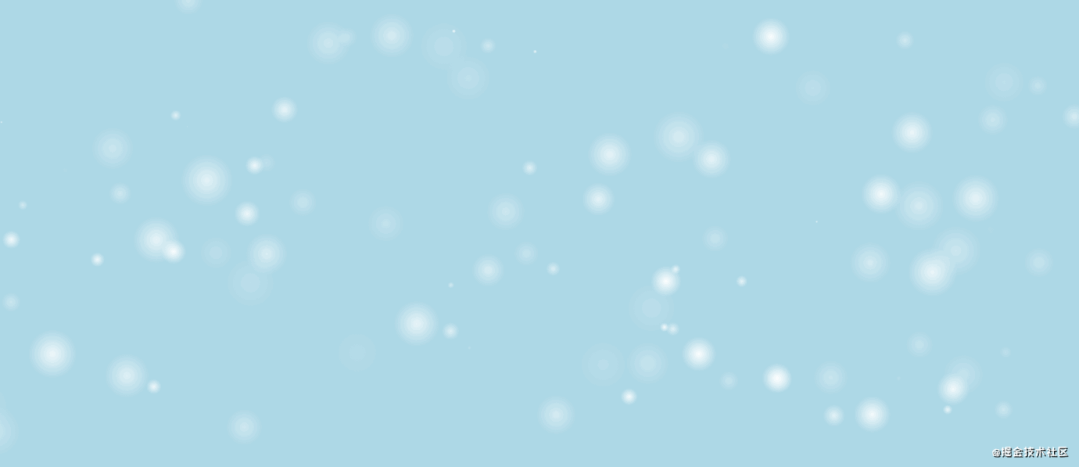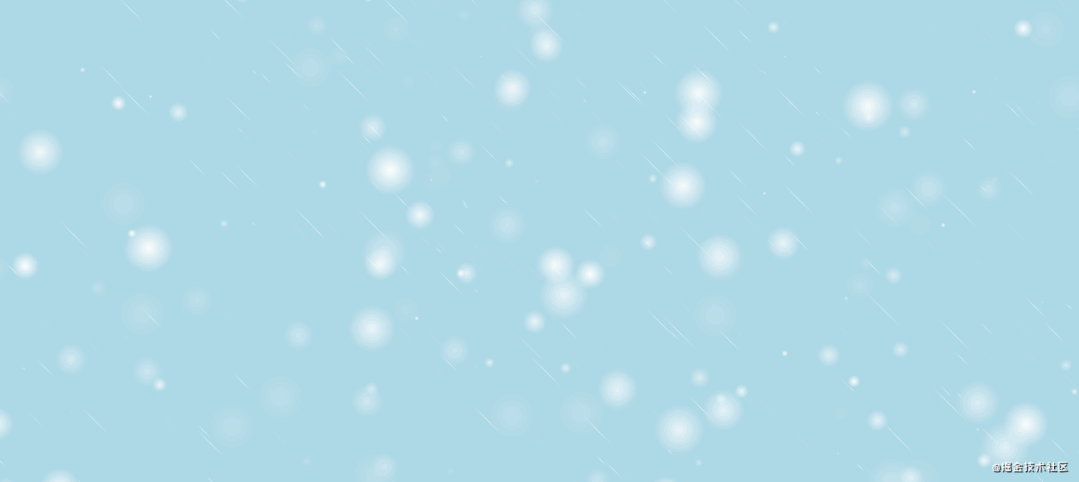冬天到了,女朋友想让我的网站也下雪,我立马打开电脑撸代码…
前言
女朋友常逛的设计网站这两天页面上多了下雪的效果,于是问我我的网站能下雪吗,作为一个程序员我一般会说实现不了,但是作为男朋友,不能说不行。
雪
雪我们可以使用span标签和css的径向渐变简单意思一下:
.snow {
display: block;
width: 100px;
height: 100px;
background-image: radial-gradient(#fff 0%, rgba(255, 255, 255, 0) 60%);
border-radius: 50%;
}效果如下:
很多雪
一片雪是不够的,成千上万才浪漫,世界上没有两片相同的雪花,所以每片雪都有自己的大小位置速度等属性,为此先创建一个雪花类:
class Snow {
constructor (opt = {}) {
// 元素
this.el = null
// 直径
this.width = 0
// 最大直径
this.maxWidth = opt.maxWidth || 80
// 最小直径
this.minWidth = opt.minWidth || 2
// 透明度
this.opacity = 0
// 水平位置
this.x = 0
// 重置位置
this.y = 0
// 速度
this.speed = 0
// 最大速度
this.maxSpeed = opt.maxSpeed || 4
// 最小速度
this.minSpeed = opt.minSpeed || 1
// 浏览器窗口尺寸
this.windowWidth = window.innerWidth
this.windowHeight = window.innerHeight
this.init()
}
// 初始化各种属性
init () {
this.width = Math.floor(Math.random() * this.maxWidth + this.minWidth)
this.opacity = Math.random()
this.x = Math.floor(Math.random() * (this.windowWidth - this.width))
this.y = Math.floor(Math.random() * (this.windowHeight - this.width))
this.speed = Math.random() * this.maxSpeed + this.minSpeed
}
// 设置样式
setStyle () {
this.el.style.cssText = `
position: fixed;
left: 0;
top: 0;
display: block;
width: ${this.width}px;
height: ${this.width}px;
opacity: ${this.opacity};
background-image: radial-gradient(#fff 0%, rgba(255, 255, 255, 0) 60%);
border-radius: 50%;
z-index: 9999999999999;
pointer-events: none;
transform: translate(${this.x}px, ${this.y}px);
`
}
// 渲染
render () {
this.el = document.createElement('div')
this.setStyle()
document.body.appendChild(this.el)
}
}init方法用来生成随机的初始大小、位置、速度等属性,在浏览器窗口内new100片试试:
let snowList = []
for (let i = 0; i < 100; i++) {
let snow = new Snow()
snow.render()
snowList.push(snow)
}效果如下:
动起来
雪动起来才能叫下雪,动起来很简单,不断改变x和y坐标就可以了,给snow类加个运动的方法:
class snow {
move () {
this.x += this.speed
this.y += this.speed
this.el.style.left = this.x + 'px'
this.el.style.top = this.y + 'px'
}
}接下来使用requestAnimationFrame不断刷新:
moveSnow () {
window.requestAnimationFrame(() => {
snowList.forEach((item) => {
item.move()
})
moveSnow()
})
}效果如下,因为速度是正数,所以整体是往右斜的:
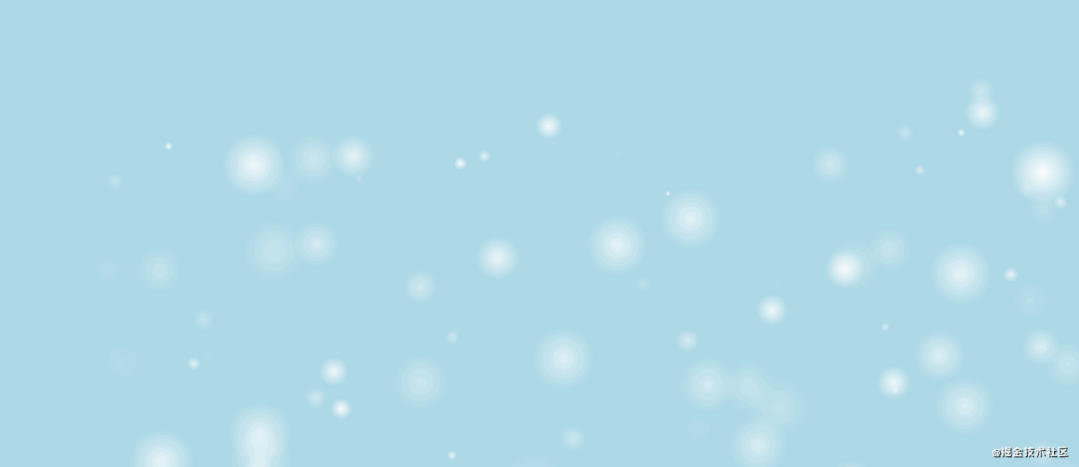
move方法:
move () {
this.x += this.speed
this.y += this.speed
// 完全离开窗口就调一下初始化方法,另外还需要修改一下init方法,因为重新出现我们是希望它的y坐标为0或者小于0,这样就不会又凭空出现的感觉,而是从天上下来的
if (this.x < -this.width || this.x > this.windowWidth || this.y > this.windowHeight) {
this.init(true)
this.setStyle()
}
this.el.style.left = this.x + 'px'
this.el.style.top = this.y + 'px'
}init (reset) {
// ...
this.width = Math.floor(Math.random() * this.maxWidth + this.minWidth)
this.y = reset ? -this.width : Math.floor(Math.random() * this.windowHeight)
// ...
}这样就能源源不断的下雪了:
优化
1.水平速度
水平和垂直方向的速度是一样的,但是看起来有点太斜了,所以调整一下,把水平速度和垂直速度区分开来:
class Snow {
constructor (opt = {}) {
// ...
// 水平速度
this.sx = 0
// 垂直速度
this.sy = 0
// ...
}
init (reset) {
// ...
this.sy = Math.random() * this.maxSpeed + this.minSpeed
this.sx = this.sy * Math.random()
}
move () {
this.x += this.sx
this.y += this.sy
// ...
}
}2.左下角没有雪
因为整体向右倾斜,所以左下角大概率没有雪,这可以通过让雪随机出现在左侧来解决:
init (reset) {
// ...
this.x = Math.floor(Math.random() * (this.windowWidth - this.width))
this.y = Math.floor(Math.random() * (this.windowHeight - this.width))
if (reset && Math.random() > 0.8) {// 让一小部分的雪初始化在左侧
this.x = -this.width
} else if (reset) {
this.y = -this.width
}
// ...
}3.眼前的雪
随机性的选择一点雪给它较大的体积、透明度和速度,然后再使用css3的3D透视效果,把它的z轴数值调大一点,这样的感觉就好像是在眼前划过的一样:
<body style="perspective: 500;-webkit-perspective: 500"></body>class Snow {
constructor (opt = {}) {
// ...
// z轴数值
this.z = 0
// 快速划过的最大速度
this.quickMaxSpeed = opt.quickMaxSpeed || 10
// 快速划过的最小速度
this.quickMinSpeed = opt.quickMinSpeed || 8
// 快速划过的宽度
this.quickWidth = opt.quickWidth || 80
// 快速划过的透明度
this.quickOpacity = opt.quickOpacity || 0.2
// ...
}
init (reset) {
let isQuick = Math.random() > 0.8
this.width = isQuick ? this.quickWidth : Math.floor(Math.random() * this.maxWidth + this.minWidth)
this.z = isQuick ? Math.random() * 300 + 200 : 0
this.opacity = isQuick ? this.quickOpacity : Math.random()
// ...
this.sy = isQuick ? Math.random() * this.quickMaxSpeed + this.quickMinSpeed : Math.random() * this.maxSpeed + this.minSpeed
// ...
}
move () {
// ...
this.el.style.transform = `translate3d(${this.x}px, ${this.y}px, ${this.z}px)`
}
}4.鹅毛大雪
雪花嘛,轻如鹅毛,鹅毛是怎么飘的?是不是左右摆动的飘?那我们也可以选择一部分的雪花让它跟鹅毛一样飘,左右摇摆很简单,速度一会加一会减就可以了:
class Snow {
constructor (opt = {}) {
// ...
// 是否左右摇摆
this.isSwing = false
// 左右摇摆的步长
this.stepSx = 0.03
// ...
}
// 随机初始化属性
init (reset) {
// ...
this.isSwing = Math.random() > 0.8
// ...
}
move () {
if (this.isSwing) {
if (this.sx >= 1 || this.sx <= -1) {
this.stepSx = -this.stepSx
}
this.sx += this.stepSx
}
// ...
}
}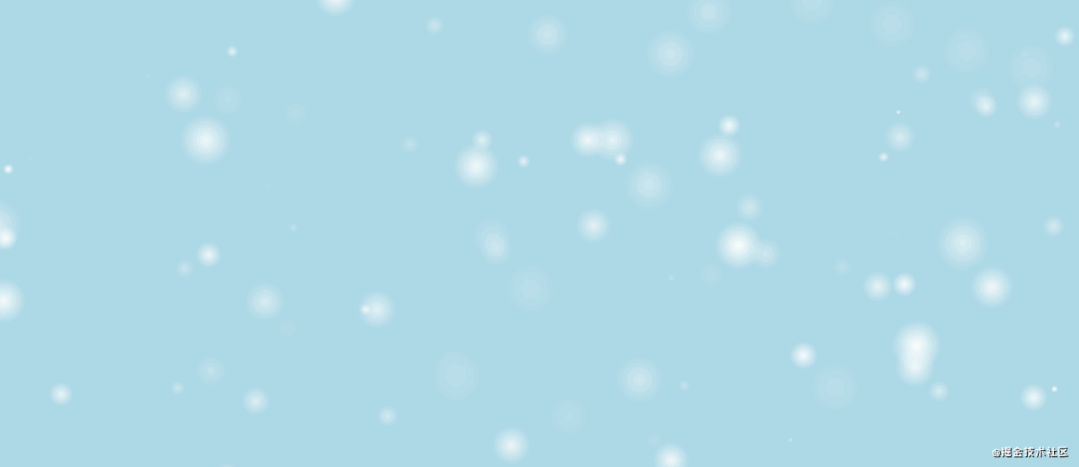
我们使用正弦函数,公式为:y=sin(x),x的值是弧度表示,只要一直增加就可以了,y的值用来修改雪花的水平方向的速度变化步长:
class Snow {
constructor (opt = {}) {
// ...
// 是否左右摇摆
this.isSwing = false
// 左右摇摆的正弦函数x变量
this.swingRadian = 0
// 左右摇摆的正弦x步长
this.swingStep = 0.01
// ...
}
init (reset) {
// ...
this.swingStep = 0.01 * Math.random()
}
move () {
if (this.isSwing) {
this.swingRadian += this.swingStep
this.x += this.sx * Math.sin(this.swingRadian * Math.PI) * 0.2
} else {
this.x += this.sx
}
// ...
}
}因为正弦函数y的值是从1变化到-1,摆动幅度太了,所以乘了个小数0.2缩小一点,想要幅度小一点,还有一个方法是不要使用整个正弦曲线,可以从中截取一个适合的区间大小,比如就让x的值在0.9π到1.1π之前变化:
class Snow {
constructor (opt = {}) {
// ...
// 是否左右摇摆
this.isSwing = false
// 左右摇摆的正弦函数x变量
this.swingRadian = 1// 需要改成一个中间值
// 左右摇摆的正弦x步长
this.swingStep = 0.01
// ...
}
init (reset) {
// ...
this.swingStep = 0.01 * Math.random()
this.swingRadian = Math.random() * (1.1 - 0.9) + 0.9// 也让它随机一下
}
move () {
if (this.isSwing) {
if (this.swingRadian > 1.1 || this.swingRadian < 0.9) {
this.swingStep = -this.swingStep
}
this.swingRadian += this.swingStep
this.x += this.sx * Math.sin(this.swingRadian * Math.PI)
} else {
this.x += this.sx
}
// ...
}
}5.下的慢一点
既然给水平加了曲线,垂直方向上是不是也可以改成非匀速呢?当然可以,区别是速度得一直是正的,不然就要出现反自然现象了,改变速度曲线同样可以使用正余弦,上面我们使用了0.9π到1.1π之间的正弦曲线,根据上图可以发现对应的余弦曲线都是负的,趋势是先慢后快,所以可以利用这一段来改变垂直方向的速度:
move () {
if (this.isSwing) {
if (this.swingRadian > 1.1 || this.swingRadian < 0.9) {
this.swingStep = -this.swingStep
}
this.swingRadian += this.swingStep
this.x += this.sx * Math.sin(this.swingRadian * Math.PI)
this.y -= this.sy * Math.cos(this.swingRadian * Math.PI)// 因为速度都是负的,所以改成-
} else {
this.x += this.sx
this.y += this.sy
}
// ...
}6.在最上面
为了防止为页面上原本层级更高的元素遮挡,给雪花的样式加一个很大的层级:
render () {
this.el = document.createElement('div')
this.el.style.cssText = `
// ...
z-index: 9999999999999;
`
document.body.appendChild(this.el)
}7.看不见我
修改了层级,所以雪花会在页面的最上层,那么可能会挡住其他元素的鼠标事件,需要禁止它响应鼠标事件:
render () {
this.el = document.createElement('div')
this.el.style.cssText = `
// ...
pointer-events: none;
`
document.body.appendChild(this.el)
}8.更好一点
使用性能更好的transform属性来做动画:
render () {
this.el = document.createElement('div')
this.el.style.cssText = `
left: 0;
top: 0;
transform: translate(${this.x}px, ${this.y}px);
`
document.body.appendChild(this.el)
}move () {
// ...
// this.el.style.left = this.x + 'px'
// this.el.style.top = this.y + 'px'
this.el.style.transform = `translate(${this.x}px, ${this.y}px)`
}当然,最好的方式是用canvas来画。
最终效果:
下雨&雨夹雪
下完雪,接下来顺便下个雨,雨和雪差不多,都是从天上掉下来,但是雨的速度更快,通常也不会左右摇摆什么的,方向也基本是一致的,先来修改一下样式:
setStyle () {
this.el.style.cssText = `
// ...
width: 1px;
// ...
`
}很简单,只要把宽度写死为1就行了:
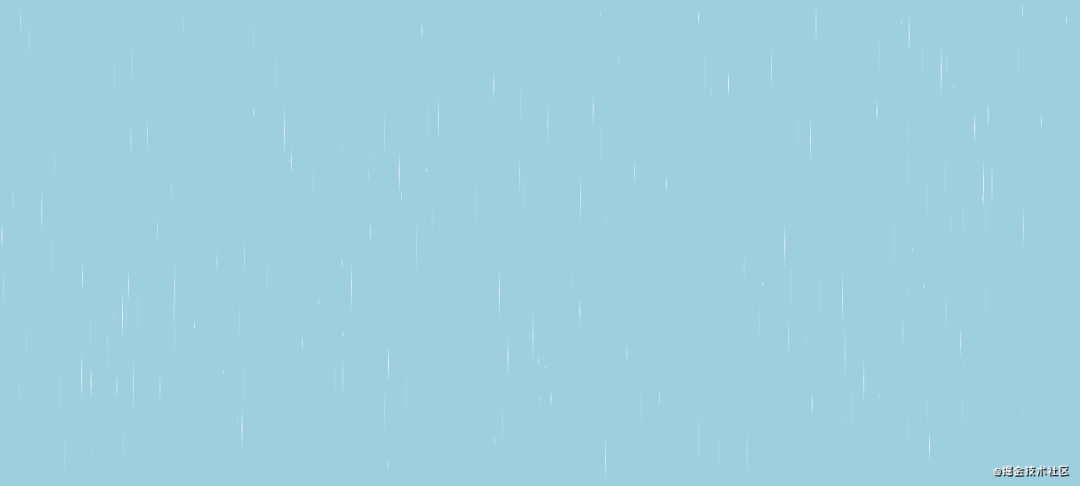
move () {
this.x += this.sx
this.y += this.sy
// ...
}效果如下:

move () {
// ...
this.el.style.transform = `translate(${this.x}px, ${this.y}px) ${this.getRotate(this.sy, this.sx)}`
}
getRotate(sy, sx) {
return `rotate(${sx === 0 ? 0 : (90 + Math.atan(sy / sx) * (180 / Math.PI))}deg)`
}因为tan(θ)=sy/sx,θ=Math.atan(sy / sx),因为雨的线段默认是从上到下垂直的,θ是代表和水平方向上的夹角,所以需要先旋转90度,再旋转夹角的度数,最后弧度转角度的公式为:角度=弧度*(180/π)。
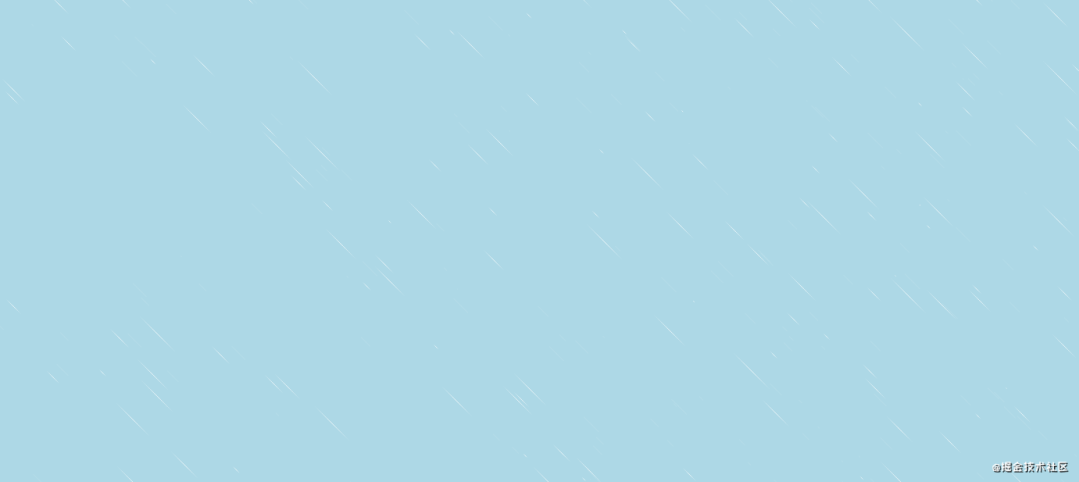
根据天气下雪
把上面的代码放到网站上就有下雪的效果了,另外也可以使用天气厂商的api,根据实时天气来下雪或者下雨,再实现一下太阳、乌云等效果,一个沉浸式天气就完成了,有兴趣的可自行实践。
完整代码
https://github.com/wanglin2/snow