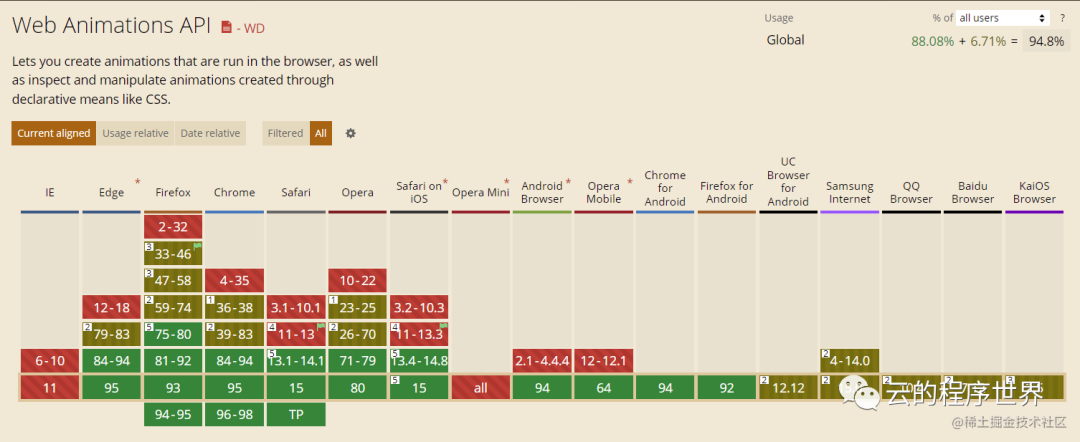高性能写动画方法,get!
前言
说动前端动画,我们熟知的有两种
- CSS 动画
- (requestAnimation/setTimeout/setInterval + 属性改变) 动画
当然有人可能会说canvas动画,从运动本质了还是第二种。
今天说的是第三种 Web Animations API[1], 也有简称为 WAAPI 的。
与纯粹的声明式CSS不同,JavaScript还允许我们动态地将属性值设置为持续时间。对于构建自定义动画库和创建交互式动画,Web动画API可能是完成工作的完美工具。
举两个栗子
落球
点击之后,球体下落
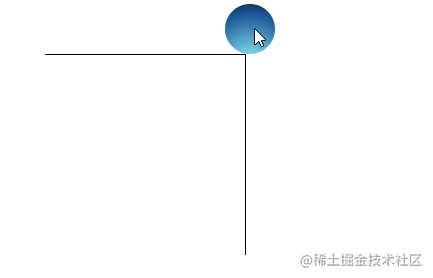
const ballEl = document.querySelector(".ball");
ballEl.addEventListener("click", function () {
let fallAni = ballEl.animate({
transform: ['translate(0, 0)', 'translate(20px, 8px)', 'translate(50px, 200px)']
}, {
easing: "cubic-bezier(.68,.08,.89,-0.05)",
duration: 2000,
fill: "forwards"
})
});直播的世界消息或者弹幕
这是一个我们项目中一个实际的例子, 直播的弹幕。
我们需要消息先运动到屏幕中间,消息最少需要在停留2秒,如果消息过长,消息还需要 匀速滚动 ,之后再滑出屏幕。
- 滑入
- 暂停,如果消息过长,消息还需要匀速滚动
- 滑出
难点就在于,暂停阶段,消息滚动的时间并不是确定的,需要计算。这个时候,纯CSS3的动画,难度就有些高了,采用 Web Animations API,天然的和JS亲和,那就简单多了。
先看看效果
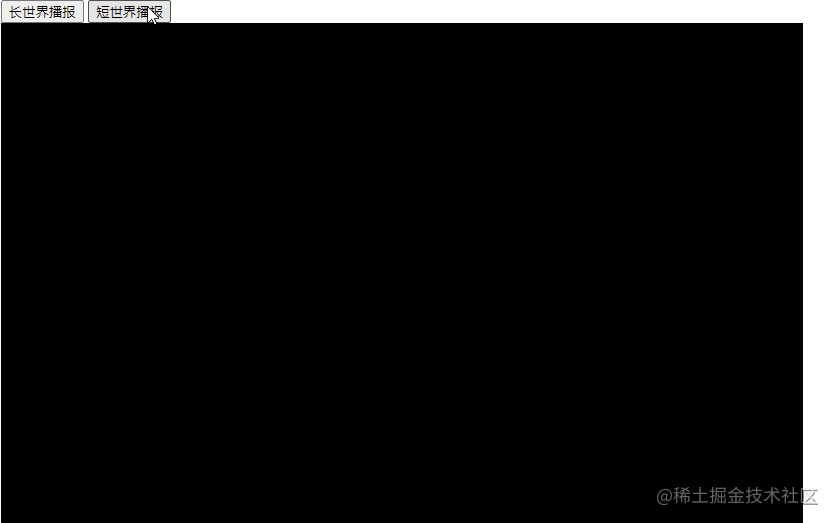
代码也就简单的分为三段:滑入,暂停,滑出。 因为其天然支持Promise, 代码很简洁,逻辑也很清晰。
async function startAnimate() {
// 滑入
const totalWidth = stageWidth + DANMU_WITH;
const centerX = stageWidth * 0.5 - DANMU_WITH * 0.5;
const kfsIn = {
transform: [`translateX(${totalWidth}px)`, `translateX(${centerX}px)`]
}
await danmuEl.animate(kfsIn, {
duration: 2000,
fill: 'forwards',
easing: 'ease-out'
}).finished;
// 暂停部分
const contentEl = danmuEl.querySelector(".danmu-content");
const itemWidth = contentEl.getBoundingClientRect().width;
const gapWidth = Math.max(0, itemWidth - DANMU_WITH);
const duration = Math.max(0, Math.floor(gapWidth / 200) * 1000);
const translateX = duration > 0 ? gapWidth : 0;
const kfsTxt = {
transform: [`translateX(0px)`, `translateX(-${gapWidth}px)`]
};
await contentEl.animate(kfsTxt, {
duration,
delay: 2000,
fill: 'forwards',
easing: 'linear',
}).finished;
// 滑出
const kfsOut = {
transform: [`translateX(${centerX}px)`, `translateX(-${DANMU_WITH}px)`]
};
await danmuEl.animate(kfsOut, {
duration: 2000,
fill: "forwards",
easing: 'ease-in'
}).finished;
if (danmuEl) {
stageEl.removeChild(danmuEl);
}
isAnimating = false
}web Animations API 两个核心的对象
- KeyframeEffect 描述动画属性
- Animation 控制播放
KeyframeEffect
描述动画属性的集合,调用keyframes及 Animation Effect Timing Properties[2]。然后可以使用 Animation[3] 构造函数进行播放。
其有三种构建方式,着重看第二种,参数后面说。
new KeyframeEffect(target, keyframes);new KeyframeEffect(target, keyframes, options)new KeyframeEffect(source)
当然我们可以显示的去创建 KeyframeEffect, 然后交付给Animation去播放。但是我们通常不需要这么做, 有更加简单的API, 这就是接后面要说的 Element.animate[4]。
看一个KeyframeEffect复用的例子,new KeyframeEffect(kyEffect)基于当前复制,然后多处使用。
const box1ItemEl = document.querySelector(".box1");
const box2ItemEl = document.querySelector(".box2");
const kyEffect = new KeyframeEffect(null, {
transform: ['translateX(0)', 'translateX(200px)']
},
{ duration: 3000, fill: 'forwards' })
const ky1 = new KeyframeEffect(kyEffect);
ky1.target = box1ItemEl;
const ky2 = new KeyframeEffect(kyEffect);
ky2.target = box2ItemEl;
new Animation(ky1).play();
new Animation(ky2).play();
Animation[5]
提供播放控制、动画节点或源的时间轴。可以接受使用 KeyframeEffect[6] 构造函数创建的对象作为参数。
const box1ItemEl = document.querySelector(".box1");
const kyEffect = new KeyframeEffect(box1ItemEl, {
transform: ['translateX(0)', 'translateX(200px)']
},
{ duration: 3000, fill: 'forwards' })
const ani1 = new Animation(kyEffect);
ani1.play();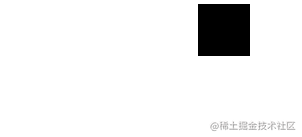
常用的方法
cancel()[7] 取消finish()[8] 完成pause()[9] 暂停play()[10] 播放reverse()[11] 逆转播放方向
Animation 事件监听
监听有两种形式:
- event 方式**因其继承于EventTarget,所有依旧有两种形式**
animation.onfinish = function() {
element.remove();
}
animation.addEventListener("finish", function() {
element.remove();
}
2 . Promise形式
animation.finished.then(() =>
element.remove()
)比如一个很有用的场景,所有动画完成后:
Promise.all( element.getAnimations().map(ani => ani.finished)
).then(function() {
// do something cool
})常用事件回调
oncancel[12] 取消onfinish[13] 完成onremove[14] 删除
便捷的 Element.animate[15]
任何 Element[16]都具备该方法, 其语法:
animate(keyframes, options)
其参数和 new KeyframeEffect(target, keyframes, options)的后两个参数基本一样, 返回的是一个Animation对象。
第一个参数 keyframes
keyframes有两种形式,一种是数组形式,一种是对象形式。
数组形式
一组对象(关键帧) ,由要迭代的属性和值组成。
关键帧的偏移可以通过提供一个offset来指定 ,值必须是在 [0.0, 1.0] 这个区间内,且须升序排列。简单理解就是进度的百分比的小数值。
element.animate([ { opacity: 1 },
{ opacity: 0.1, offset: 0.7 },
{ opacity: 0 } ],
2000);并非所有的关键帧都需要设置offset。 没有指定offset的关键帧将与相邻的关键帧均匀间隔。
对象形式
一个包含key-value键值的对象需要包含动画的属性和要循环变化的值数组。
element.animate({
opacity: [ 0, 0.9, 1 ],
offset: [ 0, 0.8 ], // [ 0, 0.8, 1 ] 的简写
easing: [ 'ease-in', 'ease-out' ],
}, 2000);第二个参数 options
和new KeyframeEffect(target, keyframes, options)的第三个参数基本一致,但是多了一个可选属性,就是id,用来标记动画,也方便 在Element.getAnimations[17]结果中精确的查找。
| 参数名 | 含义 |
|---|---|
| delay | 延迟动画开始的毫秒数。默认为0。 |
| direction | 动画运动方向 |
| duration | 动画每次迭代完成所需的毫秒数。默认为0 |
| easing | 动画曲线函数,可以自定义 |
| endDelay | 动画结束后要延迟的毫秒数。这主要用于基于另一个动画的结束时间对动画进行排序。默认为0。 |
| fill | 动画结束后属性值的状态 |
| iterationStart | 描述动画应该在迭代的什么时候开始。0.5表示在第一次迭代中途开始,使用这个值集,一个有两次迭代的动画将在第三次迭代中途结束。默认为0.0 |
| iterations | 动画应该重复的次数。默认值为1,也可以取一个值 Infinity,使其在元素存在期间重复。 |
| composite | 动画和其他单独的动画之间组合。这是个高级特性,默认是replace,就是替换提起的动画。 |
| iterationComposite | 动画的属性值变化如何在每次动画迭代时累积或相互覆盖 |
后续四个特性相对高级,掌握好了可以玩出花来,本章主要讲基本知识,后续会出高级版本。
更多细节可以参见 KeyframeEffect[18]
Element.getAnimations[19]
我们通过Element.animate或者创建Animation给Element添加很多动画,通过这个方法可以获得所有Animation的实例。
在需要批量修改参数,或者批量停止动画的时候,那可是大杀器。
比如批量暂停动画:
box1ItemEl.getAnimations()
.forEach(el=> el.pause()) // 暂停全部动画优势
- 相对css动画更加灵活
- 相对requestAnimation/setTimeout/setInterval 动画,性能更好,代码更简洁
天然支持Promise,爽爽爽!!!
你有什么理由拒绝她呢?
对比 CSS Animation
动画参数属性键对照表
| Web Animation API | CSS |
|---|---|
| delay | animation-delay |
| duration | animation-duration |
| iterations | animation-iteration-count |
| direction | animation-direction |
| easing | animation-timing-function |
| fill | animation-fill-mode |
参数设置值上的区别
duration参数只支持毫秒- 迭代次数无限使用的是 JS的
Infinity,不是字符串"infinite" - 默认动画的贝塞尔是
linear,而不是css的ease
兼容性
整体还不错,Safari偏差。 如果不行, 加个垫片 web-animations-js[20]。
我们在实际的桌面项目上已经使用,非常灵活, nice!
总结
web Animations API 和 css动画,不是谁替换谁。结合使用,效果更佳。
复杂的逻辑动画,因为web Animations API和JS天然的亲和力,是更优的选择。
写在最后
你的一赞一评就是我前行的最大动力。
参考资料
[1]Web Animations API: https://developer.mozilla.org/zh-CN/docs/Web/API/Web_Animations_API
[2]此页面仍未被本地化, 期待您的翻译!: **
[3]Animation: https://developer.mozilla.org/zh-CN/docs/Web/API/Animation
[4]Element.animate: https://developer.mozilla.org/en-US/docs/Web/API/Element/animate
[5]Animation: https://developer.mozilla.org/zh-CN/docs/Web/API/Animation
[6]KeyframeEffect: https://developer.mozilla.org/en-US/docs/Web/API/KeyframeEffect/KeyframeEffect
[7]cancel(): https://developer.mozilla.org/zh-CN/docs/Web/API/Animation/cancel
[8]finish(): https://developer.mozilla.org/zh-CN/docs/Web/API/Animation/finish
[9]pause(): https://developer.mozilla.org/zh-CN/docs/Web/API/Animation/pause
[10]play(): https://developer.mozilla.org/zh-CN/docs/Web/API/Animation/play
[11]reverse(): https://developer.mozilla.org/zh-CN/docs/Web/API/Animation/reverse
[12]oncancel: https://developer.mozilla.org/en-US/docs/Web/API/Animation/oncancel
[13]onfinish: https://developer.mozilla.org/en-US/docs/Web/API/Animation/onfinish
[14]onremove: https://developer.mozilla.org/en-US/docs/Web/API/Animation/onremove
[15]Element.animate: https://developer.mozilla.org/en-US/docs/Web/API/Element/animate
[16]Element: https://developer.mozilla.org/en-US/docs/Web/API/Element
[17]Element.getAnimations: https://developer.mozilla.org/en-US/docs/Web/API/Element/getAnimations
[18]KeyframeEffect: https://developer.mozilla.org/en-US/docs/Web/API/KeyframeEffect/KeyframeEffect
[19]Element.getAnimations: https://developer.mozilla.org/en-US/docs/Web/API/Element/getAnimations
[20]web-animations-js: https://github.com/web-animations/web-animations-js
[21]https://juejin.cn/pin/6994350401550024741: https://juejin.cn/pin/6994350401550024741
[22]Web Animations API: https://developer.mozilla.org/zh-CN/docs/Web/API/Web_Animations_API
[23]Using the Web Animations API: https://developer.mozilla.org/zh-CN/docs/Web/API/Web_Animations_API/Using_the_Web_Animations_API
[24]CSS Animations vs Web Animations API: https://css-tricks.com/css-animations-vs-web-animations-api/