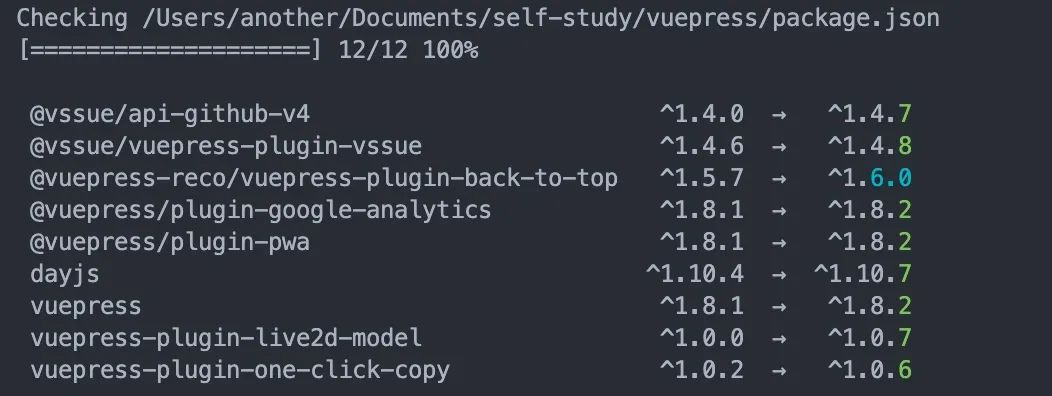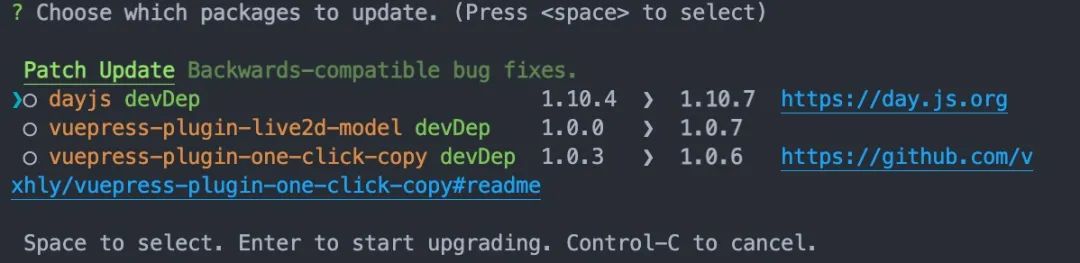npm、yarn、cnpm、pnpm 使用操作都在这了
有时候想查个命令,或者换个镜像找了几篇文章才找到,最近闲着没事干,干脆整理一篇文档,以后就不用在网上瞎搜有的还写不全。
Usage
全局安装
// 安装node自带npm,检查是否安装成功,执行如下命令
npm -v // 6.14.15
// yarn
npm install -g yarn
// cnpm
npm install -g cnpm
// pnpm
npm install -g pnpm初始化一个项目
npm init
// OR
yarn init
// 快速生成的package.json默认配置
npm/yarn init -y安装项目依赖
// npm / cnpm / pnpm
// 简写,全称 npm install
npm i [package]
// yarn
yarn add [package]
// 安装指定版本
npm i [package]@[version]
yarn add [package]@[version]
// 小栗子
// 安装 jquery
npm i jquery@3.0.0
// 查看package.json
"jquery": "^3.0.0"Tips1 意外情况
我们经常会在安装一半退出在继续安装会报错,这是因为有缓存的原因。
npm cache clean --force
Tips2 --save--dev意思
npm install vue
npm install vue --save
npm install @babel/core --save-dev
空
查看package.json,文件内容不发生改变,在运行项目且有引用该依赖时能正常运行,当npm i时候,不会安装该依赖。
--save
查看package.json 会有一个dependencies对象,里面就是项目运行需要的依赖。
dependencies 代表项目运行所依赖的模块
简写 -S
npm install express -S
--save-dev
查看package.json 会有一个devDependencies对象,里面就是项目开发时候需要的依赖。
devDependencies 代表项目开发所需要的模块
如:babel 是发布时,将 ES6 代码编译成 ES5 ,那么 babel 就是devDependencies。
简写 -D
npm install express -DTips3 ^和~的区别
// package.json中^和~的区别
"vue": "~2.6.0",
"es6-promise": "^2.0.0"
~符号
假设vue版本已经更新到2.7.0以上,当我们重新安装项目依赖,只会匹配到2.6.x的最新版本,不会匹配到2.7.0及以上
^符号
假设es6-promise更新3.0.0,当我们重新安装项目依赖,es6-promise始终是2.0.0Tips4 版本号代表含义
"vue": "2.6.0"
第一位表示:主版本号,常用于大版本更新,可能不兼容旧版本。
如Vue2.0和Vue3.0,虽然说向下兼容,但是部分语法存在兼容问题。
第二位表示:次版本号,增加了新的功能,基本向下兼容。
第三位表示:补丁号, 修复了bug等。全局包管理
// 查看当前哪些包需要更新
npm outdated -g --depth=0
@vue/cli 4.5.9 4.5.13 4.5.13 global
npm 6.14.15 6.14.15 7.24.0 global
pnpm 5.17.3 5.18.10 6.15.1 global
// 更新全局的依赖包
npm update -g
// 更新依赖包
npm update pnpm
// 可能报错 Remove the existing file and try again, or run npm with --force to overwrite files recklessly.
1. 卸载 pnpm
npm uninstall -g pnpm
清理 npm 缓存
npm cache clean --force
重新安装
npm i pnpm -g
// 第二种 强制安装依赖
npm install -g pnpm --force 升级依赖包
"vue": "^2.6.0"
npm update vue
yarn upgrade vue@2.6.14 指定版本
yarn upgrade vue@^ //选择指定版本
// "vue": "^2.6.14"删除依赖包
"vue": "^2.6.0"
npm uninstall vue
yarn remove vue更新项目中所有依赖项
- npm-check
- npm-check-updates
二者目的相同,只是在更新过程中的一些交互展示形式存在一定的差异
npm-check-updates
安装
npm install -g npm-check-updates
使用
// 查看可更新包
ncu
[====================] 12/12 100%
@vssue/api-github-v4 ^1.4.0 → ^1.4.7
@vssue/vuepress-plugin-vssue ^1.4.6 → ^1.4.8
@vuepress-reco/vuepress-plugin-back-to-top ^1.5.7 → ^1.6.0
@vuepress/plugin-google-analytics ^1.8.1 → ^1.8.2
@vuepress/plugin-pwa ^1.8.1 → ^1.8.2
dayjs ^1.10.4 → ^1.10.7
vuepress ^1.8.1 → ^1.8.2
vuepress-plugin-live2d-model ^1.0.0 → ^1.0.7
vuepress-plugin-one-click-copy ^1.0.2 → ^1.0.6
// 升级所有依赖项
ncu -u
ncu -u vuepress dayjs ...npm-check
安装
npm install npm-check -g
使用
// 查看可更新包
npm-check
// 升级所有依赖项
npm-check -u切换国内镜像
目前常用的镜像列表
npm ---- https://registry.npmjs.org/
cnpm --- https://registry.nlark.com/
taobao - https://registry.npm.taobao.org
yarn --- https://registry.yarnpkg.com/
tencent- https://mirrors.cloud.tencent.com/npm/ 查看yarn当前镜像源
yarn config get registry
npm config get registry
cnpm config get registry
pnpm config get registry
//https://registry.nlark.com/设置镜像源
// 全局使用
yarn config set registry https://registry.npm.taobao.org
cnpm config set registry https://registry.nlark.com/
// ...
// 临时在项目中使用
npm install --registry https://registry.npm.taobao.org还原镜像源
npm config set registry https://registry.npmjs.org
// 根据上面的镜像列表替换就行。nrm / yrm 管理镜像源工具
yrm/nrm 不仅可以快速切换镜像源,还可以测试自己网络访问不同源的速度,且yrm/nrm用法都相同。
安装 yrm /nrm
npm install -g yrm
// or
npm install -g nrm列出当前镜像源列表
yrm ls
npm ----- https://registry.npmjs.org/
cnpm ---- http://r.cnpmjs.org/
taobao -- https://registry.npm.taobao.org/
nj ------ https://registry.nodejitsu.com/
rednpm -- http://registry.mirror.cqupt.edu.cn
skimdb -- https://skimdb.npmjs.com/registry
yarn ---- https://registry.yarnpkg.com使用,测试
yrm use taobao
// https://registry.npm.taobao.org/
yrm test taobao
// taobao - 187ms建议
Windows用户
推荐使用yarn/npm,可能cnpm/pnpm安装速度优于yarn/npm,但是可能造成诡异的 bug,比如项目运行不起来等等,最简单直接的方法就是删除node_modules重新安装。
如图所示,图中的项目通过pnpm/cnpm安装的依赖项, 直接运行不起来,之所以只针对Win系统,因为Win系统删除node_modules快则几分钟,慢则十几分钟,而mac直接秒删,试错成本低可以尝试。
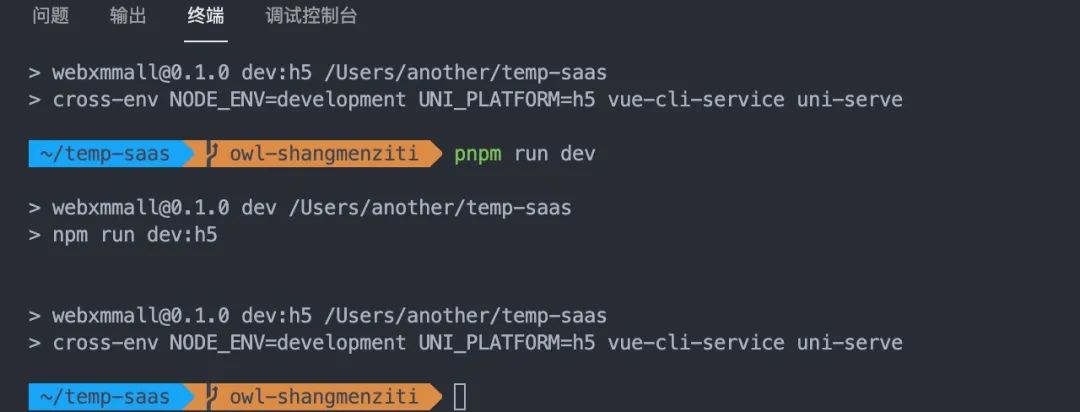
cnpm/pnpm 安装依赖怎么知道会不会有诡异的 bug。
A: 项目如果能运行起来,99%不会有诡异的 bug,万一调试中报错,写的代码有没有问题,可以查看报错日志自行查看一下相关教程。
参考文献
- https://blog.csdn.net/xuaner8786/article/details/81630445
- https://juejin.cn/post/6844904114762022926
- https://www.npmjs.com/package/npm-check-updates
- https://juejin.cn/post/6913833065647341581
- https://github.com/dylang/npm-check