深入了解前端监控原理
前端监控分为性能监控和错误监控。其中监控又分为两个环节:数据采集和数据上报。本文主要讲的就是如何进行数据采集和数据上报。
数据采集
性能数据采集
性能数据采集需要使用 window.performance API。
Performance 接口可以获取到当前页面中与性能相关的信息,它是 High Resolution Time API 的一部分,同时也融合了 Performance Timeline API、Navigation Timing API、 User Timing API 和 Resource Timing API。
从 MDN 的文档可以看出,window.performance.timing 包含了页面加载各个阶段的起始及结束时间。
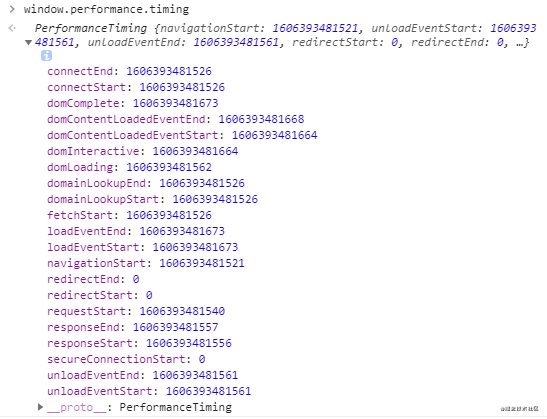
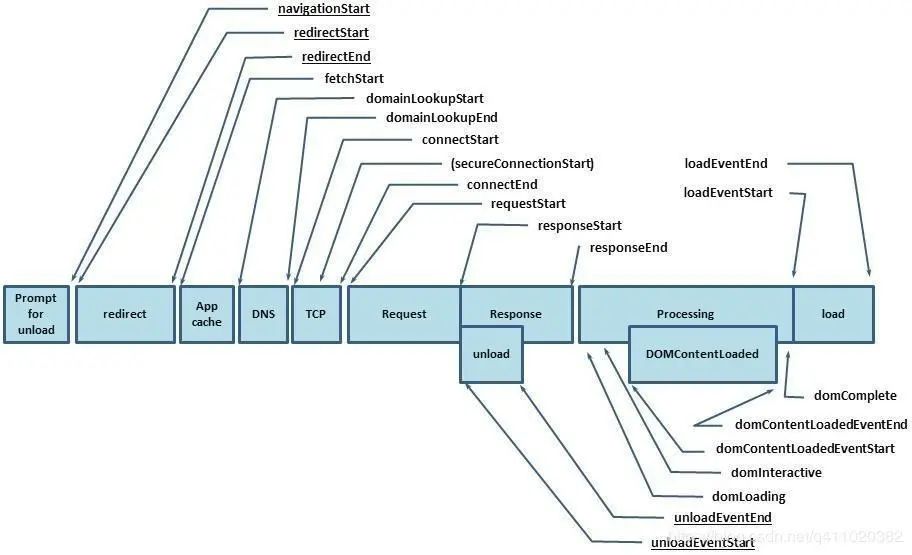
timing 各个属性的意义,我在知乎找到一位网友对于 timing 写的简介,在此转载一下。
timing: {
navigationStart: 1543806782096,
unloadEventStart: 1543806782523,
unloadEventEnd: 1543806782523,
redirectStart: 0,
redirectEnd: 0,
fetchStart: 1543806782096,
domainLookupStart: 1543806782096,
domainLookupEnd: 1543806782096,
connectStart: 1543806782099,
connectEnd: 1543806782227,
secureConnectionStart: 1543806782162,
requestStart: 1543806782241,
responseStart: 1543806782516,
responseEnd: 1543806782537,
domLoading: 1543806782573,
domInteractive: 1543806783203,
domContentLoadedEventStart: 1543806783203,
domContentLoadedEventEnd: 1543806783216,
domComplete: 1543806783796,
loadEventStart: 1543806783796,
loadEventEnd: 1543806783802
}通过以上数据,我们可以得到几个有用的时间
redirect: timing.redirectEnd - timing.redirectStart,
dom: timing.domComplete - timing.domLoading,
load: timing.loadEventEnd - timing.navigationStart,
unload: timing.unloadEventEnd - timing.unloadEventStart,
request: timing.responseEnd - timing.requestStart,
time: new Date().getTime(),还有一个比较重要的时间就是白屏时间,它指从输入网址,到页面开始显示内容的时间。
将以下脚本放在 </head> 前面就能获取白屏时间。
<script>
whiteScreen = new Date() - performance.timing.navigationStart
whiteScreen = performance.timing.domLoading - performance.timing.navigationStart
</script>通过这几个时间,就可以得知页面首屏加载性能如何了。
另外,通过 window.performance.getEntriesByType('resource') 这个方法,我们还可以获取相关资源(js、css、img...)的加载时间,它会返回页面当前所加载的所有资源。
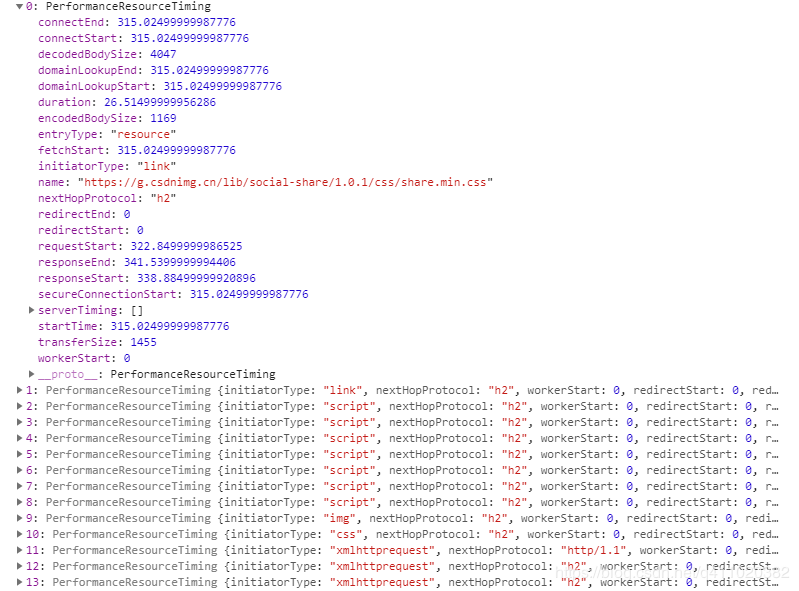
- sciprt
- link
- img
- css
- fetch
- other
- xmlhttprequest
我们只需用到以下几个信息:
name: item.name,
duration: item.duration.toFixed(2),
size: item.transferSize,
protocol: item.nextHopProtocol,现在,写几行代码来收集这些数据。
const getPerformance = () => {
if (!window.performance) return
const timing = window.performance.timing
const performance = {
redirect: timing.redirectEnd - timing.redirectStart,
whiteScreen: whiteScreen,
dom: timing.domComplete - timing.domLoading,
load: timing.loadEventEnd - timing.navigationStart,
unload: timing.unloadEventEnd - timing.unloadEventStart,
request: timing.responseEnd - timing.requestStart,
time: new Date().getTime(),
}
return performance
}
const getResources = () => {
if (!window.performance) return
const data = window.performance.getEntriesByType('resource')
const resource = {
xmlhttprequest: [],
css: [],
other: [],
script: [],
img: [],
link: [],
fetch: [],
time: new Date().getTime(),
}
data.forEach(item => {
const arry = resource[item.initiatorType]
arry && arry.push({
name: item.name,
duration: item.duration.toFixed(2),
size: item.transferSize,
protocol: item.nextHopProtocol,
})
})
return resource
}小结
通过对性能及资源信息的解读,我们可以判断出页面加载慢有以下几个原因:
- 资源过多、过大
- 网速过慢
- DOM 元素过多
除了用户网速过慢,我们没办法之外,其他两个原因都是有办法解决的,性能优化的文章和书籍网上已经有很多了,有兴趣可自行查找资料了解。
PS:其实页面加载慢还有其他原因,例如没有使用按需加载、没有使用 CDN 等等。不过这里我们强调的仅通过对性能和资源信息的解读来获取原因。
错误数据采集
目前所能捕捉的错误有三种:
- 资源加载错误,通过
addEventListener('error', callback, true)在捕获阶段捕捉资源加载失败错误。 - js 执行错误,通过
window.onerror捕捉 js 错误。 - promise 错误,通过
addEventListener('unhandledrejection', callback)捕捉 promise 错误,但是没有发生错误的行数,列数等信息,只能手动抛出相关错误信息。
我们可以建一个错误数组变量 errors 在错误发生时,将错误的相关信息添加到数组,然后在某个阶段统一上报,具体如何操作请看下面的代码:
addEventListener('error', e => {
const target = e.target
if (target != window) {
monitor.errors.push({
type: target.localName,
url: target.src || target.href,
msg: (target.src || target.href) + ' is load error',
time: new Date().getTime(),
})
}
}, true)
window.onerror = function(msg, url, row, col, error) {
monitor.errors.push({
type: 'javascript',
row: row,
col: col,
msg: error && error.stack? error.stack : msg,
url: url,
time: new Date().getTime(),
})
}
addEventListener('unhandledrejection', e => {
monitor.errors.push({
type: 'promise',
msg: (e.reason && e.reason.msg) || e.reason || '',
time: new Date().getTime(),
})
})小结
通过错误收集,可以了解到网站发生错误的类型及数量,从而做出相应的调整,以减少错误发生。完整代码和 DEMO 会在文章末尾放出,大家可以复制代码(HTML 文件)在本地测试一下。
数据上报
性能数据上报
性能数据可以在页面加载完之后上报,尽量不要对页面性能造成影响。
window.onload = () => {
if (window.requestIdleCallback) {
window.requestIdleCallback(() => {
monitor.performance = getPerformance()
monitor.resources = getResources()
})
} else {
setTimeout(() => {
monitor.performance = getPerformance()
monitor.resources = getResources()
}, 0)
}
}当然,你也可以设一个定时器,循环上报。不过每次上报最好做一下对比去重再上报,避免同样的数据重复上报。
错误数据上报
我在 DEMO 里提供的代码,是用一个 errors 数组收集所有的错误,再在某一阶段统一上报(延时上报)。
其实,也可以改成在错误发生时上报(即时上报)。这样可以避免 “收集完错误,但延时上报还没触发,用户却已经关掉网页导致错误数据丢失” 的问题。
window.onerror = function(msg, url, row, col, error) {
const data = {
type: 'javascript',
row: row,
col: col,
msg: error && error.stack? error.stack : msg,
url: url,
time: new Date().getTime(),
}
axios.post({ url: 'xxx', data, })
}扩展
SPA
window.performance API 是有缺点的,在 SPA 切换路由时,window.performance.timing 的数据不会更新。所以我们需要另想办法来统计切换路由到加载完成的时间。拿 Vue 举例,一个可行的办法就是切换路由时,在路由的全局前置守卫 beforeEach 里获取开始时间,在组件的 mounted 钩子里执行 vm.$nextTick 函数来获取组件的渲染完毕时间。
router.beforeEach((to, from, next) => {
store.commit('setPageLoadedStartTime', new Date())
})mounted() {
this.$nextTick(() => {
this.$store.commit('setPageLoadedTime', new Date() - this.$store.state.pageLoadedStartTime)
})
}除了性能和错误监控,其实我们还可以收集更多的信息。
用户信息收集
navigator
使用 window.navigator 可以收集到用户的设备信息,操作系统,浏览器信息...
UV(Unique visitor)
是指通过互联网浏览这个网页的访客,00:00-24:00 内相同的设备访问只被计算一次。一天内同个访客多次访问仅计算一个 UV。
在用户访问网站时,可以生成一个随机字符串 + 时间日期,保存在本地。在网页发生请求时(如果超过当天 24 小时,则重新生成),把这些参数传到后端,后端利用这些信息生成 UV 统计报告。
PV(Page View)
即页面浏览量或点击量,用户每 1 次对网站中的每个网页访问均被记录 1 个 PV。用户对同一页面的多次访问,访问量累计,用以衡量网站用户访问的网页数量。
页面停留时间
传统网站
用户在进入 A 页面时,通过后台请求把用户进入页面的时间捎上。过了 10 分钟,用户进入 B 页面,这时后台可以通过接口捎带的参数可以判断出用户在 A 页面停留了 10 分钟。
SPA
可以利用 router 来获取用户停留时间,拿 Vue 举例,通过 router.beforeEach、destroyed 这两个钩子函数来获取用户停留该路由组件的时间。
浏览深度
通过 document.documentElement.scrollTop 属性以及屏幕高度,可以判断用户是否浏览完网站内容。
页面跳转来源
通过 document.referrer 属性,可以知道用户是从哪个网站跳转而来。
小结
通过分析用户数据,我们可以了解到用户的浏览习惯、爱好等等信息,想想真是恐怖,毫无隐私可言。
DEMO
<!DOCTYPE html>
<html>
<head>
<meta charset="UTF-8">
<meta >
<meta http-equiv="X-UA-Compatible" content="ie=edge">
<script>
function monitorInit() {
const monitor = {
url: '',
performance: {},
resources: {},
errors: [],
user: {
screen: screen.width,
height: screen.height,
platform: navigator.platform,
userAgent: navigator.userAgent,
language: navigator.language,
},
addError(error) {
const obj = {}
const { type, msg, url, row, col } = error
if (type) obj.type = type
if (msg) obj.msg = msg
if (url) obj.url = url
if (row) obj.row = row
if (col) obj.col = col
obj.time = new Date().getTime()
monitor.errors.push(obj)
},
reset() {
window.performance && window.performance.clearResourceTimings()
monitor.performance = getPerformance()
monitor.resources = getResources()
monitor.errors = []
},
clearError() {
monitor.errors = []
},
upload() {
},
setURL(url) {
monitor.url = url
},
}
const getPerformance = () => {
if (!window.performance) return
const timing = window.performance.timing
const performance = {
redirect: timing.redirectEnd - timing.redirectStart,
whiteScreen: whiteScreen,
dom: timing.domComplete - timing.domLoading,
load: timing.loadEventEnd - timing.navigationStart,
unload: timing.unloadEventEnd - timing.unloadEventStart,
request: timing.responseEnd - timing.requestStart,
time: new Date().getTime(),
}
return performance
}
const getResources = () => {
if (!window.performance) return
const data = window.performance.getEntriesByType('resource')
const resource = {
xmlhttprequest: [],
css: [],
other: [],
script: [],
img: [],
link: [],
fetch: [],
time: new Date().getTime(),
}
data.forEach(item => {
const arry = resource[item.initiatorType]
arry && arry.push({
name: item.name,
duration: item.duration.toFixed(2),
size: item.transferSize,
protocol: item.nextHopProtocol,
})
})
return resource
}
window.onload = () => {
if (window.requestIdleCallback) {
window.requestIdleCallback(() => {
monitor.performance = getPerformance()
monitor.resources = getResources()
console.log('页面性能信息')
console.log(monitor.performance)
console.log('页面资源信息')
console.log(monitor.resources)
})
} else {
setTimeout(() => {
monitor.performance = getPerformance()
monitor.resources = getResources()
console.log('页面性能信息')
console.log(monitor.performance)
console.log('页面资源信息')
console.log(monitor.resources)
}, 0)
}
}
addEventListener('error', e => {
const target = e.target
if (target != window) {
monitor.errors.push({
type: target.localName,
url: target.src || target.href,
msg: (target.src || target.href) + ' is load error',
time: new Date().getTime(),
})
console.log('所有的错误信息')
console.log(monitor.errors)
}
}, true)
window.onerror = function(msg, url, row, col, error) {
monitor.errors.push({
type: 'javascript',
row: row,
col: col,
msg: error && error.stack? error.stack : msg,
url: url,
time: new Date().getTime(),
})
console.log('所有的错误信息')
console.log(monitor.errors)
}
addEventListener('unhandledrejection', e => {
monitor.errors.push({
type: 'promise',
msg: (e.reason && e.reason.msg) || e.reason || '',
time: new Date().getTime(),
})
console.log('所有的错误信息')
console.log(monitor.errors)
})
return monitor
}
const monitor = monitorInit()
</script>
<link rel="stylesheet" href="test.css">
<title>Document</title>
</head>
<body>
<button>错误测试按钮1</button>
<button>错误测试按钮2</button>
<button>错误测试按钮3</button>
<img src="https://avatars3.githubusercontent.com/u/22117876?s=460&v=4" alt="">
<img src="test.png" alt="">
<script src="192.168.10.15/test.js"></script>
<script>
document.querySelector('.btn1').onclick = () => {
setTimeout(() => {
console.log(button)
}, 0)
}
document.querySelector('.btn2').onclick = () => {
new Promise((resolve, reject) => {
reject({
msg: 'test.js promise is error'
})
})
}
document.querySelector('.btn3').onclick = () => {
throw ('这是一个手动扔出的错误')
}
</script>
</body>
</html>参考资料
- 7 天打造前端性能监控系统
- zanePerfor