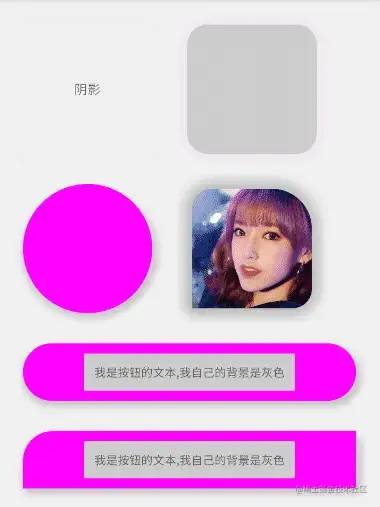Android阴影实现的几种方案
圆角容器?自定义圆角容器?自定义圆角加阴影容器?
太难了,不知道大家有没有同款UI设计师,非常喜欢圆角,还喜欢异形的圆角,特别喜欢顶部圆角或者左上角圆角。
之前在面向UI设计师开发一篇文章中,我们已经对一些异形圆角做了自定义的处理,可是现在需求升级了。 https://juejin.cn/post/7145267096577343502
异形圆角都不能满足了,现在还得自带特殊的阴影效果才能实现他们高大的设计。
Android的阴影可没有H5的阴影效果那么好搞哦,先一起看看Android都有哪些方式设置阴影。
Android阴影绘制的几种方式
1. 点9图
其实这个方案是最好的方案,使用起来简单,只要圆角能保证和设计一致,可以完美的复刻效果图。
缺点是如果不同形状的点9图多了之后会占用更大的空间,如果不同的圆角,就需要不同的点9图,不如自己写的好维护,每次阴影都需要去找UI。并且圆角的角度不好调节,可能会不准确需要多次修改。
2. layer-list方案
layer-list就是一个drawable的集合,把多张drawable叠起来,看起来实现了阴影的效果。
<layer-list xmlns:android="http://schemas.android.com/apk/res/android">
<!--阴影-->
<item>
<shape android:shape="rectangle">
<solid android:color="#0F000000" />
<corners android:radius="10dp" />
</shape>
</item>
<!--前景-->
<item
android:bottom="1dp"
android:left="1dp"
android:right="1dp"
android:top="1dp">
<shape android:shape="rectangle">
<solid android:color="@android:color/white"/>
<corners android:radius="10dp" />
</shape>
</item>
</layer-list>缺点是阴影没有晕染的效果,没有模糊的那种感觉,就算背景层使用渐变的效果来做,效果也是差强人意。
3. translationZ方案
5.0以后才能使用 elevation 这种方案,很明显的例如CardView,大家都知道,通过修改Z轴的值,可以实现不同的阴影效果,但是阴影的颜色不能修改。
如果想修改阴影的大小轮廓还需要配合OutlineProvider来修改。
而8.0之后才有 android:outlineSpotShadowColor 这个属性才能修改阴影的颜色。总的来说兼容性不太好,使用起来太麻烦。
4. 自定义View方案
不管是自定义View也还是自定义ViewGroup,都是一样的效果,我们都是通过Paint画笔自己画出阴影,本质都是操作onDraw方法。
核心类就是 BlurMaskFilter 类,它的兼容性比较好,它通过一个模糊的遮罩来实现几个重要参数:
- mMaskRadius:扩散的半径
- BlurMaskFilter.Blur.NORMAL:整个图像都被模糊掉
- BlurMaskFilter.Blur.SOLID:图像边界外产生一层与图像颜色一致阴影效果
- BlurMaskFilter.Blur.OUTER:图像边界外产生一层阴影,并且将图像变成透明效果
- BlurMaskFilter.Blur.INNER:在图像内部边沿产生模糊效果
由于文本是对自定义圆角的封装,所以我们就在此自定义View的方案上继续完善。
自定义圆角ViewGroup中加入阴影
之前我们已经定义好了自定义圆角的ViewGroup容器,我们是通过Paint自己绘制的。这不是巧了吗!我们通过另一个阴影的Paint去添加 setMaskFilter 不就可以实现阴影效果了吗?
唯一我们需要注意的就是控件大小与裁剪,与阴影的大小,内容的大小,处理好它们几个Rect绘制的范围就可以在圆角的布局里加上阴影的效果啦。
话不多说,我们开始加入我们需要的自定义属性
<!-- 是否绘制圆形 -->
<attr name="is_circle" format="boolean" />
<!-- 绘制相同的圆角角度 -->
<attr name="round_radius" format="dimension" />
<!-- 绘制不同的圆角-左上角度 -->
<attr name="topLeft" format="dimension" />
<!-- 绘制不同的圆角-右上角度 -->
<attr name="topRight" format="dimension" />
<!-- 绘制不同的圆角-左下角度 -->
<attr name="bottomLeft" format="dimension" />
<!-- 绘制不同的圆角-右下角度 -->
<attr name="bottomRight" format="dimension" />
<!-- 绘制背景的颜色 -->
<attr name="round_circle_background_color" format="color" />
<!-- 绘制背景的图片 -->
<attr name="round_circle_background_drawable" format="reference" />
<!-- 绘制背景是否居中裁剪 -->
<attr name="is_bg_center_crop" format="boolean" />
<!-- 阴影大小 -->
<attr name="round_circle_shadowSize" format="dimension" />
<!-- 阴影颜色 -->
<attr name="round_circle_shadowColor" format="color" />
<!-- 阴影水平偏移 -->
<attr name="round_circle_shadowOffsetX" format="dimension" />
<!-- 阴影垂直偏移 -->
<attr name="round_circle_shadowOffsetY" format="dimension" />这里对属性的作用做了注释,很方便理解了。
接下来我们在基类中取出属性值
internal abstract class AbsRoundCirclePolicy(
view: View,
context: Context,
attributeSet: AttributeSet?,
attrs: IntArray,
attrIndex: IntArray
) : IRoundCirclePolicy {
...
var mShadowSize = 0
var mShadowColor = 0
var mShadowOffsetX = 0
var mShadowOffsetY = 0
private fun initialize(context: Context, attributeSet: AttributeSet?, attrs: IntArray, attrIndexs: IntArray) {
val typedArray = context.obtainStyledAttributes(attributeSet, attrs)
...
mShadowSize = typedArray.getDimensionPixelSize(attrIndexs[9], 0)
mShadowColor = typedArray.getColor(attrIndexs[10], 0x10000000)
mShadowOffsetX = typedArray.getDimensionPixelSize(attrIndexs[11], 0)
mShadowOffsetY = typedArray.getDimensionPixelSize(attrIndexs[12], 0)
}
}然后我们在具体的策略裁剪类中拿到对应的值,内部我们需要在layout的时候去确定绘制内容的大小。
override fun onLayout(left: Int, top: Int, right: Int, bottom: Int) {
setupRect()
setupBG()
setupShadow()
}先确定内容的大小,阴影的大小,再初始化绘制对象,初始化阴影对象
//设置Rect
private fun setupRect() {
val rectF = calculateBounds()
val let: Float = rectF.left + mShadowSize
val top: Float = rectF.top + mShadowSize
val right: Float = rectF.right - mShadowSize
val bottom: Float = rectF.bottom - mShadowSize
mDrawableRect.set(let, top, right, bottom)
//阴影的Rect
val shadowLet: Float
val shadowTop: Float
val shadowRight: Float
val shadowBottom: Float
if (mShadowOffsetX > 0) {
shadowLet = let + mShadowOffsetX
shadowRight = right
} else {
shadowLet = let
shadowRight = right + mShadowOffsetX
}
if (mShadowOffsetY > 0) {
shadowTop = top + mShadowOffsetY
shadowBottom = bottom
} else {
shadowTop = top
shadowBottom = bottom + mShadowOffsetY
}
mShadowRect.set(shadowLet, shadowTop, shadowRight, shadowBottom)
}
//设置画笔和BitmapShader等
private fun setupBG() {
if (mRoundBackgroundDrawable != null && mRoundBackgroundBitmap != null) {
mBitmapWidth = mRoundBackgroundBitmap!!.width
mBitmapHeight = mRoundBackgroundBitmap!!.height
mBitmapShader = BitmapShader(mRoundBackgroundBitmap!!, Shader.TileMode.CLAMP, Shader.TileMode.CLAMP)
if (mRoundBackgroundBitmap!!.width != 2) {
updateShaderMatrix()
}
mBitmapPaint.isAntiAlias = true
mBitmapPaint.shader = mBitmapShader
}
}
//阴影的设置与绘制准备
private fun setupShadow() {
if (mShadowSize > 0) {
mShadowPaint.color = Color.TRANSPARENT
mShadowPaint.style = Paint.Style.STROKE
mShadowPaint.strokeWidth = (mShadowSize / 4).toFloat()
// 如果阴影不带透明度,强制给它设置一点透明度
if (ColorUtils.setAlphaComponent(mShadowColor, 255) == mShadowColor) {
mShadowColor = ColorUtils.setAlphaComponent(mShadowColor, 254)
}
mShadowPaint.color = mShadowColor
mShadowPaint.maskFilter = BlurMaskFilter(mShadowSize / 1.2f, BlurMaskFilter.Blur.NORMAL)
} else {
mShadowPaint.clearShadowLayer()
}
}当我们全部的对象都初始化之后,总共是分两个步骤,一个是裁剪,一个是绘制,绘制又分背景内容的绘制和阴影的绘制。
在钩子函数中我们是在绘制完成之后再裁剪。
@TargetApi(Build.VERSION_CODES.LOLLIPOP)
override fun beforeDispatchDraw(canvas: Canvas?) {
//5.0版本以上,采用ViewOutlineProvider来裁剪view
mContainer.clipToOutline = true
}
@TargetApi(Build.VERSION_CODES.LOLLIPOP)
override fun afterDispatchDraw(canvas: Canvas?) {
//5.0版本以上,采用ViewOutlineProvider来裁剪view
mContainer.outlineProvider = object : ViewOutlineProvider() {
override fun getOutline(view: View, outline: Outline) {
if (isCircleType) {
//如果是圆形裁剪圆形
val bounds = Rect()
calculateBounds().roundOut(bounds)
outline.setRoundRect(bounds, bounds.width() / 2.0f)
} else {
//如果是圆角-裁剪圆角
if (mTopLeft > 0 || mTopRight > 0 || mBottomLeft > 0 || mBottomRight > 0) {
//如果是单独的圆角
val path = Path()
path.addRoundRect(
calculateBounds(),
floatArrayOf(mTopLeft, mTopLeft, mTopRight, mTopRight, mBottomRight, mBottomRight, mBottomLeft, mBottomLeft),
Path.Direction.CCW
)
//不支持2阶的曲线
outline.setConvexPath(path)
} else {
//如果是统一圆角
outline.setRoundRect(0, 0, mContainer.width, mContainer.height, mRoundRadius)
}
}
}
}
}而绘制则是在我们onDraw的钩子函数中实现,需要注意的是我们需要先绘制阴影再绘制内容,这样才能实现阴影在底部的效果。
override fun onDraw(canvas: Canvas?): Boolean {
if (isCircleType) {
if (mShadowSize > 0) {
//阴影的绘制
canvas?.drawOval(mShadowRect, mShadowPaint)
}
//绘制圆角背景图
canvas?.drawCircle(
mDrawableRect.centerX(), mDrawableRect.centerY(),
Math.min(mDrawableRect.height() / 2.0f, mDrawableRect.width() / 2.0f), mBitmapPaint
)
} else {
//自定义圆角
if (mTopLeft > 0 || mTopRight > 0 || mBottomLeft > 0 || mBottomRight > 0) {
if (mShadowSize > 0) {
//阴影的绘制
mShadowPath.reset()
mShadowPath.addRoundRect(
mShadowRect, floatArrayOf(mTopLeft, mTopLeft, mTopRight, mTopRight, mBottomRight, mBottomRight, mBottomLeft, mBottomLeft),
Path.Direction.CW
)
canvas?.drawPath(mShadowPath, mShadowPaint)
}
//使用单独的圆角背景
val path = Path()
path.addRoundRect(
mDrawableRect, floatArrayOf(mTopLeft, mTopLeft, mTopRight, mTopRight, mBottomRight, mBottomRight, mBottomLeft, mBottomLeft),
Path.Direction.CW
)
canvas?.drawPath(path, mBitmapPaint)
} else {
//统一圆角
if (mShadowSize > 0) {
//阴影的绘制
canvas?.drawRoundRect(mShadowRect, mRoundRadius, mRoundRadius, mShadowPaint)
}
//使用统一的圆角背景
canvas?.drawRoundRect(mDrawableRect, mRoundRadius, mRoundRadius, mBitmapPaint)
}
}
//是否需要super再绘制
return true
}这样我们就在之前的基础上实现了阴影的效果。
这样就可以自定义阴影颜色,偏移值等效果了。
总结
自定义的效果并不只限于这种圆角的容器,其实只要掌握了这样的思路,我们可以用于其他的自有的一些自定义View中。
我比较推荐的两种阴影实现方式就是自定义View和点9图,只要是有规律的阴影基本上都可以使用自定义View的方案,如果是非常规的阴影效果,那也只能使用点9图了。
好了本文的全部代码与Demo都已经开源。有兴趣可以看这里,可供大家参考学习。https://gitee.com/newki123456/RoundCircleLayout
如果想在项目中直接使用,我已经上传到 MavenCentral ,使用直接依赖即可。
implementation "com.gitee.newki123456:round_circle_layout:1.0.1"
惯例,我如有讲解不到位或错漏的地方,希望同学们可以指出交流。 如果感觉本文对你有一点点的启发,还望你能点赞支持一下,你的支持是我最大的动力。关注我获取更多知识或者投稿