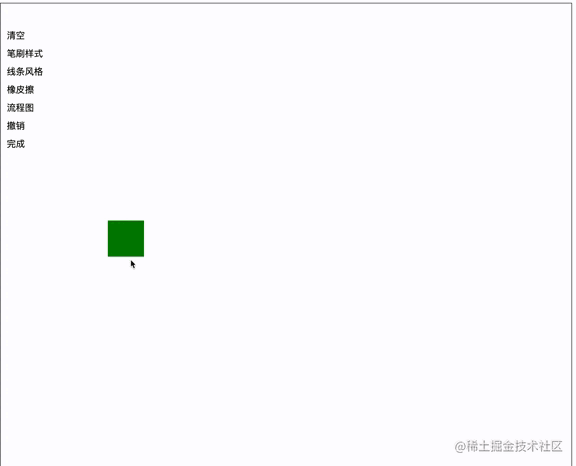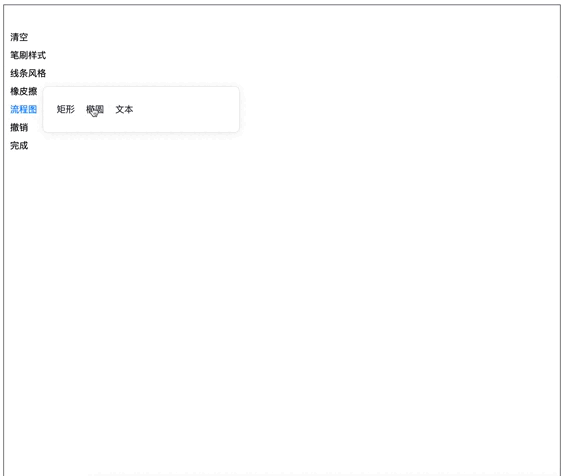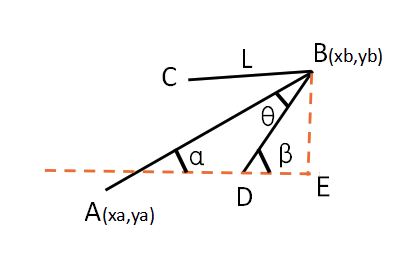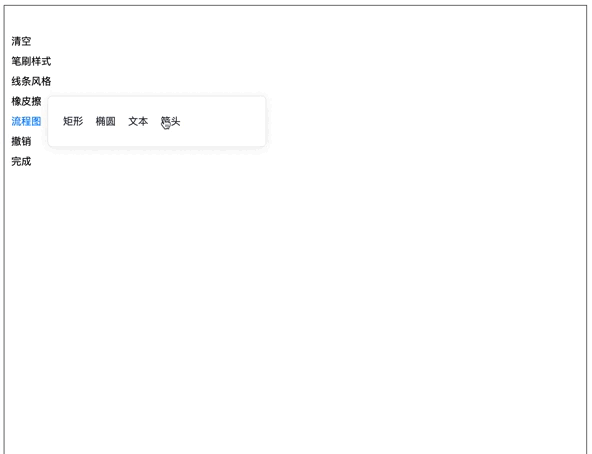搭建简易画板(二)
一、 笔刷拓展
现在画板可以绘制图案并生成图片,我们来给线条增加一些花样,例如蜡笔。
第一种方案:自定义算法,即正常绘画的基础上,随机清除掉不定数量不定长宽的小矩形。
function draw(pathInfo, curCtx?: any) {
let useCtx = curCtx ? curCtx : ctx;
if (pathInfo.beginX !== null && pathInfo.beginY !== null) {
const {lastX, lastY, beginX, beginY, strokeStyle, lineWidth, drawType} = pathInfo;
useCtx.beginPath();
useCtx.lineCap = 'round';
useCtx.moveTo(beginX, beginY);
useCtx.lineTo(lastX, lastY);
useCtx.strokeStyle = strokeStyle;
useCtx.lineWidth = lineWidth;
// 增加粉笔
if (drawType === "crayon") {
var length = Math.round(Math.sqrt(Math.pow(lastX - beginX, 2) + Math.pow(lastY - beginY, 2)) / ( 5 / lineWidth));
var xUnit = (lastX - beginX) / length;
var yUnit = (lastY - beginY) / length;
for(var i=0; i<length; i++ ) {
var xCurrent = beginX + (i * xUnit);
var yCurrent = beginY + (i * yUnit);
var xRandom = xCurrent + (Math.random() - 0.5) * lineWidth * 1.2;
var yRandom = yCurrent+(Math.random() - 0.5) * lineWidth * 1.2;
useCtx.clearRect( xRandom, yRandom, Math.random() * 2 + 2, Math.random() + 1);
}
}
useCtx.stroke();
useCtx.closePath();
}
}
第二种方案是直接用网上蜡笔的纹理图去叠加线条。如果使用其他域名的图片不要忘记给图片加上跨域 crayonImage.crossOrigin = '',不然再使用toDataURL等api的时候,浏览器会报画布污染错误。
let crayonImage = new Image();
crayonImage.src = "../images/crayon-bg.png";
crayonImage.onload = () => {
callback(canvas)
};
function draw(pathInfo, curCtx?: any) {
let useCtx = curCtx ? curCtx : ctx;
if (pathInfo.beginX !== null && pathInfo.beginY !== null) {
const {lastX, lastY, beginX, beginY, strokeStyle, lineWidth, drawType} = pathInfo;
useCtx.beginPath();
useCtx.lineCap = 'round';
useCtx.moveTo(beginX, beginY);
useCtx.lineTo(lastX, lastY);
useCtx.strokeStyle = strokeStyle;
useCtx.lineWidth = lineWidth;
// 增加粉笔 先画一条用户选中的颜色线条,再加一条蜡笔图片的线条
if (drawType === "crayon") {
useCtx.stroke();
useCtx.strokeStyle = useCtx.createPattern(crayonImage, 'repeat');
}
useCtx.stroke();
useCtx.closePath();
}
}同理我们可以画出其他边框图形,大家可以自己试试,有其他方案也可以留言告诉我哈。
二、简易流程图
接下来我们实现一些比较有难度的功能,加一些简易流程图的绘制。
1. 添加矩形
添加矩形的api方式有几种
- rect(x,y,width,height) 仅是添加矩形,不会展示,需要再加上一句 ctx.stroke()才能展示
- strokeRect(x,y,width,height) 可以直接绘制矩形
- 也可以使用lineTo方法,根据四角坐标绘制四条线闭合成矩形
// 流程图绘制
function flowDraw(pathInfo, curCtx?: any) {
let useCtx = curCtx ? curCtx : ctx;
const {lastX, lastY, beginX, beginY, strokeStyle, lineWidth, drawType, flowType} = pathInfo;
useCtx.beginPath();
useCtx.strokeStyle = strokeStyle;
useCtx.lineWidth = lineWidth;
if (flowType === 'rect') {
useCtx.rect(beginX, beginY, lastX - beginX, lastY - beginY);
}
useCtx.stroke();
useCtx.closePath();
}绘制矩形只需要监听鼠标按下和放开两个节点的坐标即可,在原监听方法下我们增加对绘制流程图的判断,以及在鼠标移开的时候直接调用流程图的绘制函数。
// flowLastPt 记录鼠标按下的节点
function handleMouseDown(event: any) {
mouseButtonDown = true;
lastPt = {
x: event.pageX,
y: event.pageY
}
if (config.flowType) {
flowLastPt = {
x: event.pageX,
y: event.pageY
}
}
}
function handleMouseUp(event: any) {
mouseButtonDown = false;
lastPt = {x: null, y: null};
if (config.flowType) {
let flowPathData = {beginX: flowLastPt.x, beginY: flowLastPt.y, lastX: event.pageX, lastY: event.pageY, strokeStyle: config.strokeStyle, lineWidth: config.lineWidth, drawType: config.drawType, flowType: config.flowType};
flowDraw(flowPathData)
pathData.push(flowPathData)
flowLastPt = {x: null, y: null};
} else {
pathData.push(singlePathData)
}
singlePathData = [];
console.log(pathData, 'pathData')
}由于图像绘制我们用一个数组去记录的当前线条的走向,流程只需要用对象记录下开始和结束的点就好,所以撤销函数也需要进行相应判断。
function undo() {
pathData.pop();
let canvasDom: any = document.getElementById('drawCanvas');
let curCtx = canvasDom!.getContext('2d');
let rect = canvasDom!.getBoundingClientRect();
curCtx.clearRect(rect.x, rect.y, rect.width, rect.height);
pathData.map(item => {
// 当前对象是数组说明是线条绘画,否则是流程图的绘制
if (Object.prototype.toString.call(item) === '[object Array]') {
item.map(info => draw(info, curCtx))
} else {
flowDraw(item, curCtx)
}
})
}看下效果,能够正常的展示矩形图,线条等设置,也能够正常的撤销,但是看起来怪怪的,因为不清楚自己的矩形在挪动的过程中到底画了多大,当前样式是什么,我们在移动过程中加上中间态的展示,思路是在body下增加一个dom节点,初始位置top是鼠标的left值,left值是鼠标的top值,然后宽高根据鼠标移动的位置进行绝对值计算,不要忘了将翻转原点设为top,left,当鼠标后续x位置比初始位置小,需要将图像沿y轴反转,y轴位置比初始位置小的时候沿x轴反转。
// 中间状态的绘制
function tempDomDraw(pathInfo) {
const {lastX, lastY, beginX, beginY, strokeStyle, lineWidth, drawType, flowType} = pathInfo;
if (flowType === 'rect') {
tempDom.style.width = Math.abs(lastX - beginX) + 'px';
tempDom.style.height = Math.abs(lastY - beginY) + 'px';
tempDom.style.transform = `rotateX(${lastY < beginY ? '-180deg' : 0}) rotateY(${lastX < beginX ? '-180deg' : 0})`
tempDom.style.border = `${lineWidth}px solid ${strokeStyle}`;
}
}
function handleMouseDown(event: any) {
mouseButtonDown = true;
lastPt = {
x: event.pageX,
y: event.pageY
}
if (config.flowType) {
flowLastPt = {
x: event.pageX,
y: event.pageY
}
tempDom = document.createElement("div");
tempDom.id = "temp";
tempDom.style.position = "absolute";
tempDom.style.transformOrigin= 'left top';
tempDom.style.top = event.pageY + 'px';
tempDom.style.left = event.pageX + 'px';
tempDom.style.boxSizing = 'border-box';
tempDom.onclick = handleMouseUp; // 鼠标点击的时候经常会点击在新创建的dom节点上,出现粘粘现象,所以需要加上这个函数
document.body.appendChild(tempDom);
}
}
function handleMouseMove(event) {
if (mouseButtonDown && !config.flowType) {
let singleData = {beginX: lastPt.x, beginY: lastPt.y, lastX: event.pageX, lastY: event.pageY, strokeStyle: config.strokeStyle, lineWidth: config.lineWidth, drawType: config.drawType, flowType: config.flowType};
singlePathData.push(singleData)
draw(singleData)
lastPt = {
x: event.pageX,
y: event.pageY
}
}
if (mouseButtonDown && config.flowType) {
let flowPathData = {beginX: flowLastPt.x, beginY: flowLastPt.y, lastX: event.pageX, lastY: event.pageY, strokeStyle: config.strokeStyle, lineWidth: config.lineWidth, drawType: config.drawType, flowType: config.flowType};
tempDomDraw(flowPathData)
}
}2. 添加文字
同理我们可以在鼠标按下的时候创建input框,监听用户的输入,当回车或者失去焦点的时候保存input里的value值,笔刷里面的颜色和线条宽度同样可以作用到字体设置里。不要忘了把text数据存进数组里,这样撤回重新绘制也可以找到数据。
// flowDraw 函数里增加
if (flowType === 'fillText') {
useCtx.font = lineWidth + 'px sans-serif';
useCtx.fillStyle = strokeStyle;
console.log(useCtx.font)
useCtx.fillText(fillText, beginX, beginY)
}
// 初始化dom节点增加
if (config.flowType === 'fillText') {
if (tempDom) return
tempDom = document.createElement("input");
tempDom.id = "temp";
tempDom.style.position = "absolute";
tempDom.style.top = event.pageY + 'px';
tempDom.style.left = event.pageX + 'px';
tempDom.onblur = (e) => {
tempDom.setAttribute("inputValue", e.target.value)
};
document.body.appendChild(tempDom);
}3. 绘制椭圆
椭圆的绘制api ctx.ellipse 目前只有谷歌支持,所以我们换个思路,先画一个圆,然后把这个圆横向压扁就是一个椭圆了。这里我们需要将画板进行保存然后再释放,因为在canvas设置scale属性会一直生效,需要将它回复原样,另外这里我们是先将路径绘制完成然后还原最后再上色,这样的椭圆是正常的椭圆形状,如果直接上色再进行还原,会发现线条也是被压缩的展示,中间细,两头粗。
if (flowType === 'elipse') {
let radiusX = Math.abs(lastX - beginX);
let radiusY = Math.abs(lastY - beginY);
var r = radiusX > radiusY ? radiusX : radiusY; //用打的数为半径
var scaleX = radiusX / r; //计算缩放的x轴比例
var scaleY = radiusY / r; //计算缩放的y轴比例
useCtx.save(); //保存副本
useCtx.translate(beginX + radiusX / 2, beginY + radiusY / 2); //移动到圆心位置
useCtx.scale(scaleX, scaleY); //进行缩放
useCtx.arc(0, 0, r, 0, Math.PI * 2, Math.PI * 2); //绘制圆形
useCtx.restore();
}
useCtx.stroke();
useCtx.closePath();菱形的绘制也是同理,先画一个正方形,然后进行压缩。或者我们跟高端点,用下面绘制箭头的方法来绘制菱形。
4. 绘制箭头
箭头由三条线段组成,AB线条好画,主要在于C,D的坐标我们要如何计算呢。有两个方案,根据线段确定和根据夹角确定,下面的代码是根据夹角进行计算的。
C的坐标xc = xb - L × cos(α-θ),yc = yd - L × sin(α-θ)。D的坐标xd = xb - L × cos(α+θ),yd = yd - L × sin(α+θ)。
if (flowType === 'arrow') {
var l = 20; // 箭头L的长度
var a = Math.atan2((lastY - beginY), (lastX - beginX));
var x3 = lastX - l * Math.cos(a + 30 * Math.PI / 180);
var y3 = lastY - l * Math.sin(a + 30 * Math.PI / 180);
var x4 = lastX - l * Math.cos(a - 30 * Math.PI / 180);
var y4 = lastY - l * Math.sin(a - 30 * Math.PI / 180);
console.log(lastX, lastY, x3, y3, x4, y4, 'lastX, lastY, x3, y3, x4, y4')
useCtx.moveTo(beginX, beginY);
useCtx.lineTo(lastX, lastY);
useCtx.moveTo(x3, y3);
useCtx.lineTo(lastX, lastY);
useCtx.lineTo(x4, y4);
}画板的绘制到目前就告一段落了,我们从0到1实现了一个简易画板,了解了canvas相关知识点,一些形状的绘制方法,监听笔触并保存路径,最后可以生成并保存绘制后的png图片。接下来我们可以实现多人协作继续完善画板功能。
参考资料
在canvas中绘制箭头