使用 Next.js 和掘金 API 打造个性博客
阅读本文,你将收获:
- 通过 chrome 调试工具获得掘金 api
- 学会使用 Next.js 服务端渲染
- 学会使用 Tailwindcss 来代替原生 css
- 在几分钟内就可以部署一个自己的博客
背景
在开始之前,我想先问下各位,是否有自建博客?很多人选择在社区写博客,比如:掘金,因为在社区写博客能够第一时间被人看到,能够第一时间把知识分享出去,也可以在第一时间得到他们反馈和评论。 但在社区写博客也有劣势,比如掘金社区只能写技术文章,并不能完全展现你自己的个性。比如,我是一名前端开发者,在社区看我的文章,只能体现我是一名前端,但同时我又是一名摄影爱好者,这点就没办法体现了,所以这就是自建博客的优势,有非常高的灵活度,可以自己设计想要的风格和模块。但自建博客也有非常大的劣势,第一点就是部署到服务器,有一定花费,其次就是新建博客几乎没流量,所以我们需要在各大社区论坛发表文章,给自己的博客引流。这样一来,就迎来另一个问题,我需要在两个地方发表,这不就是重复劳动吗?
接下来,我就分享下我的方法,通过掘金 API 打造个性博客,只要在掘金发表文章,就会自动同步到自己的博客中。
本文涉及的代码都在这个 Github 仓库[1]中。
获取掘金 API
打开掘金主页,使用 chrome devtools 很容易可以找到获取文章列表的接口。
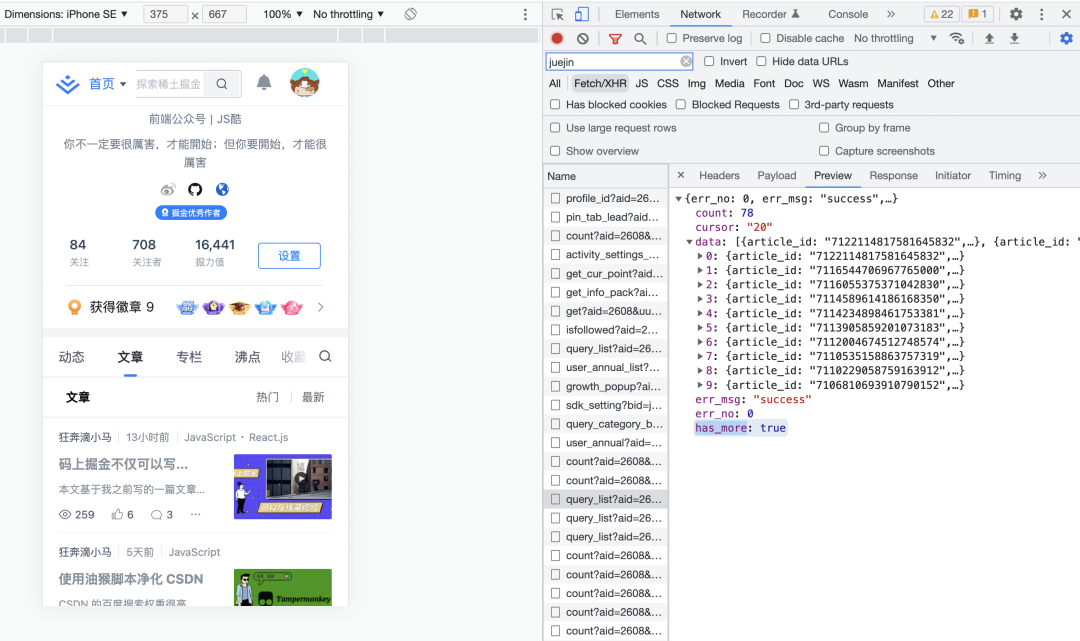
可以看到接口返回了文章列表数据 data,文章总数 count,以及当前的分页游标 cursor
我们使用 axios 在 nodejs 中请求数据,封装成一个 getArticles 方法
export async function getArticles(uid: string, cursor: number = 0) {
const res = await axios.post(
"https://api.juejin.cn/content_api/v1/article/query_list",
{
cursor: cursor + "",
sort_type: 2,
user_id: uid + "",
}
);
return res.data;
}
通过查看文章详情页,我们可以复制出接口,使用 axios 修改下,封装成 getArticleDetail 方法
export async function getArticleDetail(article_id: string) {
const res = await axios.post(
"https://api.juejin.cn/content_api/v1/article/detail",
{
article_id,
}
);
return res.data;
}有了接口,我们就可以用它来搭建自己的博客了。
初始化项目
接下来,我们将从零开始创建一个 next 项目,并且选择 Typescript 模板
npx create-next-app --ts nextjs-juejin-blog
cd nextjs-juejin-blog
yarn dev创建项目后,脚手架会帮我们自动执行 yarn install。
打开 http://localhost:3000/ 你将看到如下页面
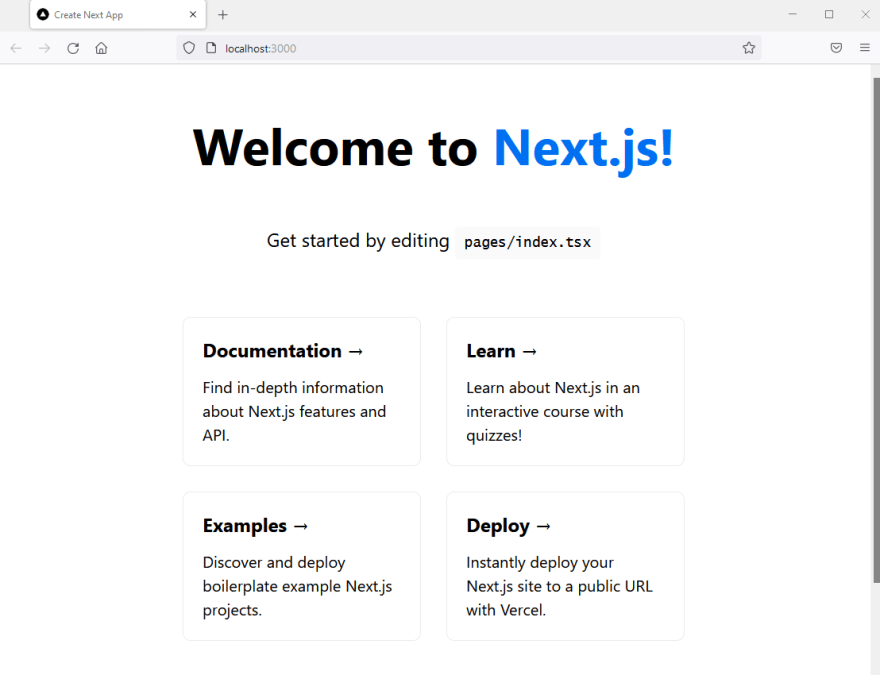
添加 Tailwind CSS
Tailwind CSS 是一个 CSS 原子类样式框架,我们可以使用现成的样式, 比如flex、text-3xl、mr-3 等等,并且这些 CSS 会在构建的时候,打包出最小的样式文件。没接触过的小伙伴,一开始可能会不习惯,但写完一个项目后,你会爱不释手,因为所有的 CSS 都在组件中,并且一目了然。如果你之前的项目中使用的是 CSS modules,当项目变得复杂后,若没维护好的话,到最后可能会面向 vscode 搜索编程。
在开始之前,你首先需要的 VSCODE 中安装 Tailwind CSS IntelliSense[2] 插件,这样在你写 class 的时候,就会有智能提示,鼠标移动到 class 上,也可以看到具体的 CSS 属性。
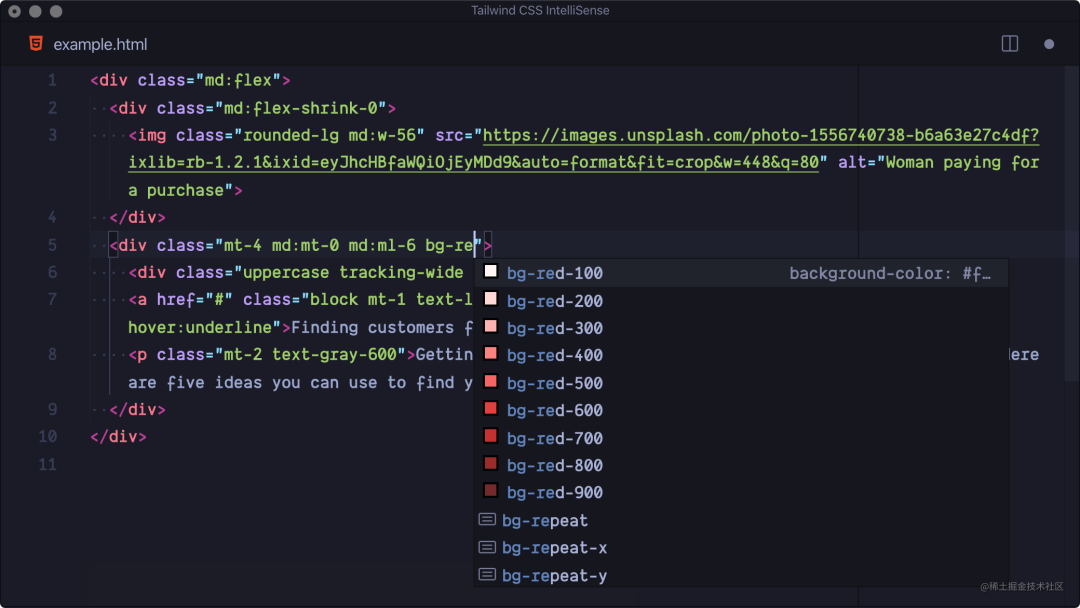
接下来,我们可以在命令行中运行下面命令
- 安装 npm 包
yarn add -D tailwindcss postcss autoprefixer
Tailwindcss 的编译依赖 postcss,autoprefixer 会自动根据 Can I Use 标准给 CSS 属性添加浏览器适配前缀。
2 . 初始化 tailwind.config.js 配置文件
npx tailwindcss init -p
3 . 修改 tailwind.config.js 配置文件,修改下 content 字段构建,修改后,只会打包 content 中匹配文件使用到的 class
const colors = require("tailwindcss/colors");
/** @type {import('tailwindcss').Config} */
module.exports = {
content: ["./src/**/*.tsx"],
theme: {
extend: {
colors: {
primary: colors.indigo,
//@ts-ignore
gray: colors.neutral, // TODO: Remove ts-ignore after tw types gets updated to v3
},
},
},
plugins: [],
};扩展一个 primary color,主色调统一使用这个,方便后续不同的人使用这个模板,可以方便地修改主色
调整下目录,将主要的代码目录都移动到 src 下
mkdir src
mkdir src/components
mv styles src
mv pages src这点是个人爱好,你可以遵循原来的目录。
4 . 修改 /src/styles/globals.css 中的 CSS
@tailwind base;
@tailwind components;
@tailwind utilities;@tailwind 指令会在运行的时候生成默认样式。
约定式路由
在 pages 或者 src/pages 文件夹下建立文件或文件夹,Next.js 会帮我自动创建路由系统。
比如我们创建如下目录结构:
src/pages
├── _app.tsx
├── api
│ └── hello.ts
├── blog
│ ├── [...slug].tsx
│ └── page
│ └── [page].tsx
├── blog.tsx
└── index.tsx就会创建如下路由
/api/hello
/blog/page/:page
/blog/:slug
/blog- 其中
[page]是变量,可以匹配任意值,那么我们的路由就是:/blog/page/1; [...slug]是多层变量,可以匹配/blog/a、/blog/a/b、/blog/a/b/c等等。
服务端渲染
在 Next.js 中,在 Page 页面中可以导出一个 getServerSideProps 方法,用于服务端获取数据。
下面我们来实现下博客列表页面,需要获取 url 上的翻页参数
import React from "react";
import { GetServerSidePropsContext } from "next";
import { getArticles } from "../lib/db";
import { InferGetServerSidePropsType } from "next";
export default function Page({
data,
count,
page,
}: InferGetServerSidePropsType<typeof getServerSideProps>) {
// Render data...
console.log(data);
}
// 每次刷新页面都后执行这个函数
export async function getServerSideProps(context: GetServerSidePropsContext) {
const page = (context.query?.page as string) || 1;
// 通过 API 请求数据
const uid = process.env.uid!;
const { data, count } = await getArticles(uid, (+page - 1) * 10);
// 将数据传递到页面上
return { props: { data, count, page: +page } };
}
新建一个.env 文件,将掘金的 ID 设置为 uid,我们就可以在 nodejs 中通过process.env获取这个值。
此时的 data 就是文章列表数据,复制其中一条数据,使用工具[3]将 json 转为 typescript 类型,删除一些我们不需要的字段,我们就可以得到 Article 的 ts 类型定义。
export interface Article {
article_id: string;
article_info: ArticleInfo;
category: Category;
tags: Tag[];
}
export interface ArticleInfo {
article_id: string;
cover_image: string;
title: string;
brief_content: string;
content: string;
ctime: string;
mtime: string;
rtime: string;
view_count: number;
collect_count: number;
digg_count: number;
comment_count: number;
}
export interface Category {
category_id: string;
category_name: string;
}
export interface Tag {
id: number;
tag_id: string;
tag_name: string;
}文章列表页实现
下面我们用 Tailwind css 来实现下 ArticleList 组件
import React from "react";
import Link from "next/link";
import Pagination from "./Pagination";
export default function ArticleList({
articles,
totalPages,
currentPage,
}: Props) {
return (
<div className="max-w-5xl mx-auto">
<ul>
{articles.map((article) => (
<li key={article.article_id} className="py-4">
<article className="xl:gap-2 xl:grid xl:grid-cols-4 xl:items-start">
<dl>
<dt>
<img
className="w-52"
src={article.article_info.cover_image}
alt={article.article_info.title}
/>
</dt>
<dd className="text-base font-medium leading-6 text-gray-500 dark:text-gray-400">
<span className="sr-only">Published on</span>
<time>
{new Date(
+article.article_info.ctime * 1000
).toLocaleDateString("zh-CN", {
year: "numeric",
month: "long",
day: "numeric",
})}
</time>
</dd>
</dl>
<div className="space-y-3 xl:col-span-3">
<div>
<h3 className="text-2xl font-bold leading-8 tracking-tight">
<Link
className="text-gray-900 dark:text-gray-100"
href={`/blog/${article.article_id}`}
>
{article.article_info.title}
</Link>
</h3>
<div className="mt-3 flex flex-wrap">
{article.tags.map((tag) => (
<Link
key={tag.tag_id}
className="mr-3 text-sm font-medium uppercase text-primary-500 hover:text-primary-600 dark:hover:text-primary-400"
href={`/tags/${tag.tag_name}`}
>
{tag.tag_name}
</Link>
))}
</div>
</div>
<div className="prose max-w-none text-gray-500 dark:text-gray-400">
{article.article_info.brief_content}
</div>
</div>
</article>
</li>
))}
</ul>
<Pagination totalPages={totalPages} currentPage={currentPage} />
</div>
);
}- 页面之间的跳转,我们应该使用
next/link,而不是<a>标签,跟 react-router 中的Link类似,用户点击链接,并不会全局刷新,而是动态替换网页中的内容。 - Tailwindcss 默认是移动优先,若要适配其他屏幕,可以在样式前面加 md、lg、xl、2xl 等前缀, 上面代码中的
xl:代表屏幕宽度大于 1280px 应用的样式。
翻页组件
getArticles 方法中返回了 count 文章总数,我们可以根据它和当前的 currentPage 封装成一个分页组件,代码如下:
import Link from 'next/link'
interface Props {
totalPages: number
currentPage: number
}
export default function Pagination({ totalPages, currentPage }: Props) {
const prevPage = currentPage - 1 > 0
const nextPage = currentPage + 1 <= totalPages
return (
<div className="space-y-2 pt-6 pb-8 md:space-y-5">
<nav className="flex justify-between">
{!prevPage && (
<button className="cursor-auto disabled:opacity-50" disabled={!prevPage}>
上一页
</button>
)}
{prevPage && (
<Link href={currentPage - 1 === 1 ? `/blog/` : `/blog/page/${currentPage - 1}`}>
<button>上一页</button>
</Link>
)}
<span>
{currentPage} of {totalPages}
</span>
{!nextPage && (
<button className="cursor-auto disabled:opacity-50" disabled={!nextPage}>
下一页
</button>
)}
{nextPage && (
<Link href={`/blog/page/${currentPage + 1}`}>
<button>下一页</button>
</Link>
)}
</nav>
</div>
)
}一起来看下效果吧
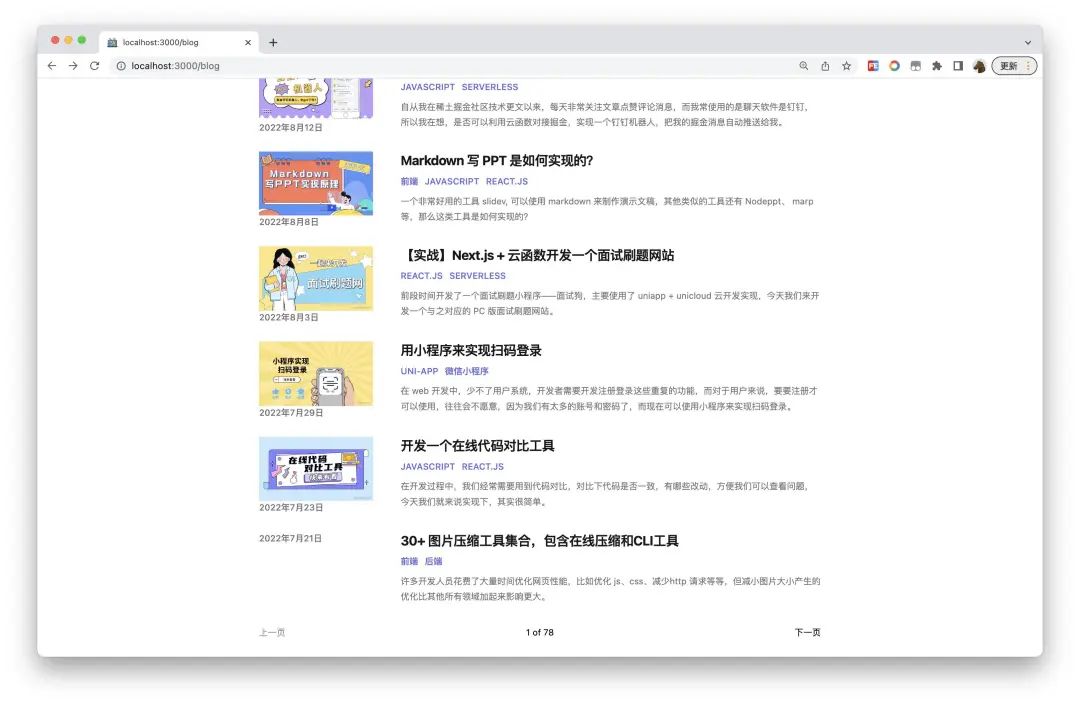
路由重写
这里有一个疑问,其实我们的路由是 /blog 和 blog/page/1 这 2 个页面应该使用同一个组件,而现在我们需要在 pages 下面定义 2 个页面,那么 Next.js 中有没有可以配置的地方,可以重写路由,使用同一个组件呢?
答案是当然可以的,在 next.config.js, 配置 rewrites 字段。
/** @type {import('next').NextConfig} */
const nextConfig = {
reactStrictMode: true,
swcMinify: true,
async rewrites() {
return [
{
source: "/blog/:id/edit",
destination: `/blog/create`,
},
{
source: "/blog/page/:page",
destination: `/blog`,
},
];
},
};
module.exports = nextConfig;比如上面的配置中, 博客编辑页面 /blog/:id/edit,使用 /blog/create页面来实现,rewrites 字段也就是实现了 webpack devserver 的 proxy 功能,比如:后端有些接口使用 Java 实现,也可以使用 rewrites 实现代理联调。
文章详情
实现了文章列表页面,我们应该可以很快写出文章详情页面的页面代码,大致如下:
import { GetServerSidePropsContext } from "next";
import ErrorPage from "next/error";
import { getArticleDetail } from "../../lib/db";
import { InferGetServerSidePropsType } from "next";
import { Article } from "../../types/article";
export default function Page({
data,
statusCode,
}: InferGetServerSidePropsType<typeof getServerSideProps>) {
if (statusCode) {
return <ErrorPage statusCode={statusCode} />;
}
console.log(data);
//Render data...
return <div className="prose"></div>;
}
// 每次刷新页面都后执行这个函数
export async function getServerSideProps(context: GetServerSidePropsContext) {
const slug = context.query?.slug as string[];
// 通过 API 请求数据
const res = await getArticleDetail(slug[0]);
if (res.err_msg === "success") {
// 将数据传递到页面上
return { props: { data: res.data as Article } };
}
// 将数据传递到页面上
return { props: { statusCode: 404 } };
}实现方式跟列表页相同
- 在
getServerSideProps中通过接口获取文章详情; - 接口获取失败的时候返回状态码 404,并且使用
next/error显示成统一的错误页面;
接下来还有 3 个功能要实现:
- markdown 格式转为 html
- 文章详情页面的样式
- 代码高亮
markdown 转 html
请求接口后,得到的 markdown 内容结构如下
---
highlight: monokai-sublime
---
## 正文内容所以在解析 markdown 内容之前,还得解析 markdown 的前缀, 在命令行中安装以下 2 个包来实现这个功能。
yarn add markdown-it gray-matter
yarn add @types/markdown-it --dev那么我便可以写出编译 markdown 内容的代码了:
import MarkdownIt from "markdown-it";
import matter from "gray-matter";
const md = new MarkdownIt();
export default function Page({
data,
statusCode,
}: InferGetServerSidePropsType<typeof getServerSideProps>) {
if (statusCode || !data) {
return <Error statusCode={statusCode} />;
}
const result = matter(data?.article_info.mark_content || "");
return (
<div className="mx-auto">
<header className="pt-6">
<h1>{data?.article_info.title}</h1>
<dl>
<dt className="sr-only">Published on</dt>
<dd className="text-base font-medium leading-6 text-gray-500">
<time>
{new Date(+data.article_info.ctime * 1000).toLocaleDateString(
"zh-CN",
{
year: "numeric",
month: "long",
day: "numeric",
}
)}
</time>
</dd>
</dl>
{data.article_info.cover_image && (
<img
className="max-w-full"
src={data.article_info.cover_image}
alt={data.article_info.title}
/>
)}
</header>
<div
dangerouslySetInnerHTML={{
__html: md.render(result.content),
}}
></div>
</div>
);
}文章详情页面的样式
关于文章详情页的样式,我第一个想到的是github-markdown-css[4], 但今天要推荐的还是 Tailwindcss,@tailwindcss/typography 是官方提供的插件,可以帮助我们排版美化文章类页面的样式。
首先让我们来安装这个插件
yarn add @tailwindcss/typography
然后在 tailwind.config.js 配置文件中加入这个插件:
module.exports = {
theme: {
// ...
},
plugins: [
require('@tailwindcss/typography'),
// ...
],
}最后我们在文章最外层就可以加入 prose 这个样式了,prose-indigo 将主色调配置成湛蓝色,当然你可以改为其他 Tailwind css 中提供的默认颜色变量。
<article class="prose prose-indigo">
{{ markdown }}
</article>代码高亮
最后一步,代码高亮,我选择使用更加轻量的 prismjs,在 react 使用也很简单,详情可以参考之前写的这篇文章《使用 Prism.js 对代码进行语法高亮》[5]。
import React, { useEffect } from "react";
import Prism from "prismjs";
import "prismjs/components/prism-jsx";
import "prismjs/components/prism-tsx";
import "prismjs/components/prism-typescript";
import "prismjs/components/prism-bash";
import "prismjs/components/prism-markdown";
...
useEffect(() => {
Prism.highlightAll();
}, [data]);
...完成啦,一起来看下看下实现效果
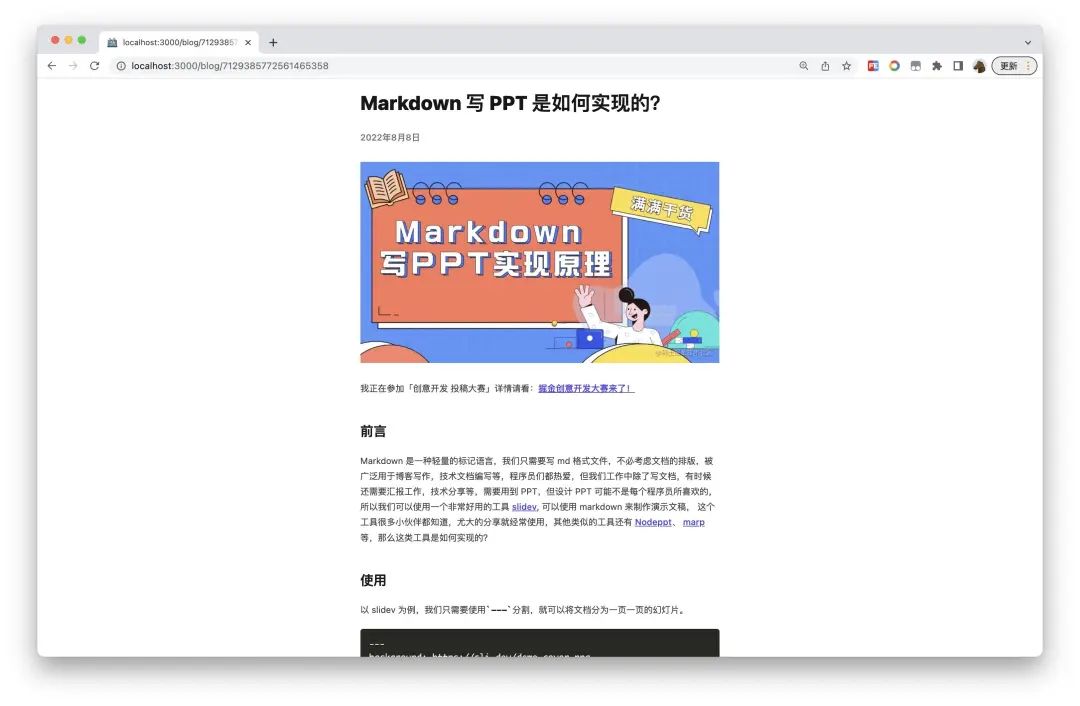
个性化首页
到此,我们实现了文章列表页面和文章详情页面,现在还缺一个首页,写到这里,正巧发现今年有个主题是“航天”,那么我们就来设计一个“航天主题“的博客。
- 在爱给网等网站搜索主题相关的 png 免扣素材;
- 使用 canvas 粒子制作星空背景;
我们先来看下效果,再看实现代码。
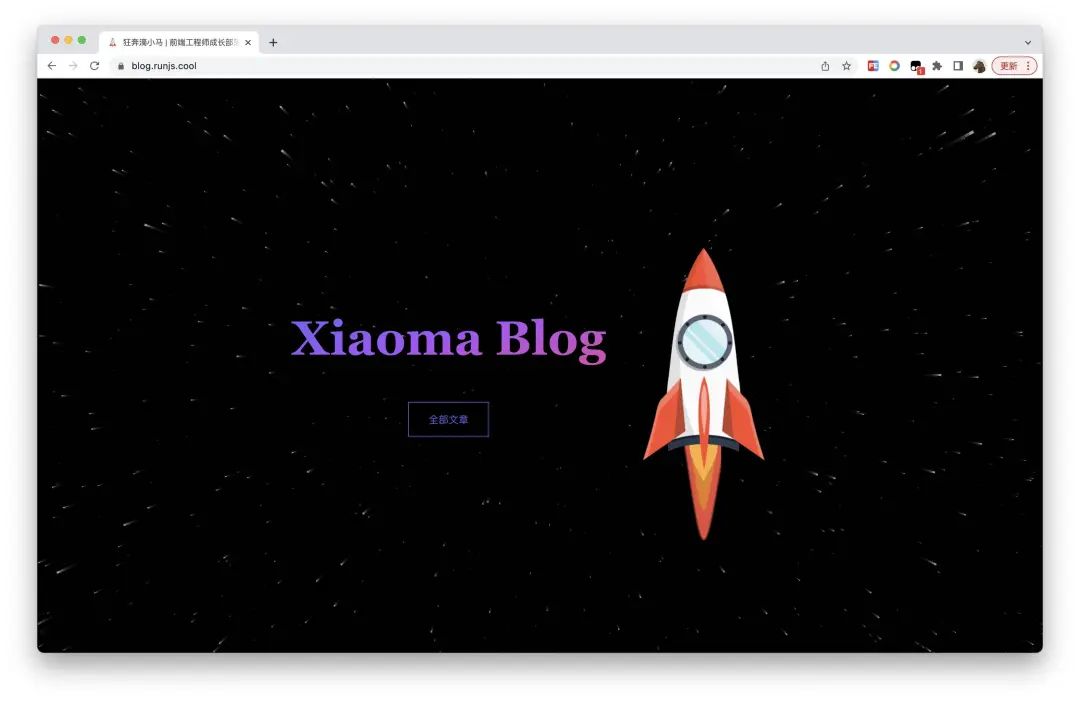
- 随机在屏幕屏幕上初始化 800 个粒子
- 使用
requestAnimationFrame在原坐标基础上增加一定速度的系数 - 粒子超出画布重新初始化粒子坐标
- 使用
ResizeObserver监听容器大小,重新初始化画布
const COUNT = 800;
const SPEED = 0.1;
class Star {
x: number;
y: number;
z: number;
xPrev: number;
yPrev: number;
constructor(x = 0, y = 0, z = 0) {
this.x = x;
this.y = y;
this.z = z;
this.xPrev = x;
this.yPrev = y;
}
update(width: number, height: number, speed: number) {
this.xPrev = this.x;
this.yPrev = this.y;
this.z += speed * 0.0675;
this.x += this.x * (speed * 0.0225) * this.z;
this.y += this.y * (speed * 0.0225) * this.z;
// 超出屏幕坐标,初始化为随机值
if (
this.x > width / 2 ||
this.x < -width / 2 ||
this.y > height / 2 ||
this.y < -height / 2
) {
this.x = Math.random() * width - width / 2;
this.y = Math.random() * height - height / 2;
this.xPrev = this.x;
this.yPrev = this.y;
this.z = 0;
}
}
draw(ctx: CanvasRenderingContext2D) {
ctx.lineWidth = this.z;
ctx.beginPath();
ctx.moveTo(this.x, this.y);
ctx.lineTo(this.xPrev, this.yPrev);
ctx.stroke();
}
}
const stars = Array.from({ length: COUNT }, () => new Star(0, 0, 0));
let rafId = 0;
const canvas: HTMLCanvasElement = document.querySelector("#canvas")!;
const ctx = canvas.getContext("2d")!;
const container = ref.current!;
// 监听 container 容器的变化,设置canvas 画布的大小
const resizeObserver = new ResizeObserver(setup);
resizeObserver.observe(container);
function setup() {
// 缩放屏幕后取消动画
rafId > 0 && cancelAnimationFrame(rafId);
const { clientWidth: width, clientHeight: height } = container;
// 根据 dpi 缩放画布,保证高清屏显示
const dpr = window.devicePixelRatio || 1;
canvas.width = width * dpr;
canvas.height = height * dpr;
canvas.style.width = `${width}px`;
canvas.style.height = `${height + 1}px`;
ctx.scale(dpr, dpr);
// 初始化坐标为随机 正负 1/2 width
for (const star of stars) {
star.x = Math.random() * width - width / 2;
star.y = Math.random() * height - height / 2;
star.z = 0;
}
// 中心点偏移到屏幕中心
ctx.translate(width / 2, height / 2);
ctx.fillStyle = "rgba(0, 0, 0, 0.4)";
ctx.strokeStyle = "white";
rafId = requestAnimationFrame(frame);
}
function frame() {
const { clientWidth: width, clientHeight: height } = container;
for (const star of stars) {
star.update(width, height, SPEED);
star.draw(ctx);
}
ctx.fillRect(-width / 2, -height / 2, width, height);
rafId = requestAnimationFrame(frame);
}最后
我将该项目开源在 GitHub 中,你只需要:
- Fork 该仓库[6]后,新建
.env文件,写入uid=2189882895384093, uid 值为掘金主页 url 上的 Id - 修改
src/config.js里的配置为你自己的配置, - 使用 GitHub 账户登录 vercel 导入这个项目, 即可部署成功
当然这个项目还存在一些问题,比如:
- 需要进行SEO优化等
- Vercel 部署 Region 选择香港,Serverless 函数访问掘金接口的速度还是有些慢。
后续
接下来我将继续分享 Next.js 相关的实战文章,欢迎各位关注我的《Next.js 全栈开发实战》 专栏。
- 使用 Strapi CSM系统进行 Next.js 应用全栈开发
- 使用 Notion 数据库进行 Next.js 应用全栈开发
- 使用 Prisma 和 PostgreSQL 进行 Next.js 应用全栈开发
- 使用 NextAuth 实现 Next.js 应用的鉴权与认证
- 使用 React query 给 Next.js 应用全局状态管理
- 使用 i18next 实现 Next.js 应用国际化
- 使用 Playwright 进行 Next.js 应用的端到端测试
- 使用 Github actions 给 Next.js 应用创建 CI/CD
- 使用 Docker 部署 Next.js 应用
- 将 Next.js 应用部署到腾讯云 serverless
你对哪块内容比较感兴趣呢?欢迎在评论区留言,感谢您的阅读。
[1]nextjs-juejin-blog: https://github.com/maqi1520/nextjs-juejin-blog
[2]Tailwind CSS IntelliSense: https://marketplace.visualstudio.com/items?itemName=bradlc.vscode-tailwindcss
[3]json-to-typescript: https://www.runjs.cool/json-to-typescript
[4]github-markdown-css: https://github.com/sindresorhus/github-markdown-css
[5]使用 Prism.js 对代码进行语法高亮: https://juejin.cn/post/7088920558598881293
[6]nextjs-juejin-blog: https://github.com/maqi1520/nextjs-juejin-blog
