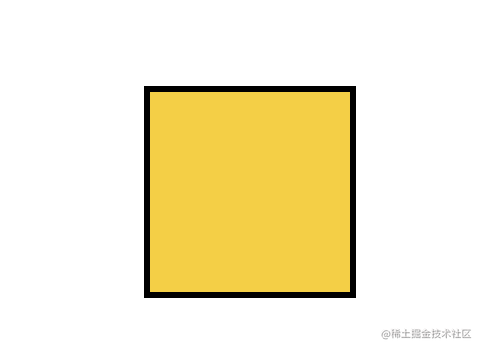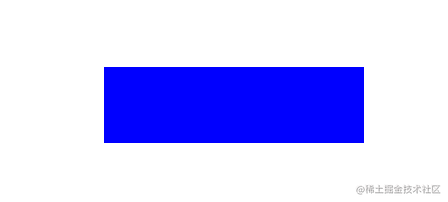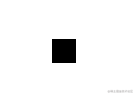CSS 的快乐:画一个可爱的三只小鸟 Button
做为前端工程师,最大的快乐之一就是可以用 CSS 画出各种有趣的效果。
比如我最近画的一个 Button:
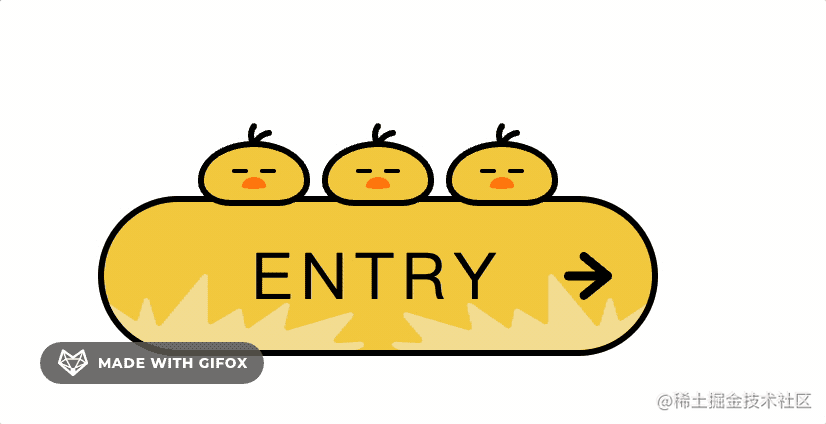
今天我们就一起来画下这个可爱的 Button 吧!纯 CSS,没用到图片和 JS 呦~
首先我们需要一些前置知识:
border-radius
border-radius 大家用的比较多了。
比如一个这样的 div:
#box {
width: 100px;
height: 100px;
background: #f4cf47;
border: solid 3px #000;
}可以分别设置四个圆角的半径:
#box {
border-radius: 20px 30px 40px 50px;
}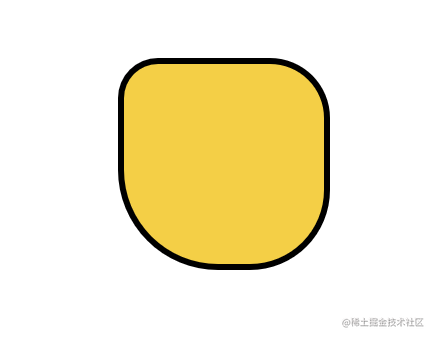
其实还可以设置椭圆角,椭圆和圆的区别是圆的半径都是一样的,而椭圆则是有长轴和短轴,可以不一样。
可以分别设置长半轴和短半轴的长度,用 / 隔开:
#box {
border-radius: 20px 30px 40px 50px / 20px 30px 40px 50px;
}当然,上面这个长短半轴相等了,也就是圆角了。
比如这样设置:
#box {
border-radius: 20px 30px 40px 50px / 50px 40px 30px 20px;
}效果是这样的:
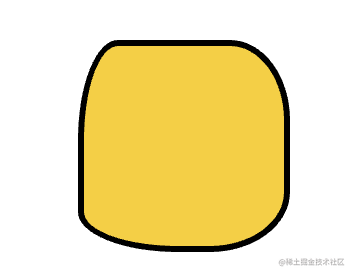
左上角的横半轴是 20px,竖半轴是 50px,所以是这样的:
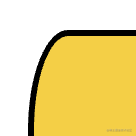
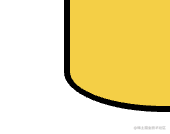
比如三只小鸟的睡觉时的形状:

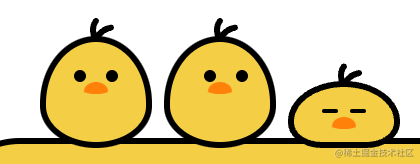

clip-path
前面说过,整个按钮都没有用到图片,那按钮的这个背景:

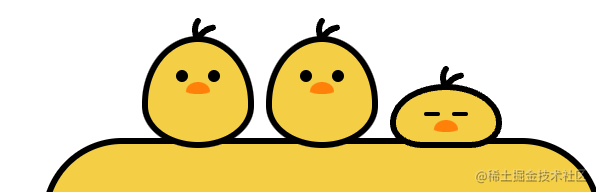
border-radius?
border-radius 再怎么调也只是各种椭圆,没法画这种复杂形状。
想实现这些没有规律的复杂形状就要用到 cli-path 了。
比如这样一个 div:
#box {
width: 130px;
height: 38px;
background: blue;
}加上这样一个 clip-path:
#box {
clip-path : path('M13.77,37.35L.25,16.6c-.87-1.33,.69-2.91,2-2.02l12.67,8.59c.81,.55,1.91,.14,2.18-.81l2.62-9.33c.39-1.4,2.34-1.42,2.76-.02l3.6,11.99c.33,1.11,1.74,1.4,2.47,.52L49.38,.52c.87-1.04,2.53-.42,2.53,.95V23.7c0,1.13,1.2,1.83,2.16,1.26l12.75-7.51c.85-.5,1.94,0,2.13,.98l1.5,7.6c.2,1.03,1.37,1.51,2.22,.92l17.74-12.3c1.09-.75,2.52,.25,2.21,1.55l-2.44,10.2c-.26,1.09,.74,2.06,1.8,1.75l30.8-9.04c1.37-.4,2.42,1.26,1.49,2.36l-9.07,10.66c-.83,.98-.1,2.49,1.17,2.42l12.12-.68c1.6-.09,2.12,2.15,.65,2.8l-2.73,1.21c-.18,.08-.38,.12-.58,.12H14.97c-.48,0-.93-.25-1.2-.65Z') ;
}就会变成这种形状:
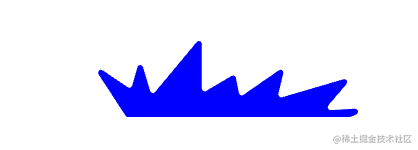
#box {
width: 12px;
height: 12px;
background: #000;
}加上这样的 clip-path:
#box {
clip-path : path('M10.23,3.32c-3.54,.63-5.72,2.51-7.02,4.23-.33-1.58-.34-3.54,.93-5.12,.52-.65,.41-1.59-.24-2.11C3.24-.19,2.29-.08,1.77,.57c-3.82,4.77-.31,11.11-.13,11.42,0,0,0,0,0,0,0,0,0,0,0,0,0,0,0,0,0,0-.01-.02,2.49,.04,2.52,0,.1-.14,1.54-4.82,6.59-5.71,.82-.14,1.37-.92,1.22-1.74s-.94-1.36-1.75-1.21Z') ;
}就会变成这种形状:
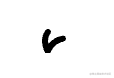
这个样式还是很容易理解的,就像剪纸一样,把一块区域按照某个路径进行裁剪(svg 中也有这个)。
当然,不只可以写 path,还支持别的形状:
clip-path: circle(40%);
clip-path: ellipse(130px 140px at 10% 20%);
clip-path: polygon(50% 0, 100% 50%, 50% 100%, 0 50%);
clip-path: path('M 0 200 L 0,75 A 5,5 0,0,1 150,75 L 200 200 z');但是,这个形状怎么来呢?
手写么?
这肯定不靠谱。
其实是可以用 illustrator 等矢量图设计软件来画,导出为 svg 的。
比如 illustrator,用钢笔在左上角画一个形状:
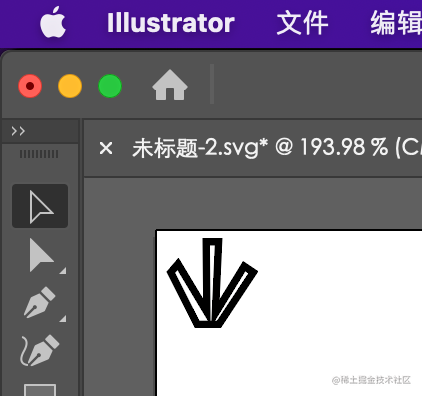
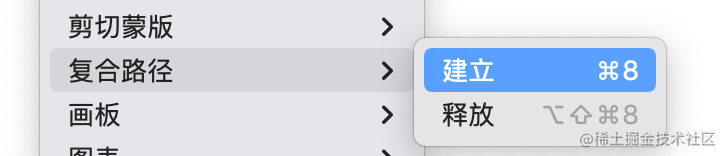
有两点需要注意:
- 要从左上角开始画,因为 svg 里第一步是先做位移。
- 没有复合路径那一步,导出的可能是 polygon、circle 这种形状,而不是 path
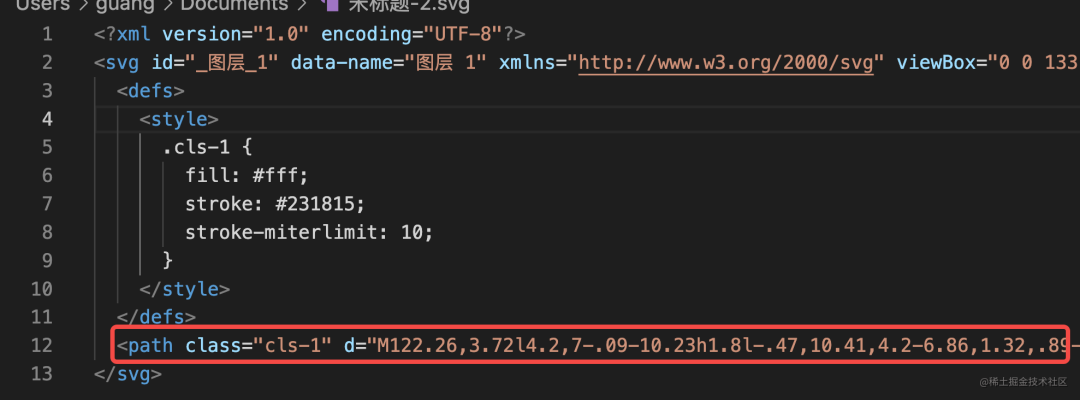
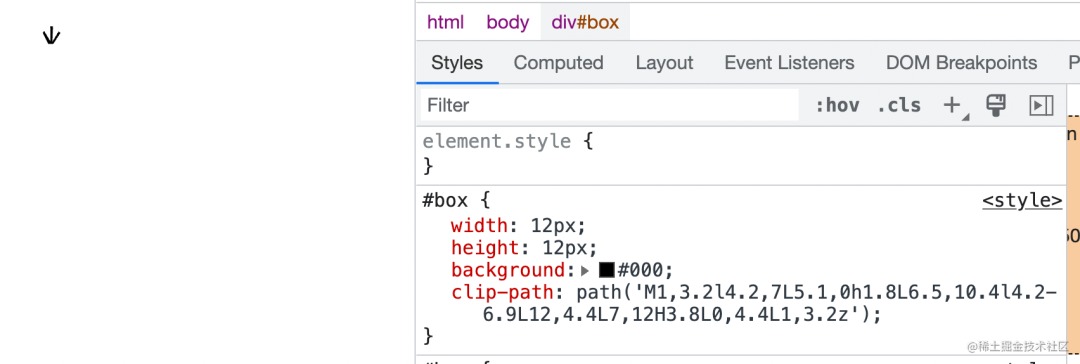
再看一眼这个 Button:
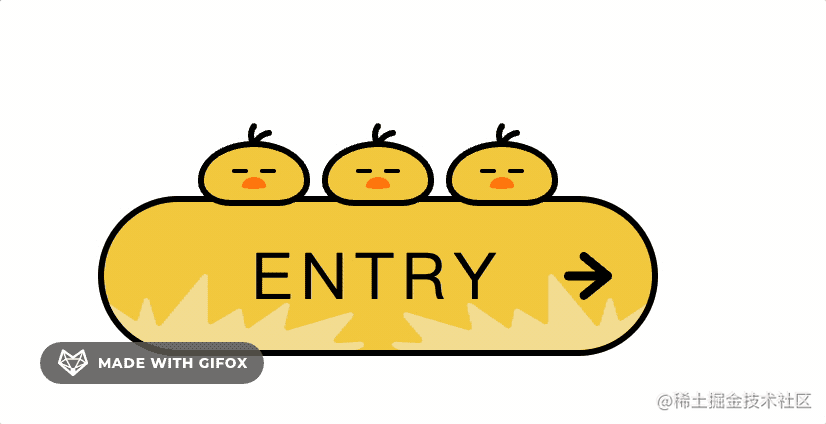
接下来我们动手画一下吧。
画 Button
先写出 html 的结构:
<a href="#" class="button button--bird">
<div class="button__wrapper">
<span class="button__text">ENTRY</span>
</div>
</a>比一般的 button 多了一级,这是因为我们要通过每一级的 ::before 和 ::after 加一些伪元素。
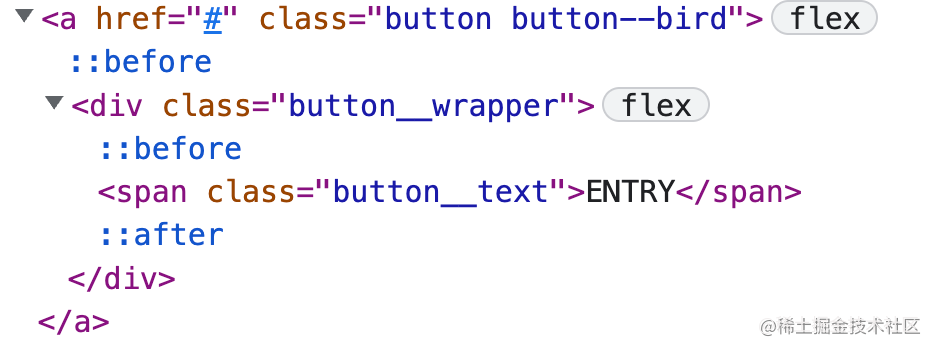
.button {
display: flex;
justify-content: center;
align-items: center;
box-sizing: border-box;
width: 280px;
height: 80px;
text-decoration: none;
border: solid 3px #000;
border-radius: 40px;
background: #f4cf47;
}通过 flex 布局,让子元素居中。设置 width、height,背景颜色、圆角等。
现在效果是这样的:
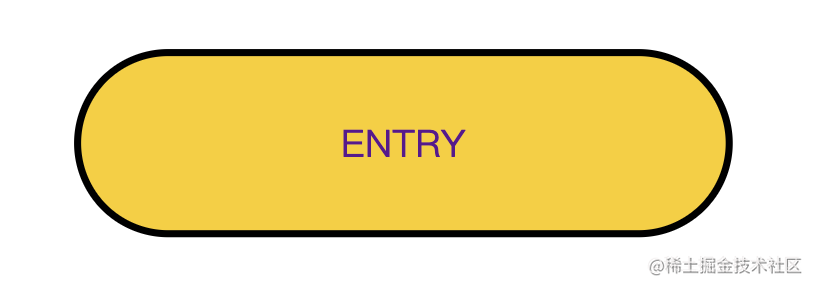
.button--bird {
--main_color: #f4cf47;
}
.button {
background : var(--main_color);
}然后设置子元素的样式,也就是 .button__warpper:
.button__wrapper{
display: flex;
justify-content: center;
align-items: center;
width: 100%;
height: 100%;
}它同样要设置子元素居中,然后宽高都是 100%。
它的子元素就是 span 文本标签了,也就是 .button__text:
.button--bird {
--base_color: #000;
}
.button__text{
font-size: 32px;
letter-spacing: 4px;
color: var(--base_color);
}指定字体大小、文字间距和颜色。颜色是可能会变的,所以也抽成变量。
现在的效果是这样的:
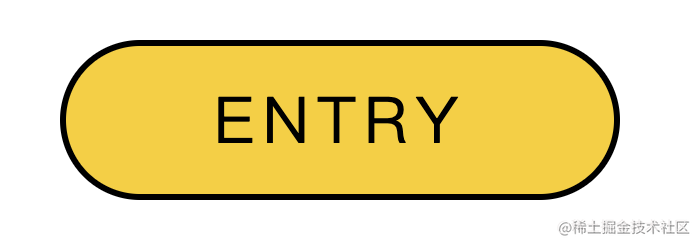
先给最外层元素加:
.button::before{
content: '';
position: absolute;
right: 20px;
margin: auto 0;
width: 24px;
height: 24px;
background: var(--base_color);
clip-path: path('M24,12.02c0-1.09-.75-1.71-.81-1.77L11.17,.45c-.91-.74-2.21-.56-2.91,.42-.69,.97-.52,2.37,.39,3.11l7.12,5.81-13.7-.02h0C.93,9.77,0,10.76,0,11.99c0,1.23,.93,2.22,2.07,2.22l13.7,.02-7.13,5.78c-.91,.74-1.09,2.13-.4,3.11,.41,.58,1.03,.88,1.65,.88,.44,0,.88-.15,1.25-.45l12.04-9.76c.07-.06,.82-.67,.82-1.77Z');
}伪元素用了绝对定位,那元素就要相对定位:
.button {
position: relative;
}也就是让伪元素相对它来偏移。
指定宽高和位置,还有背景颜色,再就是裁切的形状(这里用 clip-path 裁剪的是一个箭头的形状)
效果就是这样的:
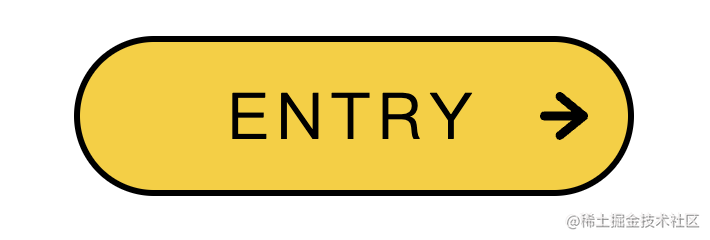
.button--bird {
--sub_color1: #f4e19c;
}
.button--bird .button__wrapper::before,
.button--bird .button__wrapper::after{
content: '';
position: absolute;
bottom: 0;
width: 130px;
height: 38px;
background: var(--sub_color1);
clip-path: path('M13.77,37.35L.25,16.6c-.87-1.33,.69-2.91,2-2.02l12.67,8.59c.81,.55,1.91,.14,2.18-.81l2.62-9.33c.39-1.4,2.34-1.42,2.76-.02l3.6,11.99c.33,1.11,1.74,1.4,2.47,.52L49.38,.52c.87-1.04,2.53-.42,2.53,.95V23.7c0,1.13,1.2,1.83,2.16,1.26l12.75-7.51c.85-.5,1.94,0,2.13,.98l1.5,7.6c.2,1.03,1.37,1.51,2.22,.92l17.74-12.3c1.09-.75,2.52,.25,2.21,1.55l-2.44,10.2c-.26,1.09,.74,2.06,1.8,1.75l30.8-9.04c1.37-.4,2.42,1.26,1.49,2.36l-9.07,10.66c-.83,.98-.1,2.49,1.17,2.42l12.12-.68c1.6-.09,2.12,2.15,.65,2.8l-2.73,1.21c-.18,.08-.38,.12-.58,.12H14.97c-.48,0-.93-.25-1.2-.65Z');
}
.button--bird .button__wrapper::before{
left: 0;
}
.button--bird .button__wrapper::after{
right: 0;
transform : rotateY(180deg) ;
}分别在前后加上一个伪元素,设置宽高和背景色,裁切的形状。然后分别设置不同的位移,右边要反过来,所以是 rotateY(180deg)。
背景色也可能变,所以抽出一个变量。
这里伪元素用到了 position:absolute,同样要在元素上加上 position: relative;
.button__wrapper {
position: relative;
}效果就是这样的:
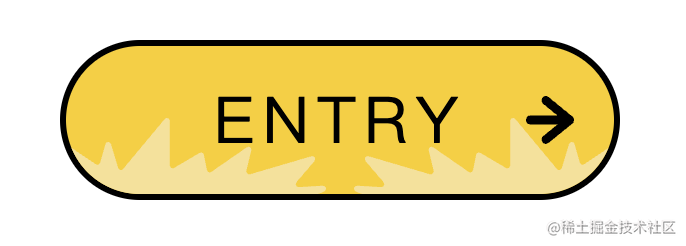
hover 的时候,让字体间距变大,两个草丛背景分别左右移动,箭头往右移动:
.button:hover .button__text{
letter-spacing : 6px ;
}
.button:hover .button__wrapper::before{
transform : translateX(-12px) ;
}
.button:hover .button__wrapper::after{
transform : rotateY(180deg) translateX(-12px) ;
}
.button:hover::before{
right : 14px ;
}效果是这样的:
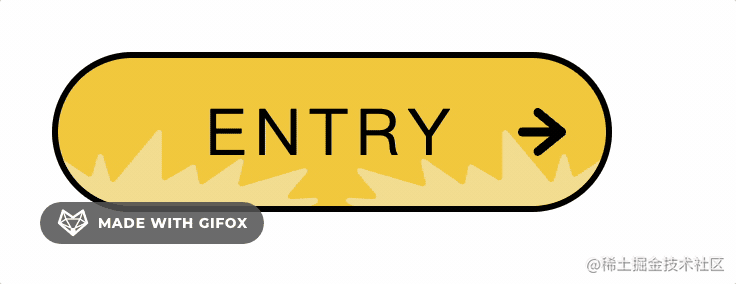
.button__text {
transition: all .3s ease;
}
.button::before {
transition: all .2s ease;
}
.button__wrapper::before, .button__wrapper::after {
transition: all .5s ease;
}文字 3s,箭头 2s,草丛 5s,都是匀速的过渡。
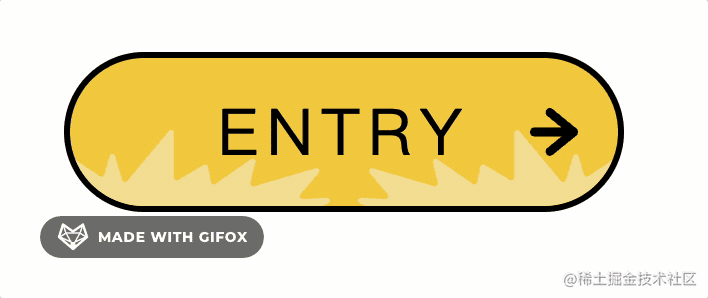
接下来就是最有意思的部分了:画三只小鸟。
在按钮的 div 的下方,再加一点 div:
<a href="#" class="button button--bird">
<div class="button__wrapper">
<span class="button__text">ENTRY</span>
</div>
<div class="birdBox">
<div class="bird">
<div class="bird__face"></div>
</div>
<div class="bird">
<div class="bird__face"></div>
</div>
<div class="bird">
<div class="bird__face"></div>
</div>
</div>
</a>一个 birdBox 元素包含着 3 个 bird 的子元素,它还有一层子元素。
设置这些层当然也是为了利用每一层的 ::before、::after 来画一些东西:
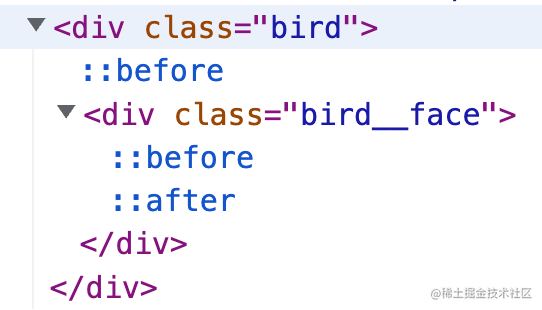
.birdBox {
position: absolute ;
top: -54px ;
display: flex ;
justify-content: space-between ;
align-items: flex-end ;
width: 180px ;
height: 56px ;
}设置宽高和绝对定位的位置,大概是在这里:
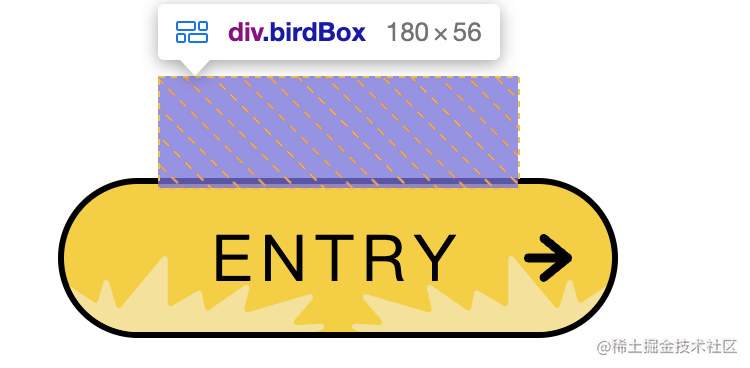
然后设置子元素也就是每只小鸟的样式:
.bird{
width: 56px ;
height: 36px ;
box-sizing: border-box ;
border: solid 3px #000 ;
background: var(--main_color) ;
}
.button__bird {
--border_radius1: 60px 60px 40px 40px / 48px 48px 30px 30px ;
}
.bird {
border-radius: var(--border_radius1) ;
}这里也作为变量抽出来。
分别设置 4 个角的横竖半轴长度,调整得到这样的形状:
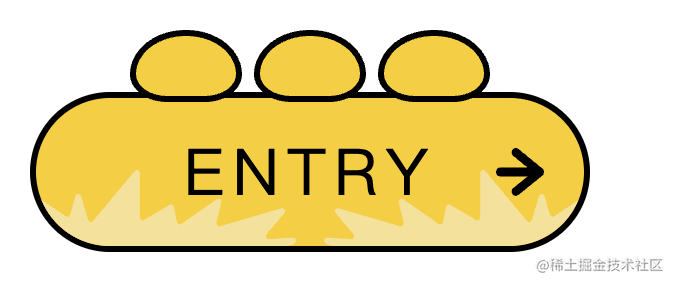
.bird {
position: relative;
}
.bird::before{
content: '' ;
position: absolute ;
top: -12px ;
left: 22px ;
width: 12px ;
height: 12px ;
background : #000 ;
clip-path : path('M10.23,3.32c-3.54,.63-5.72,2.51-7.02,4.23-.33-1.58-.34-3.54,.93-5.12,.52-.65,.41-1.59-.24-2.11C3.24-.19,2.29-.08,1.77,.57c-3.82,4.77-.31,11.11-.13,11.42,0,0,0,0,0,0,0,0,0,0,0,0,0,0,0,0,0,0-.01-.02,2.49,.04,2.52,0,.1-.14,1.54-4.82,6.59-5.71,.82-.14,1.37-.92,1.22-1.74s-.94-1.36-1.75-1.21Z') ;
}这种不规则形状当然也是通过 clip-path 裁剪出来的。

在子元素 .bird__face 上画:
.button--bird{
--sub_color2: #ff8108 ;
}
.bird__face{
position: absolute ;
top: 15px ;
width: 12px ;
height: 6px ;
background: var(--sub_color2) ;
border-radius: 50% 50% 50% 50% / 78% 78% 22% 22% ;
}设置宽高和定位,背景颜色和圆角:就可以得到鸟嘴:
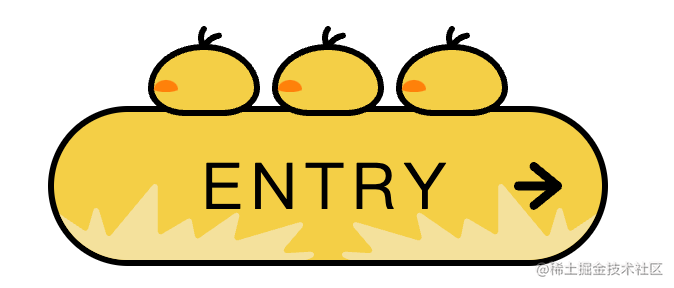
.bird {
display: flex;
justify-content: center;
}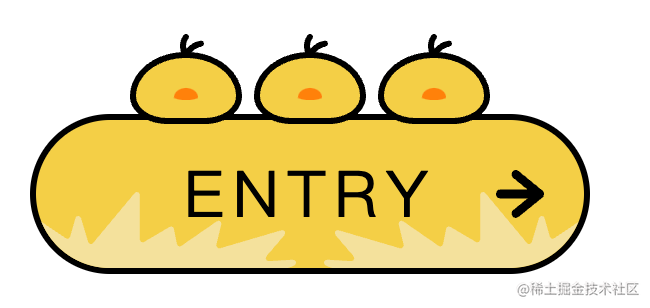
.bird__face::before,
.bird__face::after{
content: '' ;
position: absolute ;
top: -4px ;
width: 8px ;
height: 2px ;
border-radius: 4px ;
background: #000 ;
}
.bird__face::before{
left: -5px ;
}
.bird__face::after{
right: -5px ;
}设置定位、宽高、位置、圆角、背景颜色即可:
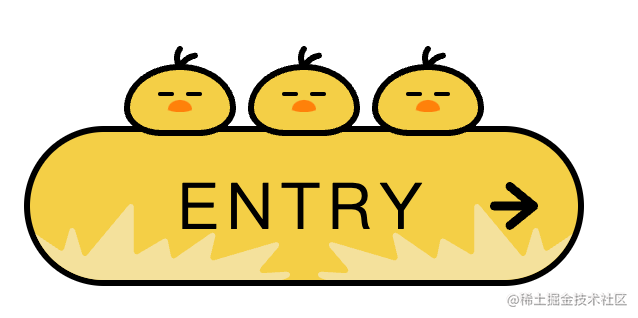
核心就是就是元素和伪元素通过定位 + flex 来布局,然后通过 border-radius 和 clip-path 设置形状。
接下来画睡醒以后的小鸡:
只有前两只会醒,所以给它俩单独加个 wakeup 的 class:
<div class="birdBox">
<div class="bird wakeup">
<div class="bird__face"></div>
</div>
<div class="bird wakeup">
<div class="bird__face"></div>
</div>
<div class="bird">
<div class="bird__face"></div>
</div>
</div>当 hover 的时候,wakeup 的小鸡会执行伸展身体的动画:
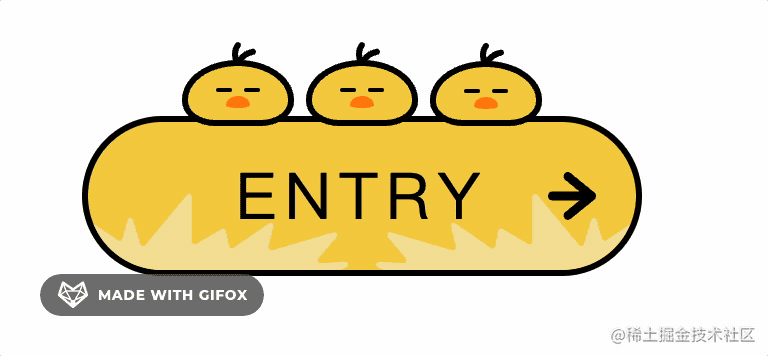
明显是 height 变了,我们设置下:
.button:hover .wakeup{
animation: wakeup .2s ease ;
}
@keyframes wakeup{
0% {
height : 32px;
}
100%{
height : 56px ;
}
}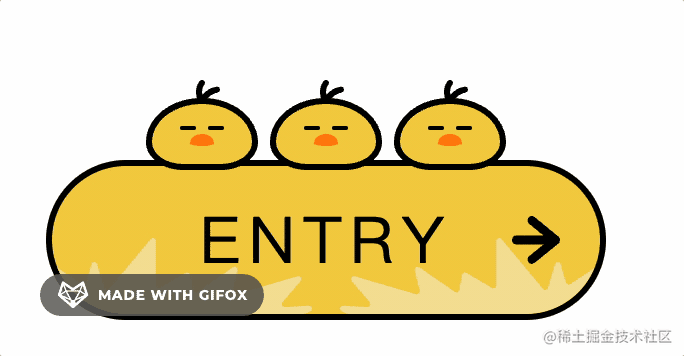
.button:hover .wakeup{
animation : wakeup .2s ease ;
animation-fill-mode : forwards ;
}设置 animation-fill-mode 为 forwards 就是停留在最后一帧的意思:
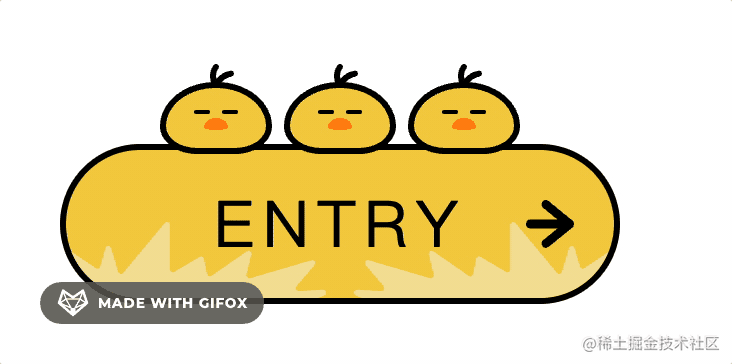
.button--bird {
--border_radius2: 70px 70px 40px 40px / 48px 48px 30px 30px ;
--border_radius3: 40px 40px 40px 40px / 48px 48px 30px 30px ;
}
@keyframes wakeup{
0% {
height: 32px;
border-radius: var(--border_radius2) ;
}
100%{
height: 56px ;
border-radius: var(--border_radius3) ;
}
}这样就好多了:
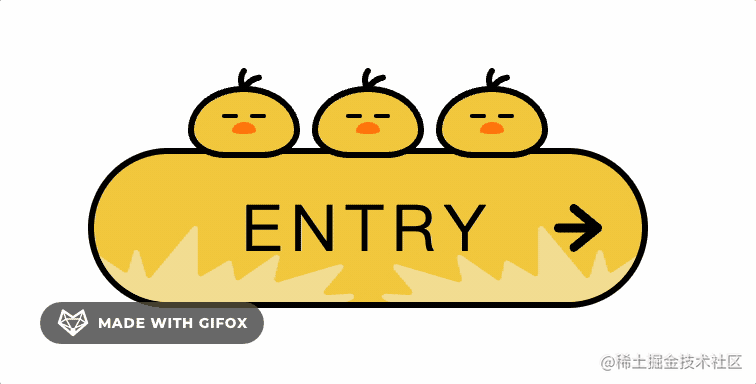
看下分解动作就明白了:
.button:hover .wakeup .bird__face::before,
.button:hover .wakeup .bird__face::after{
width: 6px;
height: 6px;
}设置宽高都为 6px,这样就是睁开眼睛的效果:
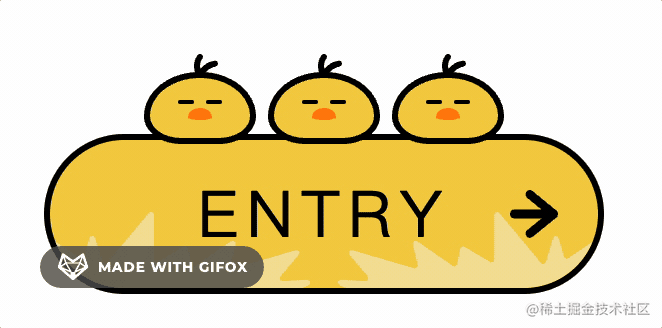
这样是之前闭着眼睛的效果:
.button:hover .wakeup .bird__face::before,
.button:hover .wakeup .bird__face::after{
width: 8px;
height: 2px;
}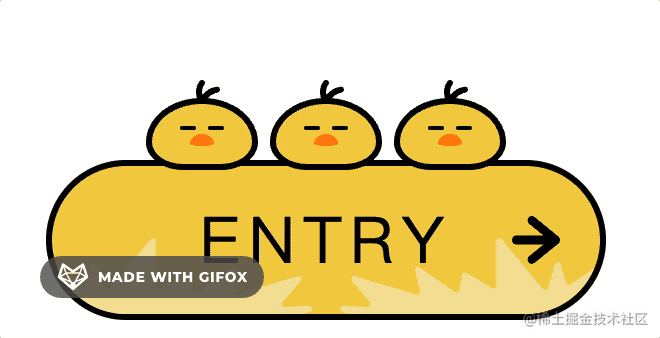
@keyframes eye {
0%{
top : -6px ;
width : 6px ;
height : 6px ;
}
30%{
top : -6px ;
width : 6px ;
height : 6px ;
}
32%{
top : -4px ;
width : 8px ;
height : 2px ;
}
34%{
top : -6px ;
width : 6px ;
height : 6px ;
}
70%{
top : -6px ;
width : 6px ;
height : 6px ;
}
72%{
top : -4px ;
width : 8px ;
height : 2px ;
}
74%{
top : -6px ;
width : 6px ;
height : 6px ;
}
76%{
top : -4px ;
width : 8px ;
height : 2px ;
}
78%{
top : -6px ;
width : 6px ;
height : 6px ;
}
100%{
top : -6px ;
width : 6px ;
height : 6px ;
}
}当然睁眼以后高度变高,top 也得调整下。
然后应用这个动画:
.button:hover .wakeup .bird__face::before,
.button:hover .wakeup .bird__face::after{
animation : eye 5s linear infinite ;
}5s 内匀速执行动画,无限次执行。
试一下:
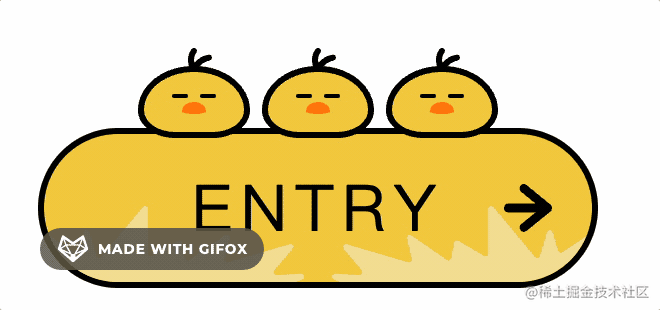
都一样的动作显得有点呆,我们让第二只鸟往右边看一下。
也就是这样的动画:
@keyframes eye_2 {
0%{
top : -6px ;
width : 6px ;
height : 6px ;
}
10%{
transform : translateX(0);
}
12%{
transform : translateX(3px);
}
20%{
top : -6px ;
width : 6px ;
height : 6px ;
}
22%{
top : -4px ;
width : 8px ;
height : 2px ;
}
24%{
top : -6px ;
width : 6px ;
height : 6px ;
}
25%{
transform : translateX(3px);
}
27%{
transform : translateX(0);
}
74%{
top : -6px ;
width : 6px ;
height : 6px ;
transform : translateX(0);
}
76%{
top : -4px ;
width : 8px ;
height : 2px ;
transform : translateX(3px);
}
78%{
top : -6px ;
width : 6px ;
height : 6px ;
}
80%{
top : -4px ;
width : 8px ;
height : 2px ;
}
82%{
top : -6px ;
width : 6px ;
height : 6px ;
}
85%{
transform : translateX(3px);
}
87%{
transform : translateX(0);
}
100%{
top : -6px ;
width : 6px ;
height : 6px ;
transform : translateX(0);
}
}就是多了一个 translateX 的位移。
给第二支鸟应用这个动画:
.button:hover .wakeup:nth-child(2) .bird__face::before,
.button:hover .wakeup:nth-child(2) .bird__face::after{
animation : eye_2 5s linear infinite ;
}再来试下:
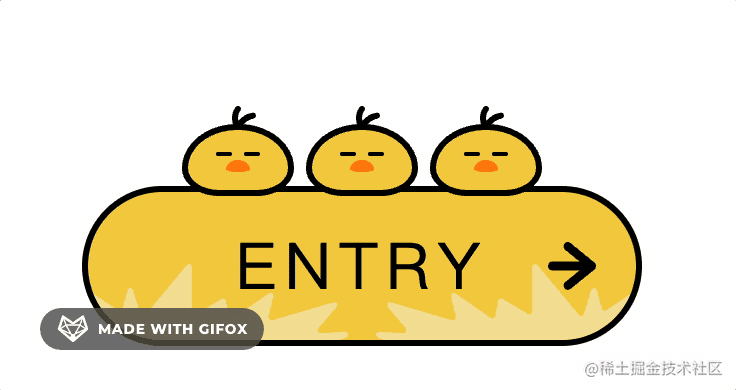
最后,还要做一个睡着的动画,睡着的时候随着呼吸,身体也是有起伏的,这个动画也是改 height 和 border-radius:
.button__bird {
--border_radius1 : 60px 60px 40px 40px / 48px 48px 30px 30px ;
--border_radius2 : 70px 70px 40px 40px / 48px 48px 30px 30px ;
}
@keyframes sleep{
0% {
height: 36px ;
border-radius: var(--border_radius1) ;
}
100%{
height: 32px ;
border-radius: var(--border_radius2) ;
}
}
.bird {
animation: sleep 1s ease infinite alternate;
}先试一下:
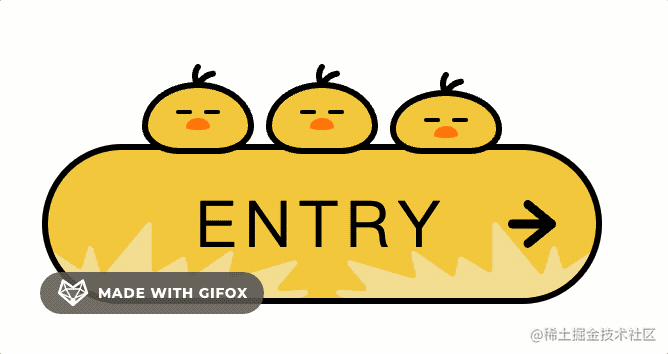
但不知道同学们有没有发现这个动画的不同之处?

如果不设置是这样的效果:
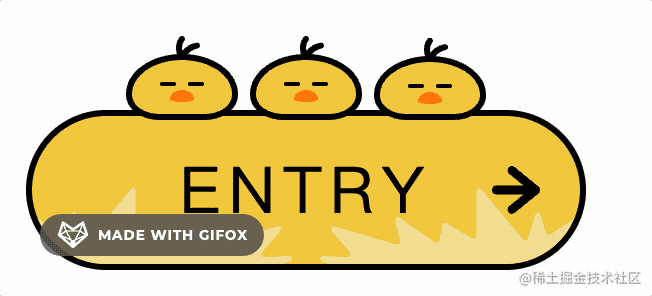
但应该是低到高、高到低、低到高这样的循环往复的运动。
animation-direction: alternate 的效果就是正向、反向、正向、反向这样循环。
当然它也有别的取值:
- normal:正向:
- reverse:反向
- alternate:正向、反向、正向、反向...
- alternate-reverse:反向、正向、反向、正向...
至此,这个可爱的 Button 就完成了,我们整体感受一下:
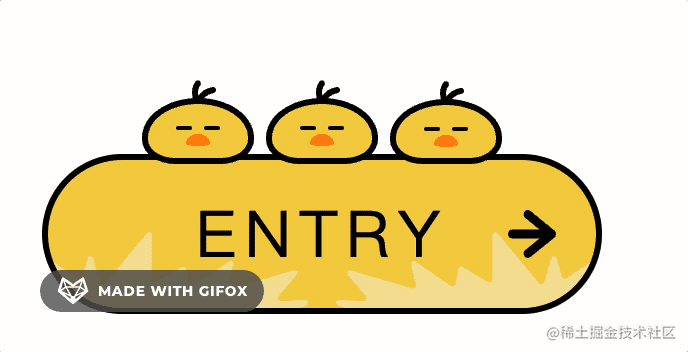
全部代码如下:
<!DOCTYPE html>
<html lang="en">
<head>
<title></title>
</head>
<body>
<a href="#" class="button button--bird">
<div class="button__wrapper">
<span class="button__text">ENTRY</span>
</div>
<div class="birdBox">
<div class="bird wakeup">
<div class="bird__face"></div>
</div>
<div class="bird wakeup">
<div class="bird__face"></div>
</div>
<div class="bird">
<div class="bird__face"></div>
</div>
</div>
</a>
<style>
body {
padding: 100px;
}
.button--bird{
--main_color: #f4cf47;
--sub_color1: #f4e19c;
--sub_color2: #ff8108;
--base_color: #000;
--border_radius1: 60px 60px 40px 40px / 48px 48px 30px 30px;
--border_radius2: 70px 70px 40px 40px / 48px 48px 30px 30px;
--border_radius3: 40px 40px 40px 40px / 48px 48px 30px 30px;
}
.button {
display: flex;
justify-content: center;
align-items: center;
box-sizing: border-box;
width: 280px;
height: 80px;
text-decoration: none;
border: solid 3px #000;
border-radius: 40px;
background: var(--main_color);
position: relative;
}
.button__wrapper{
display: flex;
justify-content: center;
align-items: center;
width: 100%;
height: 100%;
border-radius: 40px;
overflow: hidden;
position: relative;
}
.button__text{
position: relative;
font-size: 32px;
letter-spacing: 4px;
color: var(--base_color);
transition: all .3s ease;
}
.button::before{
content: '';
position: absolute;
right: 20px;
margin: auto 0;
width: 24px;
height: 24px;
background: var(--base_color);
clip-path: path('M24,12.02c0-1.09-.75-1.71-.81-1.77L11.17,.45c-.91-.74-2.21-.56-2.91,.42-.69,.97-.52,2.37,.39,3.11l7.12,5.81-13.7-.02h0C.93,9.77,0,10.76,0,11.99c0,1.23,.93,2.22,2.07,2.22l13.7,.02-7.13,5.78c-.91,.74-1.09,2.13-.4,3.11,.41,.58,1.03,.88,1.65,.88,.44,0,.88-.15,1.25-.45l12.04-9.76c.07-.06,.82-.67,.82-1.77Z');
transition: all ease .2s;
}
.button--bird .button__wrapper::before,
.button--bird .button__wrapper::after{
content: '';
position: absolute;
bottom: 0;
width: 130px;
height: 38px;
background: var(--sub_color1);
transition: all .5s ease;
clip-path: path('M13.77,37.35L.25,16.6c-.87-1.33,.69-2.91,2-2.02l12.67,8.59c.81,.55,1.91,.14,2.18-.81l2.62-9.33c.39-1.4,2.34-1.42,2.76-.02l3.6,11.99c.33,1.11,1.74,1.4,2.47,.52L49.38,.52c.87-1.04,2.53-.42,2.53,.95V23.7c0,1.13,1.2,1.83,2.16,1.26l12.75-7.51c.85-.5,1.94,0,2.13,.98l1.5,7.6c.2,1.03,1.37,1.51,2.22,.92l17.74-12.3c1.09-.75,2.52,.25,2.21,1.55l-2.44,10.2c-.26,1.09,.74,2.06,1.8,1.75l30.8-9.04c1.37-.4,2.42,1.26,1.49,2.36l-9.07,10.66c-.83,.98-.1,2.49,1.17,2.42l12.12-.68c1.6-.09,2.12,2.15,.65,2.8l-2.73,1.21c-.18,.08-.38,.12-.58,.12H14.97c-.48,0-.93-.25-1.2-.65Z');
}
.button--bird .button__wrapper::before{
left: 0;
}
.button--bird .button__wrapper::after{
right: 0;
transform: rotateY(180deg);
}
.button:hover .button__wrapper::before{
transform: translateX(-12px);
}
.button:hover .button__wrapper::after{
transform: rotateY(180deg) translateX(-12px);
}
.button:hover .button__text{
letter-spacing: 6px;
}
.button:hover::before{
right: 14px;
}
.birdBox{
position: absolute;
top: -54px;
display: flex;
justify-content:space-between;
align-items: flex-end;
width: 180px;
height: 56px;
}
.bird{
position: relative;
width: 56px;
height: 36px;
box-sizing: border-box;
border: solid 3px #000;
background: var(--main_color);
border-radius: var(--border_radius1);
animation: sleep 1s ease infinite alternate;
display: flex;
justify-content: center;
}
.bird__face{
position: absolute;
top: 15px;
width: 12px;
height: 6px;
background: var(--sub_color2);
border-radius: 50% 50% 50% 50% / 78% 78% 22% 22%;
transition: .2s;
}
.bird__face::before,
.bird__face::after{
content: '';
position: absolute;
top: -4px;
width: 8px;
height: 2px;
border-radius: 4px;
background: #000;
}
.bird__face::before{
left: -5px;
}
.bird__face::after{
right: -5px;
}
.bird::before{
content: '';
position: absolute;
top: -12px;
left: 22px;
width: 12px;
height: 12px;
background: #000;
clip-path: path('M10.23,3.32c-3.54,.63-5.72,2.51-7.02,4.23-.33-1.58-.34-3.54,.93-5.12,.52-.65,.41-1.59-.24-2.11C3.24-.19,2.29-.08,1.77,.57c-3.82,4.77-.31,11.11-.13,11.42,0,0,0,0,0,0,0,0,0,0,0,0,0,0,0,0,0,0-.01-.02,2.49,.04,2.52,0,.1-.14,1.54-4.82,6.59-5.71,.82-.14,1.37-.92,1.22-1.74s-.94-1.36-1.75-1.21Z');
}
.button:hover .wakeup{
animation: wakeup .2s ease;
animation-fill-mode: forwards;
}
.button:hover .wakeup .bird__face{
top: 20px;
}
.button:hover .wakeup .bird__face::before,
.button:hover .wakeup .bird__face::after{
animation: eye 5s linear infinite;
}
.button:hover .wakeup:nth-child(2) .bird__face::before,
.button:hover .wakeup:nth-child(2) .bird__face::after{
animation: eye_2 5s linear infinite;
}
@keyframes wakeup{
0% {
height: 32px;
border-radius: var(--border_radius2);
}
100%{
height: 56px;
border-radius: var(--border_radius3);
}
}
@keyframes eye {
0%{
top: -6px;
width: 6px;
height: 6px;
}
30%{
top: -6px;
width: 6px;
height: 6px;
}
32%{
top: -4px;
width: 8px;
height: 2px;
}
34%{
top: -6px;
width: 6px;
height: 6px;
}
70%{
top: -6px;
width: 6px;
height: 6px;
}
72%{
top: -4px;
width: 8px;
height: 2px;
}
74%{
top: -6px;
width: 6px;
height: 6px;
}
76%{
top: -4px;
width: 8px;
height: 2px;
}
78%{
top: -6px;
width: 6px;
height: 6px;
}
100%{
top: -6px;
width: 6px;
height: 6px;
}
}
@keyframes eye_2 {
0%{
top: -6px;
width: 6px;
height: 6px;
}
10%{
transform: translateX(0);
}
12%{
transform: translateX(3px);
}
20%{
top: -6px;
width: 6px;
height: 6px;
}
22%{
top: -4px;
width: 8px;
height: 2px;
}
24%{
top: -6px;
width: 6px;
height: 6px;
}
25%{
transform: translateX(3px);
}
27%{
transform: translateX(0);
}
74%{
top: -6px;
width: 6px;
height: 6px;
transform: translateX(0);
}
76%{
top: -4px;
width: 8px;
height: 2px;
transform: translateX(3px);
}
78%{
top: -6px;
width: 6px;
height: 6px;
}
80%{
top: -4px;
width: 8px;
height: 2px;
}
82%{
top: -6px;
width: 6px;
height: 6px;
}
85%{
transform: translateX(3px);
}
87%{
transform: translateX(0);
}
100%{
top: -6px;
width: 6px;
height: 6px;
transform: translateX(0);
}
}
@keyframes sleep{
0% {
height: 36px;
border-radius: var(--border_radius1);
}
100%{
height: 32px;
border-radius: var(--border_radius2);
}
}
</style>
</body>
</html>总结
我们通过纯 CSS 实现了一个可爱的 Button,核心就是用元素 + 伪元素通过 flex + 定位来布局,然后通过 border-radius + clip-path 设置形状,通过 animation + @keyframes 来做复杂的动画,通过 transition 设置过渡效果。
其中要注意的是可以通过设置 animnation-fill-mode: forwards 让动画停在最后一帧,设置 animation-direction: alternate 可以正反交替执行动画。再就是最好通过变量把会变化的样式值提取出来,这样方便配置。