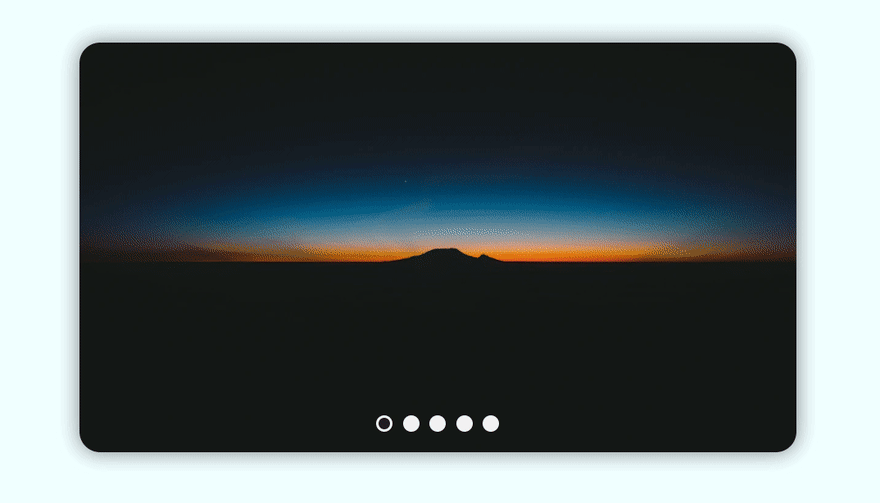我用纯 JS 实现了一个轮播图插件
本文将介绍如何制作一个具有简洁UI的图片滑块插件,也称为图片轮播:既可以用超赞的动画滑动图片,也能跟踪当前图片,以便你可以通过底部的导航按钮查找。这里我们并没有使用任何JS框架。首先让我们来看看最后的成果。
HTML代码
<div class="container-slider">
<!-- Slider Container with images... -->
<div class="slides"></div>
<!-- Previous Button -->
<button class="btn-slide prev">
<img src="https://imgur.com/SUyRJqI.png" alt="prevBtn" />
</button>
<!-- Next Button -->
<button class="btn-slide next">
<img src=" https://imgur.com/M6rDsRR.png" alt="nextBtn" />
</button>
<!-- Container for dots -->
<div class="container-dots"></div>
</div>有一个类为.container-slider的外部div。它有四个独立的子级。
.slides:包含图片,但HTML中没有添加,我们将使用JS动态添加。.btn-slide:在父容器(.container-slider)中有两个按钮,一个用于下一张图片(.next),另一个用于上一张图片(.prev)。.container-dots:这是我们还没有添加的.dot的容器。它将与图像一样由JS完成。
现在你对我们要做什么应该已经有了一个大概的了解。接下来进入CSS。
CSS代码
* {
margin: 0;
padding: 0;
}
body {
background: azure;
min-height: 100vh;
padding: 0 25px;
}
/* Main Wrapper Container */
.container-slider {
position: relative;
max-width: 700px;
width: 100%;
height: 400px;
border-radius: 20px;
box-shadow: 0 0 20px rgba(0, 0, 0, 0.5);
overflow: hidden;
}
/* Slider Container which contains images */
.slides {
position: relative;
width: 100%;
height: 100%;
}
/* Default Image Properties */
.slides img {
position: absolute;
width: 50px;
height: 50px;
object-fit: cover;
object-position: center;
opacity: 0;
transform: scale(0);
transition: all 0.5s ease-in-out;
transition-delay: 500ms;
}
/* Active Image or Current image to display */
.slides > img[data-active] {
opacity: 1;
transform: scale(1);
transition-delay: 0ms;
width: 100%;
height: 100%;
z-index: 10;
}
/* Image Slider Next And Previous Buttons */
.btn-slide {
position: absolute;
background: #f1f1f1;
width: 40px;
height: 40px;
padding: 10px;
border-radius: 50%;
opacity: 0;
border: 1px solid rgba(34, 34, 34, 0.287);
transition: opacity 300ms ease-in-out;
cursor: pointer;
overflow: hidden;
z-index: 10;
}
.btn-slide > img {
width: 100%;
}
/* Show Buttons when user hover on the slider Container */
.container-slider:hover > .btn-slide {
opacity: 1;
}
/* Previous and Next Button Position Absolute */
.prev,
.next {
top: 50%;
transform: translateY(-60%);
}
.prev {
left: 20px;
}
.next {
right: 20px;
}
/* Bottom Dots Container */
.container-dots {
position: absolute;
bottom: 20px;
width: 100%;
display: flex;
justify-content: center;
z-index: 10;
}
/* Sigle Dot style */
.dot {
width: 10px;
height: 10px;
border-radius: 50%;
border: 3px solid #f1f1f1;
margin: 0 5px;
background: #f1f1f1;
cursor: pointer;
transition: background-color 500ms ease-in-out;
}
/* Change the color of bg when user hover on it. */
.dot:hover {
opacity: 0.9;
background: rgb(32, 32, 32);
}
/* Current or active dot */
.dot[data-active="true"] {
background: rgb(32, 32, 32);
}CSS中的所有内容都是不言自明的,所以就不用我多说了。
JavaScript代码
这部分就有趣了。首先,我们需要导入两个容器,.Slides和.Container-dots。
const slides = document.querySelector(".slides");
const containerDots = document.querySelector(".container-dots");然后将图片添加到.slides容器中。我们还需要一个全局计数器或全局索引来跟踪当前正在显示的图片。
// 全局索引,用来跟踪当前显示的图片
var slideIndex = 1;
// 需要显示的图片池数组
const images = [
{ src: "https://rb.gy/ohx0bd" },
{ src: "https://rb.gy/gggxy8" },
{ src: "https://rb.gy/z2a0fy" },
{ src: "https://rb.gy/nsefjh" },
{ src: "https://rb.gy/dssu2a" }
];现在我们把图片添加到.slides中,并且还需要将.dot添加到.container-dots。总的图片数量和总的导航点的数量应该相同,例如有五个图像,那么应该有五个导航点。
// 将图片和导航点动态添加到容器中
images.map((img) => {
// Creating Image Element and adding src of that image
var imgTag = document.createElement("img");
imgTag.src = img.src;
// Creating Dot (div) Element adding 'dot' class to it
var dot = document.createElement("div");
dot.classList.add("dot");
// Appending the image and dots to respective container
slides.appendChild(imgTag);
containerDots.appendChild(dot);
});现在轮到切换按钮了。我们需要的两个按钮.prev和.next已经添加到了HTML代码中,现在我们只需要让它们工作就可以了。
下一张图片按钮
// 下一张图片按钮点击事件
const nextSlide = () => {
// it will update the slideIndex on the basis of the images.length as it gets greater than images.length, this will initialize to the 1
if (slideIndex !== images.length) {
++slideIndex;
} else if (slideIndex === images.length) {
slideIndex = 1;
}
};
const nextBtn = document.querySelector(".next");
nextBtn.onclick = nextSlide;上一张图片按钮
// 上一张图片按钮点击事件
const prevSlide = () => {
// It will check if the slideIndex is less equal to 1 then change it to the images.legnth, it will enable infinite scrolling
if (slideIndex !== 1) {
--slideIndex;
} else if (slideIndex === 1) {
slideIndex = images.length;
}
};
const prevBtn = document.querySelector(".prev");
prevBtn.onclick = prevSlide;现在依靠slideIndex变量,这些按钮将允许你无限滚动。
但是在实现它之后你会看到图像没有显示,这是因为我们还没有根据slideIndex更新图像。
// 根据 [data-active] 标签更新图片以及当前导航点
function updateImageAndDot() {
/* ...........Updating Image.............. */
const activeSlide = slides.querySelector("[data-active]");
slides.children[slideIndex - 1].dataset.active = true;
activeSlide && delete activeSlide.dataset.active;
/* ...........Updating Dots.............. */
const activeDot = containerDots.querySelector("[data-active]");
containerDots.children[slideIndex - 1].dataset.active = true;
activeDot && delete activeDot.dataset.active;
}这里我们得到了activeSlide和activeDot。有一个[data-active]属性,然后基于slideIndex我们将.slides和.container-dots子级设置为激活状态 (data-active="true"),且如果有我们之前查询过的activeSlide,那么删除它(这是以前活动的图片和导航点)。在此之后,我们将只有一张当前处于活动状态的图片和导航点。
最后我们需要在nextSlide和prevSlide函数内调用这个函数。
const nextSlide = () => {
/* .... */
updateImageAndDot();
};
const prevSlide = () => {
/* .... */
updateImageAndDot();
};我们还需要在全局范围内调用updateImageAndDot。这将允许它在页面加载时显示图像和导航点。
// Show the Image as the page loads;
updateImageAndDot();好的,现在我们要实现另一个功能——当用户按下导航点时,将用户带到相应的图片。
这不难,我们只需要创建名为moveDot的函数,然后将事件监听器添加到每个导航点。
// It helps to move the dot, it take "index" as parameter and update the slideIndex
function moveDot(index) {
slideIndex = index;
updateImageAndDot(); // to update the image and dot
}
// Adding EventListener to All dots so that when user click on it trigger move dots;
const dots = containerDots.querySelectorAll("*").forEach((dot, index) => {
dot.addEventListener("click", () => {
moveDot(index + 1);
});
});完成,现在让我们看看完整的JavaScript代码:
const slides = document.querySelector(".slides");
const containerDots = document.querySelector(".container-dots");
var slideIndex = 1;
// Images container
const images = [
{ src: "https://rb.gy/ohx0bd" },
{ src: "https://rb.gy/gggxy8" },
{ src: "https://rb.gy/z2a0fy" },
{ src: "https://rb.gy/nsefjh" },
{ src: "https://rb.gy/dssu2a" }
];
// Adding images and dots to the Respective Container
images.map((img) => {
// Creating Image Element and adding src of that image
var imgTag = document.createElement("img");
imgTag.src = img.src;
// Creating Dot (div) Element adding 'dot' class to it
var dot = document.createElement("div");
dot.classList.add("dot");
// Appending the image and dots to respective container
slides.appendChild(imgTag);
containerDots.appendChild(dot);
});
// Adding EventListener to All dots so that when user click on it trigger move dots;
const dots = containerDots.querySelectorAll("*").forEach((dot, index) => {
dot.addEventListener("click", () => {
moveDot(index + 1);
});
});
// It helps to move the dot, it take "index" as parameter and update the slideIndex
function moveDot(index) {
slideIndex = index;
updateImageAndDot();
}
// Update Image And Slide Dot according to the [data-active]
function updateImageAndDot() {
/* ...........Updating Image.............. */
const activeSlide = slides.querySelector("[data-active]");
slides.children[slideIndex - 1].dataset.active = true;
activeSlide && delete activeSlide.dataset.active;
/* ...........Updating Dots.............. */
const activeDot = containerDots.querySelector("[data-active]");
containerDots.children[slideIndex - 1].dataset.active = true;
activeDot && delete activeDot.dataset.active;
}
// Slide Next Button Click Event
const nextSlide = () => {
// it will update the slideIndex on the basis of the images.length as it gets greater than images.length, this will initialize to the 1
if (slideIndex !== images.length) {
++slideIndex;
} else if (slideIndex === images.length) {
slideIndex = 1;
}
updateImageAndDot();
};
const nextBtn = document.querySelector(".next");
nextBtn.onclick = nextSlide;
// Slide Previous Button Click Event
const prevSlide = () => {
// It will check if the slideIndex is less equal to 1 then change it to the images.legnth, it will enable infinite scrolling
if (slideIndex !== 1) {
--slideIndex;
} else if (slideIndex === 1) {
slideIndex = images.length;
}
updateImageAndDot();
};
const prevBtn = document.querySelector(".prev");
prevBtn.onclick = prevSlide;
// Show the Image as the Page Loads;
updateImageAndDot();