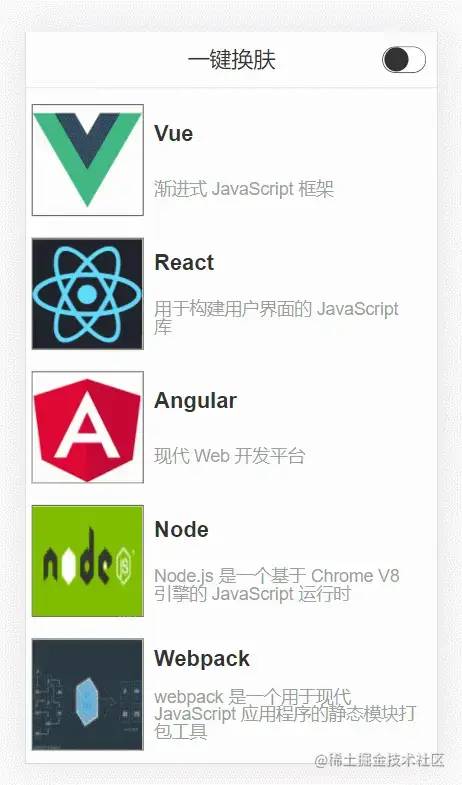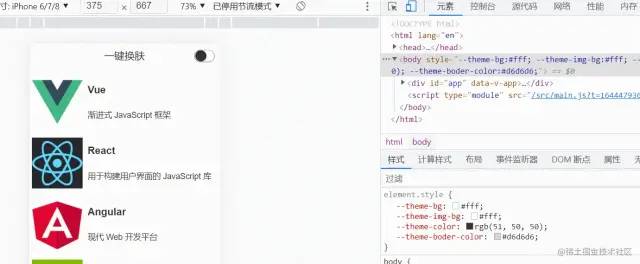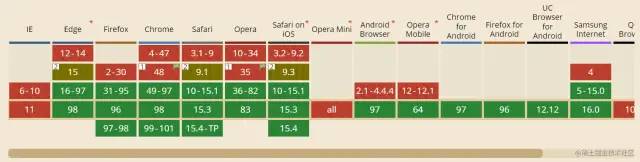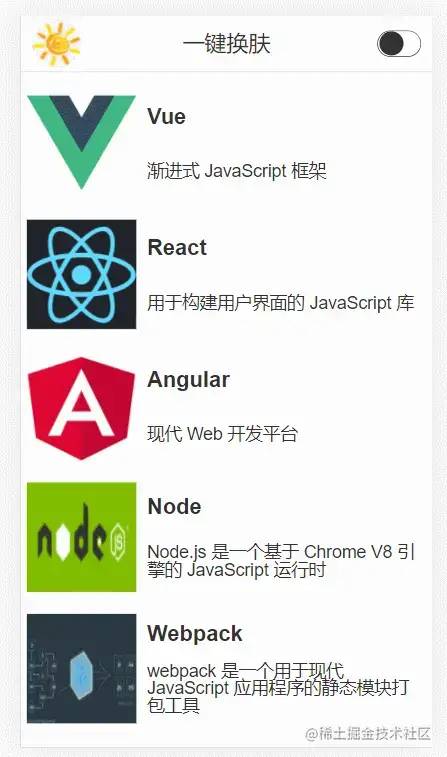前端 “一键换肤“ 的几种方案
前言
现在越来越多的网站都提供了拥有换肤(切换主题)功能,如 ElementUI,既是为了迎合用户需求,或是为了凸显自己特点,因此提供了个性化定制的功能.
其实之前就想了解和实现 “一键换肤” 功能,但是由于种种原因一直拖到了现在.
CSS 样式覆盖实现
核心
通过切换 css 选择器的方式实现主题样式的切换.
- 在组件中保留不变的样式,将需要变化的样式进行抽离
- 提供多种样式,给不同的主题定义一个对应的 CSS 选择器
- 根据不同主题设置不同的样式
实现
下面通过 vuex 存储和控制全局的主题色,其代码如下:
import { createStore } from 'vuex'
// 创建一个新的 store 实例
const store = createStore({
state () {
return {
theme: 'light'
}
},
mutations: {
setTheme (state, payload) {
state.theme = payload
document.querySelector('body').className = payload
}
}
})
export default store在 template 模板中通过 vuex 中的主题设置对应类名,如头部代码如下:
<template>
<div :class="['header', store.state.theme]">
<span>{{title}}</span>
<input v-model="checked" type="checkbox" class="switch" @change="changeTheme" />
</div>
</template>下面 theme.css 中通过 .light 和 .dark 两个类选择器来区分明亮主题和暗黑主题,并且事先准备了它们对应的样式,如下:
/* light 默认主题*/
body.light {
background-color: #fff;
}
.header.light {
background-color: #fff;
border-bottom: 1px solid #d6d6d6;
color: rgb(51, 50, 50);
}
.list.light .title {
color: rgb(51, 50, 50);
}
.list.light .describe{
color: rgb(158, 158, 158);
}
.list.light .left{
border: 1px solid rgb(51, 50, 50);
}
/* dark 暗黑主题 */
body.dark {
background-color: rgb(51, 50, 50);
}
.header.dark {
background-color: rgb(51, 50, 50);
border-bottom: 1px solid #fff;
color: #fff;
}
.list.dark .title {
color: #fff;
}
.list.dark .describe{
color: rgb(201, 201, 201);
}
.list.dark .left{
border: 1px solid #fff;
background-color: #fff;
} 缺点
- 多种主题样式都要引入,导致代码量增大
- 样式不易管理
- 查找样式复杂
- 开发效率低
- 拓展性差
- ...
实现多套 CSS 主题样式
核心
实现多套 CSS 主题样式,根据用户切换操作,通过 link 标签动态加载不同的主题样式,主要解决了多个主题色被编译到一个文件中导致单个文件过大.
实现
css 部分直接拆分成 ligth.css 和 dark.css 两个文件:
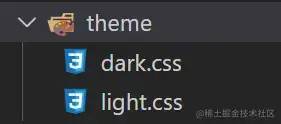
setTheme.js 代码如下:
export default function setTheme(theme = 'ligth') {
let link = document.querySelector('#theme-link')
let href = "/theme/" + theme + ".css"
if (!link) {
let head = document.querySelector('head')
link = document.createElement('link')
link.id = '#theme-link'
link.rel = "stylesheet"
link.href = href
head.appendChild(link)
} else {
link.href = href
}
}缺点
- 需要重复 CV 多份样式文件进行单独修改
- 没有单独提取出可变的样式部分
- 需要提前知道打包后的文件路径,否则可能导致主题样式引入错误
- ...
CSS 变量实现
核心
通过 body.style.setProperty(key, value) 动态修改 body 上的 CSS 变量,使得页面上的其他部分可以应用最新的 CSS 变量对应的样式.
实现
theme.css 中负责定义全局的 CSS 变量,代码如下:
/* 实现方式一 */
:root {
--theme-bg: initial; // 背景色
--theme-color: initial; // 字体色
--theme-boder-color: initial; // 边框色
}
====================================================
/* 实现方式二 */
/* 默认值:light */
:root {
--theme-bg: #fff;
--theme-color: rgb(51, 50, 50);
--theme-img-bg: #fff;
--theme-boder-color: #d6d6d6;
}
/* 暗黑:dark */
[data-theme='dark'] {
--theme-bg: rgb(51, 50, 50);
--theme-color: #fff;
--theme-boder-color: #fff;
}themeUtil.js 中负责获取当前对应样式值,以及设置 body 上的 CSS 变量值,如下:
const darkTheme = 'rgb(51, 50, 50)'
const lightTheme = '#fff'
const lightBorderTheme = '#d6d6d6'
// 获取对应的主题色值
export const getThemeMap = (isLight) => {
return {
'theme-bg': isLight ? lightTheme : darkTheme,
'theme-color': isLight ? darkTheme : lightTheme,
'theme-boder-color': isLight ? lightBorderTheme : lightTheme,
}
}
// 设置主题色值
export const setTheme = (isLight = true) => {
const themeMap = getThemeMap(isLight)
const body = document.body
/* 实现方式一 */
Object.keys(themeMap).forEach(key => {
body.style.setProperty(`--${key}`, themeMap[key])
})
/* 实现方式二 */
// body.style.setProperty('data-theme', isLight ? 'light' : 'dark')
}
通过 var() 在组件中应用对应 CSS 变量,比如在头部中的使用:
<style scoped>
.header {
...省略
color: var(--theme-color);
border-bottom: 1px solid var(--theme-boder-color);
background-color: var(--theme-bg);
}
...省略
</style>缺点
缺点就是兼容性不好
兼容
通过 css-vars-ponyfill 对 CSS 变量进行兼容处理,themeUtil.js 中代码改变如下:
import cssVars from "css-vars-ponyfill";
const darkTheme = 'rgb(51, 50, 50)'
const lightTheme = '#fff'
const lightBorderTheme = '#d6d6d6'
// 这里定义的 键/值 对,是为了给 cssVars 传参
export const getThemeMap = (isLight) => {
return {
'--theme-bg': isLight ? lightTheme : darkTheme,
'--theme-img-bg': lightTheme,
'--theme-color': isLight ? darkTheme : lightTheme,
'--theme-boder-color': isLight ? lightBorderTheme : lightTheme,
}
}
export const setTheme = (isLight = true) => {
const themeMap = getThemeMap(isLight)
const body = document.body
/* 实现方式一 */
Object.keys(themeMap).forEach(key => {
body.style.setProperty(key, themeMap[key])
})
/* 实现方式二 */
// body.style.setProperty('data-theme', isLight ? 'light' : 'dark')
// 实现兼容方案
cssVars({
watch: true, // 添加、删除、修改 <link> 或 <style> 元素的禁用或 href 属性时,ponyfill 将自行调用
variables: themeMap, // variables 自定义属性名/值对的集合
onlyLegacy: false, // false 默认将 css 变量编译为浏览器识别的 css 样式 ;true 当浏览器不支持css变量的时候将css变量编译为识别的css
});
}主题图片切换


light 和 dark 主题添加一个 logo,这一部分其实很简单了,下面的示例代码是基于 Vue3 进行实现的
// Header.vue
<script setup>
import { ref } from 'vue'
import { setTheme } from '../style/themeUtil'
defineProps({
title: String
})
const checked = ref(false)
const logoUrl = ref('')
const loadImg = async () => {
let name = !checked.value ? 'light' : 'dark'
let ext = !checked.value ? 'png' : 'jpg'
let res = await import(`../assets/logo-${name}.${ext}`)
logoUrl.value = res.default
}
loadImg()
const changeTheme = (event) => {
setTheme(!checked.value)
loadImg()
}
</script>
<template>
<div class="header">
<img class="logo" :src="logoUrl" />
<span>{{ title }}</span>
<input v-model="checked" type="checkbox" class="switch" @change="changeTheme" />
</div>
</template>效果如下
最后
以上就是目前了解到一些的换肤方案,以上全部基于 css 去实现的,不过知道了原理就可以结合 less 和 sass 进行更好的实现。如果有更好的方案,欢迎贴在评论区进行分享!!!