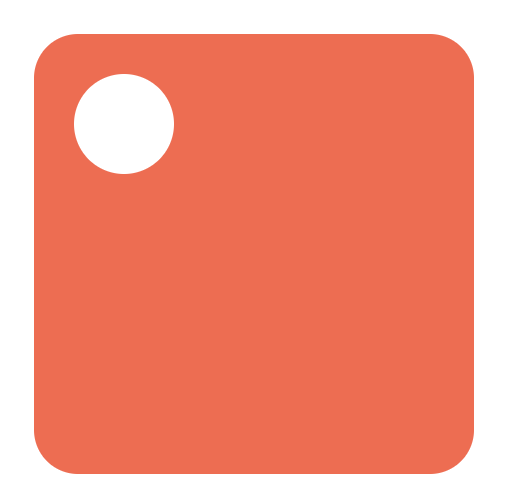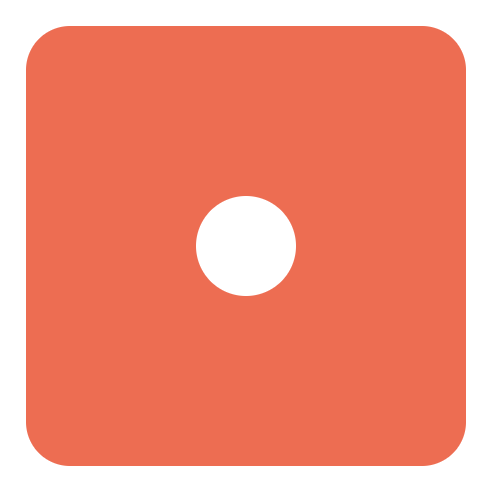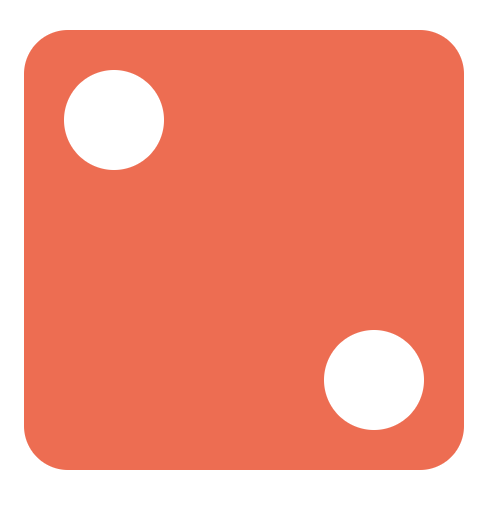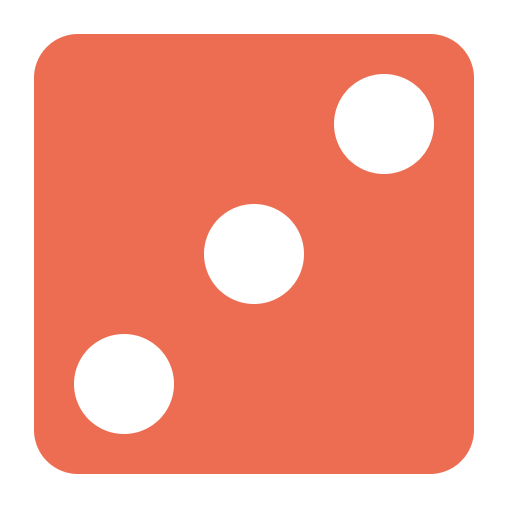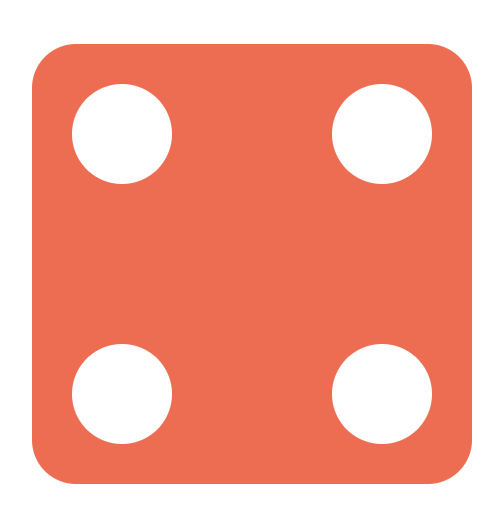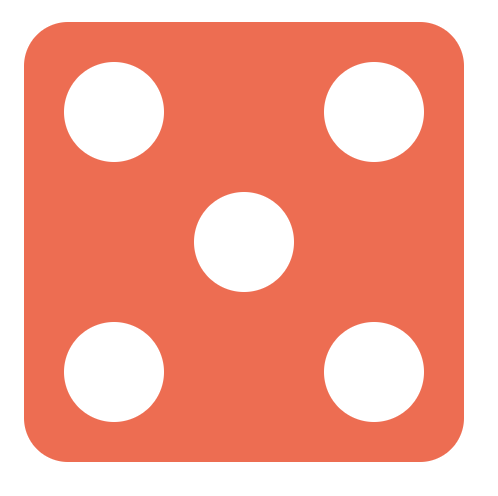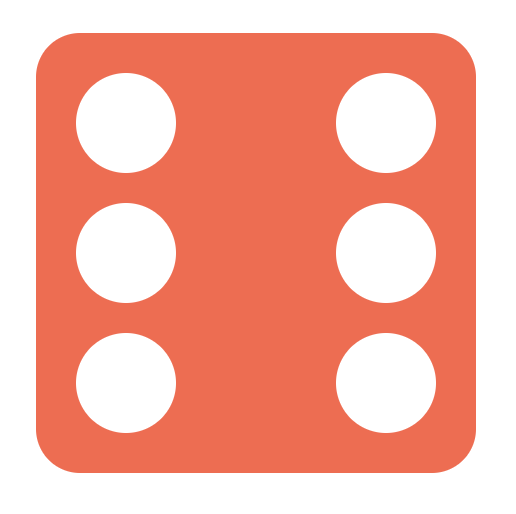使用 Flex 和 Grid 布局实现 3D 骰子!
在前端面试中,经常会问到如何使用 CSS 实现骰子/麻将布局。今天我们就来用 CSS 创建一个 3D 骰子,通过本文可以学到;
- 使用
transform来实现3D形状; - 给 3D 骰子实现旋转动画;
- 使用 Flex 布局来实现骰子布局;
- 使用 Grid 布局来实现骰子布局。
1 . 使用 Flex 布局实现六个面
首先,来定义骰子六个面的 HTML 结构:
<div class="dice-box">
<div class="dice first-face">
<span class="dot"></span>
</div>
<div class="dice second-face">
<span class="dot"></span>
<span class="dot"></span>
</div>
<div class="dice third-face">
<span class="dot"></span>
<span class="dot"></span>
<span class="dot"></span>
</div>
<div class="dice fourth-face">
<div class="column">
<span class="dot"></span>
<span class="dot"></span>
</div>
<div class="column">
<span class="dot"></span>
<span class="dot"></span>
</div>
</div>
<div class="fifth-face dice">
<div class="column">
<span class="dot"></span>
<span class="dot"></span>
</div>
<div class="column">
<span class="dot"></span>
</div>
<div class="column">
<span class="dot"></span>
<span class="dot"></span>
</div>
</div>
<div class="dice sixth-face">
<div class="column">
<span class="dot"></span>
<span class="dot"></span>
<span class="dot"></span>
</div>
<div class="column">
<span class="dot"></span>
<span class="dot"></span>
<span class="dot"></span>
</div>
</div>
</div>下面来实现每个面和每个点的的基本样式:
.dice {
width: 200px;
height: 200px;
padding: 20px;
background-color: tomato;
border-radius: 10%;
}
.dot {
display: inline-block;
width: 50px;
height: 50px;
border-radius: 50%;
background-color: white;
}实现效果如下:
(1)一个点
HTML 结构如下:
<div class="dice first-face">
<span class="dot"></span>
</div>实现第一个面,只需要让它水平和垂直方向都居中即可:
justify-content:center:使点与主轴(水平)的中心对齐。align-items:center:使点与交叉轴(垂直)的中心对齐。
代码实现如下:
.first-face {
display: flex;
justify-content: center;
align-items: center;
}现在第一面是这样的:
(2)两个点
HTML 结构如下:
<div class="dice second-face">
<span class="dot"></span>
<span class="dot"></span>
</div>首先来将第二个面的父元素设置为flex布局,并添加以下属性:
justify-content: space-between:将子元素放置在 flex 容器的开头和结尾。
.second-face {
display: flex;
justify-content : space-between;
}现在点的位置如下:
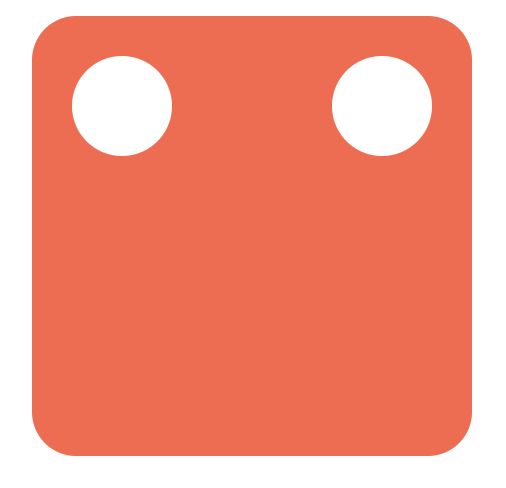
align-self: flex-end:将项目对齐到 Flex 容器的末尾。
.second-face .dot:nth-of-type(2) {
align-self: flex-end;
}现在第二面是这样的:
(3)三个点
HTML 结构如下:
<div class="dice third-face">
<span class="dot"></span>
<span class="dot"></span>
<span class="dot"></span>
</div>可以通过在第二面放置另一个中心点来实现第三面。
align-self: flex-end:将项目对齐到 Flex 容器的末尾。align-self: center:将项目对齐到 Flex 容器的中间。
.third-face {
display: flex;
justify-content : space-between;
}
.third-face .dot:nth-of-type(2) {
align-self: center;
}
.third-face .dot:nth-of-type(3) {
align-self: flex-end;
}现在第三面是这样的:
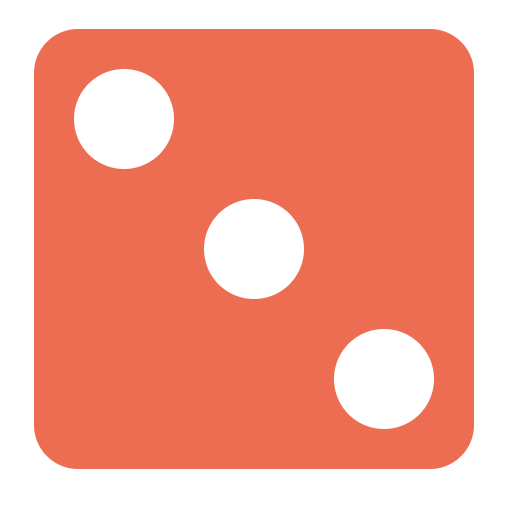
.third-face {
display: flex;
justify-content : space-between;
}
.third-face .dot:nth-of-type(1) {
align-self :flex-end;
}
.third-face .dot:nth-of-type(2) {
align-self :center;
}现在第三面是这样的:
(4)四个点
HTML 结构如下:
<div class="dice fourth-face">
<div class="column">
<span class="dot"></span>
<span class="dot"></span>
</div>
<div class="column">
<span class="dot"></span>
<span class="dot"></span>
</div>
</div>在四个点的面中,可以将其分为两行,每行包含两列。一行将在 flex-start ,另一行将在 flex-end 。并添加 justify-content: space-between 以便将其放置在骰子的左侧和右侧。
.fourth-face {
display: flex;
justify-content: space-between
}接下来需要对两列点分别进行布局:
- 将列设置为
flex布局; - 将
flex-direction设置为column,以便将点放置在垂直方向上 - 将
justify-content设置为space-between,它将使第一个点在顶部,第二个点在底部。
.fourth-face .column {
display: flex;
flex-direction: column;
justify-content: space-between;
}现在第四面是这样的:
(5)五个点
HTML 结构如下:
<div class="fifth-face dice">
<div class="column">
<span class="dot"></span>
<span class="dot"></span>
</div>
<div class="column">
<span class="dot"></span>
</div>
<div class="column">
<span class="dot"></span>
<span class="dot"></span>
</div>
</div>第五面和第四面的差异在于多了中间的那个点。所以,可以基于第四面,来在中间增加一列,样式如下:
.fifth-face {
display: flex;
justify-content: space-between
}
.fifth-face .column {
display: flex;
flex-direction: column;
justify-content: space-between;
}现在第五面是这样的:
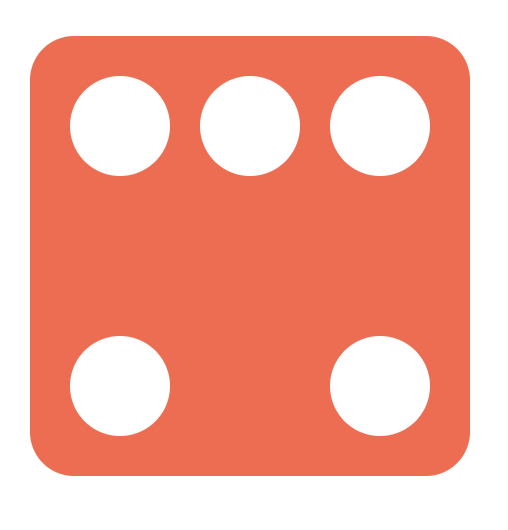
.fifth-face .column:nth-of-type(2) {
justify-content: center;
}现在第五面是这样的:
(6)六个点
HTML 结构如下:
<div class="dice sixth-face">
<div class="column">
<span class="dot"></span>
<span class="dot"></span>
<span class="dot"></span>
</div>
<div class="column">
<span class="dot"></span>
<span class="dot"></span>
<span class="dot"></span>
</div>
</div>第六个面的布局和第四个几乎完全一样,只不过每一列多了一个元素,布局实现如下:
.sixth-face {
display: flex;
justify-content: space-between
}
.sixth-face .column {
display: flex;
flex-direction: column;
justify-content: space-between;
}现在第六面是这样的:
2 . 使用 Grid 布局实现六个面
骰子每个面其实可以想象成一个 3 x 3 的网格,其中每个单元格代表一个点的位置:
+---+---+---+
| a | b | c |
+---+---+---+
| d | e | f |
+---+---+---+
| g | h | i |
+---+---+---+要创建一个 3 x 3 的网格,只需要设置一个容器元素,并且设置三个大小相同的行和列:
.dice {
display: grid;
grid-template-rows: 1fr 1fr 1fr;
grid-template-columns: 1fr 1fr 1fr;
}这里的 fr 单位允许将行或列的大小设置为网格容器可用空间的一部分,这上面的例子中,我们需要三分之一的可用空间,所以设置了 1fr 三次。
我们还可以使用 repeat(3, 1fr) 将 1fr 重复 3 次,来代替 1fr 1fr 1fr。还可以使用定义行/列的 grid-template 速记属性将上述代码进行简化:
.dice {
display: grid;
grid-template: repeat(3, 1fr) / repeat(3, 1fr);
}每个面所需要定义的 HTML 就像是这样:
<div class="dice">
<span class="dot"></span>
<span class="dot"></span>
<span class="dot"></span>
<span class="dot"></span>
</div>所有的点将自动放置在每个单元格中,从左到右:
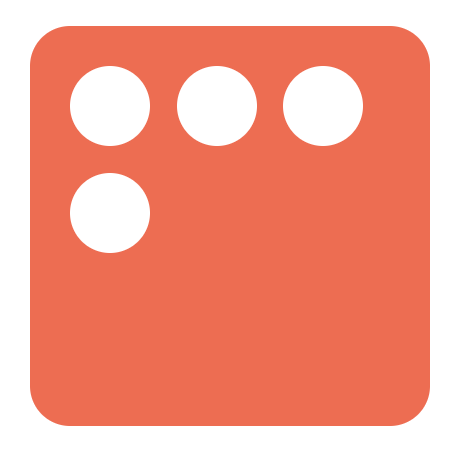
+---+---+---+
| a | | c |
+---+---+---+
| e | g | f |
+---+---+---+
| d | | b |
+---+---+---+我们可以使用 grid-template-areas 属性将此布局转换为 CSS:
.dice {
display: grid;
grid-template-areas:
"a . c"
"e g f"
"d . b";
}因此,我们可以不使用传统的单位来调整行和列的大小,而只需使用名称来引用每个单元格。其语法本身提供了网格结构的可视化,名称由网格项的网格区域属性定义。中间列中的点表示一个空单元格。
下面来使用 grid-area 属性为网格项命名,然后,网格模板可以通过其名称引用该项目,以将其放置在网格中的特定区域中。:nth-child() 伪选择器允许单独定位每个点。
.dot:nth-child(2) {
grid-area: b;
}
.dot:nth-child(3) {
grid-area: c;
}
.dot:nth-child(4) {
grid-area: d;
}
.dot:nth-child(5) {
grid-area: e;
}
.dot:nth-child(6) {
grid-area: f;
}现在六个面的样式如下:

.dot:nth-child(odd):last-child {
grid-area: g;
}这时所有点的位置都正确了:

<div class="dice-box">
<div class="dice first-face">
<span class="dot"></span>
</div>
<div class="dice second-face">
<span class="dot"></span>
<span class="dot"></span>
</div>
<div class="dice third-face">
<span class="dot"></span>
<span class="dot"></span>
<span class="dot"></span>
</div>
<div class="dice fourth-face">
<span class="dot"></span>
<span class="dot"></span>
<span class="dot"></span>
<span class="dot"></span>
</div>
<div class="fifth-face dice">
<span class="dot"></span>
<span class="dot"></span>
<span class="dot"></span>
<span class="dot"></span>
<span class="dot"></span>
</div>
<div class="dice sixth-face">
<span class="dot"></span>
<span class="dot"></span>
<span class="dot"></span>
<span class="dot"></span>
<span class="dot"></span>
<span class="dot"></span>
</div>
</div>整体的 CSS 代码如下:
.dice {
width: 200px;
height: 200px;
padding: 20px;
background-color: tomato;
border-radius: 10%;
display: grid;
grid-template: repeat(3, 1fr) / repeat(3, 1fr);
grid-template-areas:
"a . c"
"e g f"
"d . b";
}
.dot {
display: inline-block;
width: 50px;
height: 50px;
border-radius: 50%;
background-color: white;
}
.dot:nth-child(2) {
grid-area: b;
}
.dot:nth-child(3) {
grid-area: c;
}
.dot:nth-child(4) {
grid-area: d;
}
.dot:nth-child(5) {
grid-area: e;
}
.dot:nth-child(6) {
grid-area: f;
}
.dot:nth-child(odd):last-child {
grid-area: g;
}3 . 实现 3D 骰子
上面我们分别使用 Flex 和 Grid 布局实现了骰子的六个面,下面来这将六个面组合成一个正方体。
首先对六个面进行一些样式修改:
.dice {
width: 200px;
height: 200px;
padding: 20px;
box-sizing: border-box;
opacity: 0.7;
background-color: tomato;
position: absolute;
}定义它们的父元素:
.dice-box {
width: 200px;
height: 200px;
position: relative;
transform-style: preserve-3d;
transform: rotateY(185deg) rotateX(150deg) rotateZ(315deg);
}其中,transform-style: preserve-3d; 表示所有子元素在3D空间中呈现。这里的transform 的角度不重要,主要是便于后面查看。
此时六个面的这样的:
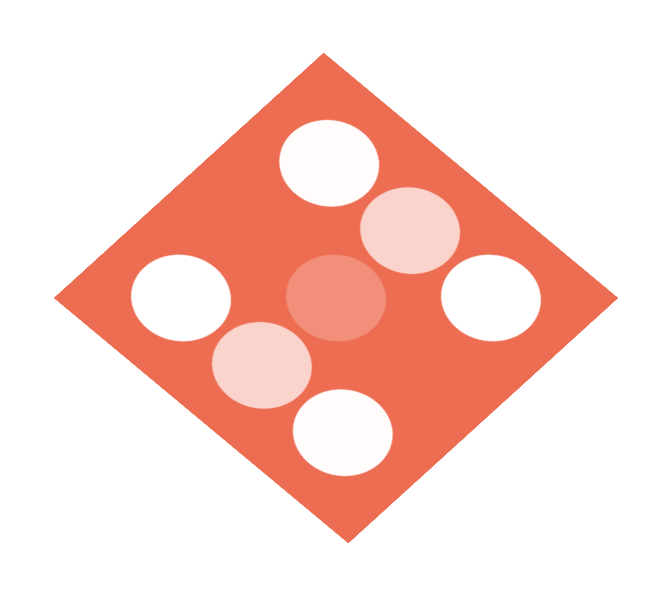
首先将第一个面在 Z 轴移动 100px:
.first-face {
transform: translateZ(100px);
}第一面就到了所有面的上方:
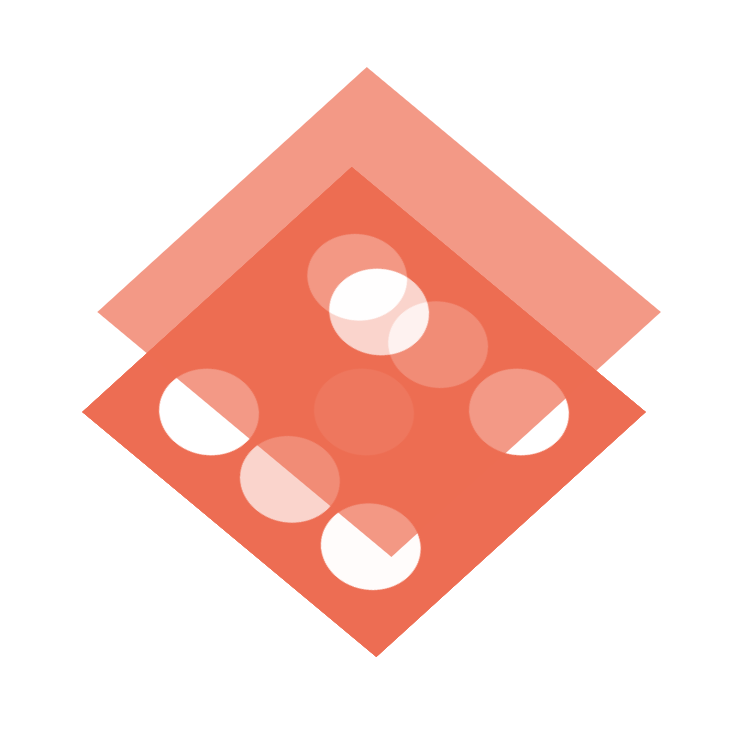
.sixth-face {
transform: translateZ(-100px);
}第六面就到了所有面的下方:
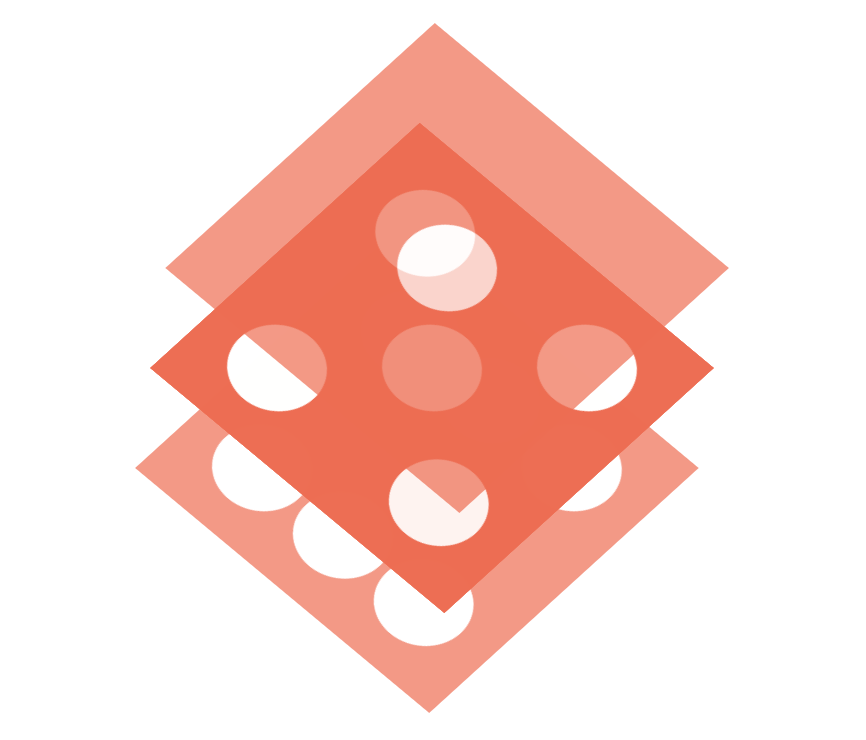
.second-face {
transform: translateX(-100px) rotateY(-90deg);
}此时六个面是这样的:
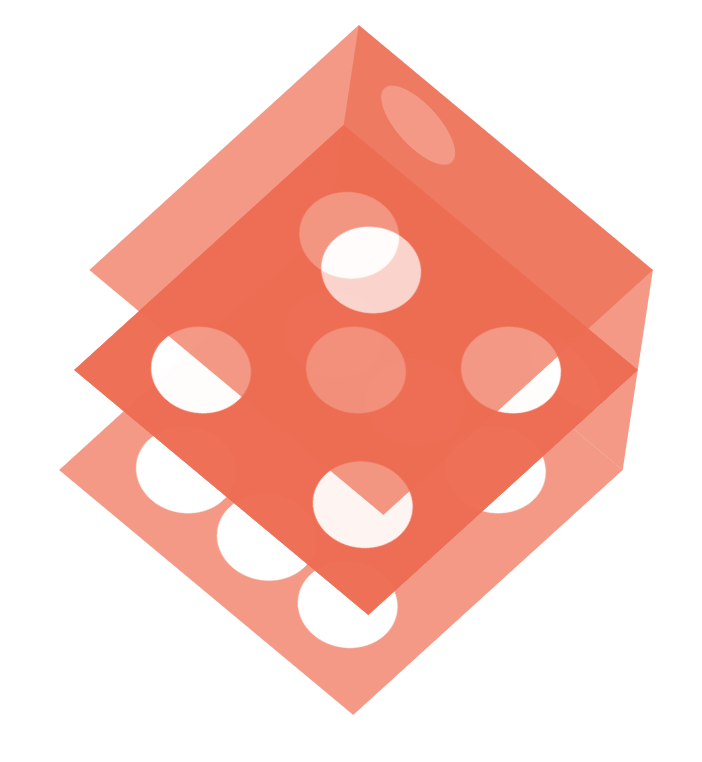
.fifth-face {
transform: translateX(100px) rotateY(90deg);
}此时六个面是这样的:
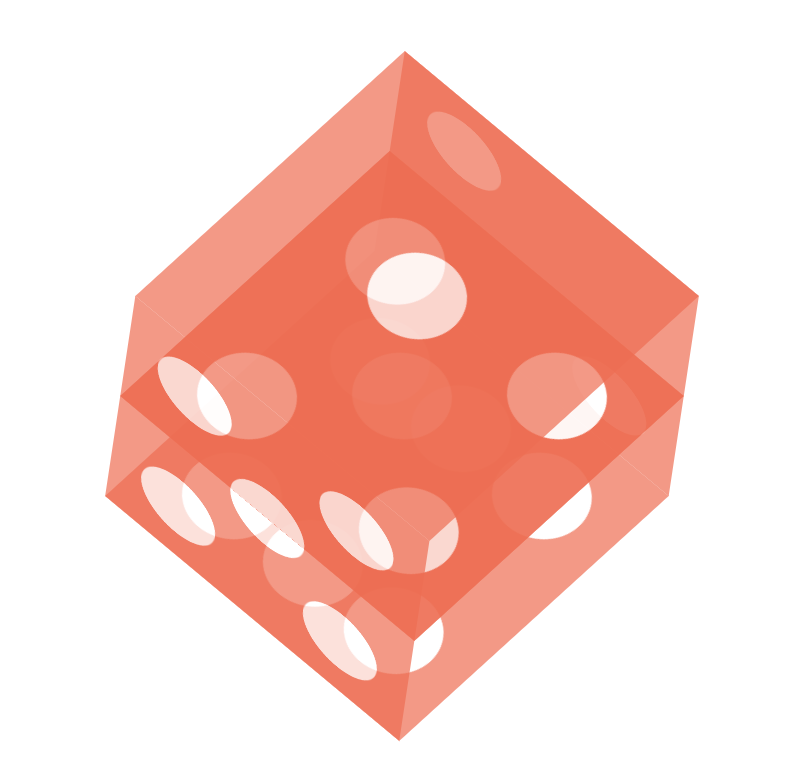
.third-face {
transform: translateY(100px) rotateX(90deg);
}此时六个面是这样的:
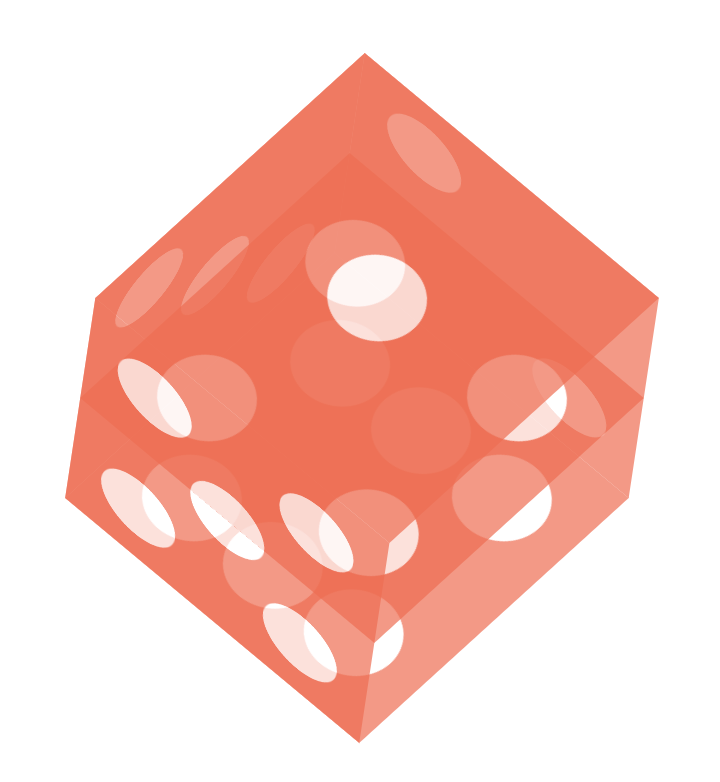
.fourth-face {
transform: translateY(-100px) rotateX(90deg);
}此时六个面就组成了一个完整的正方体:
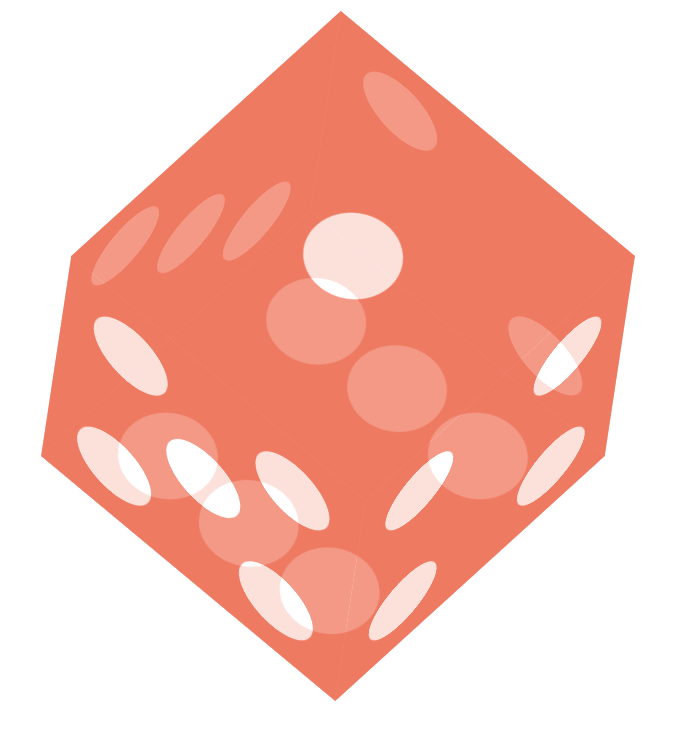
@keyframes rotate {
from {
transform: rotateY(0) rotateX(45deg) rotateZ(45deg);
}
to {
transform: rotateY(360deg) rotateX(45deg) rotateZ(45deg);
}
}
.dice-box {
animation: rotate 5s linear infinite;
}最终的效果如下:
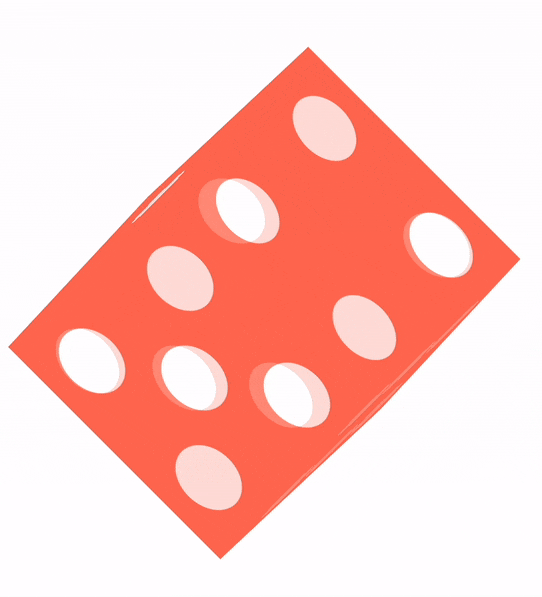
- 3D 骰子-Flex:https://codepen.io/cugergz/pen/jOzYGyV
- 3D 骰子-Grid:https://codepen.io/cugergz/pen/GROMgEe